-
InasoulAsked on February 22, 2020 at 12:29 AM
Hi,
I've added my form to my Squarespace website. When I click on a thumbnail in the form, the enlarged image pops up but is halfway down the page (since my form is long). Thus, it isn't visible to the user. How can I fix this so that it is aligned to the top and the user instantly sees it after clicking?
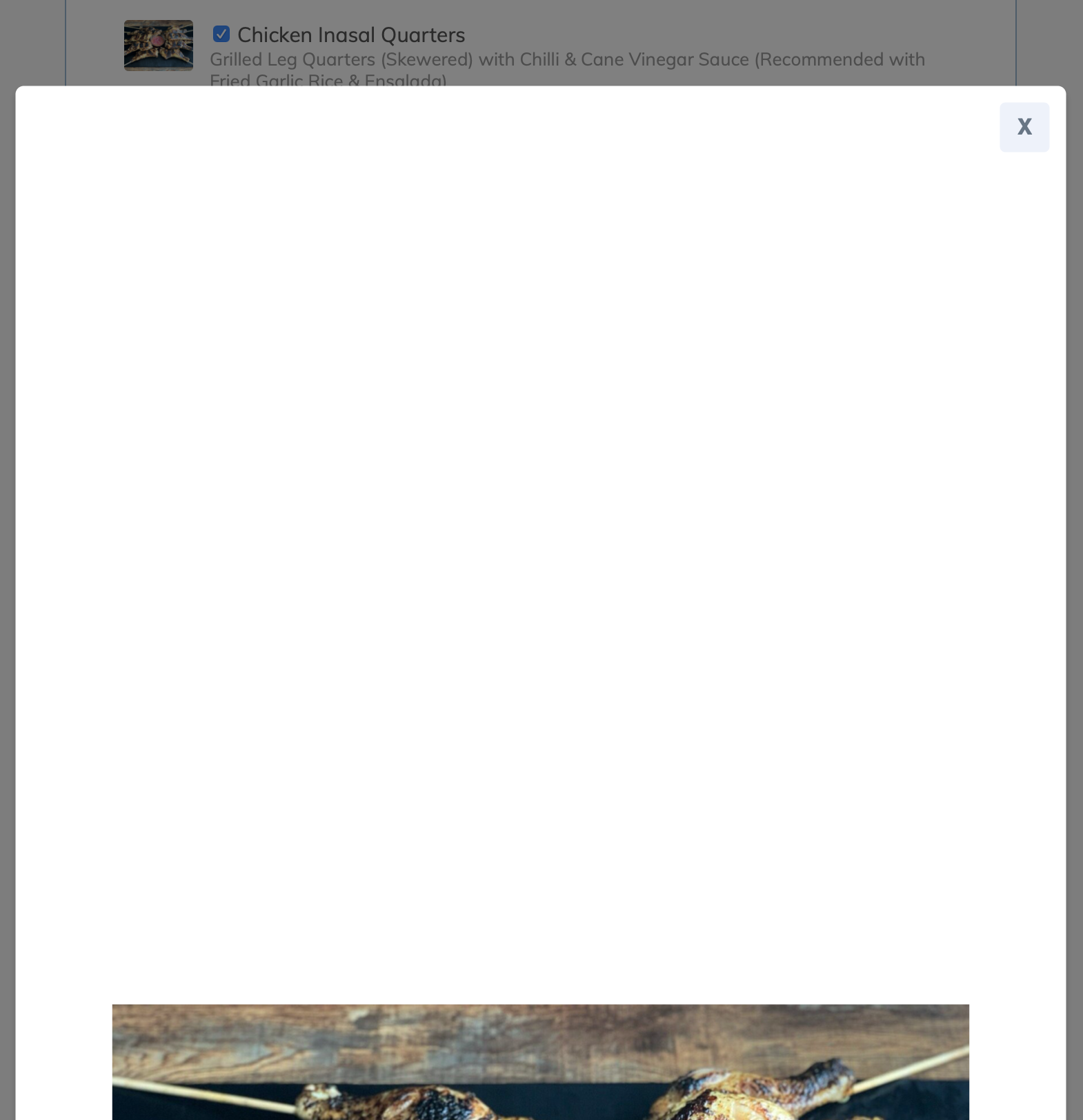
-
roneetReplied on February 22, 2020 at 5:11 AM
Would you mind letting us know the website URL so that we can investigate the problem in your Squarespace form further?
We are looking forward to your response.
Thanks.
-
InasoulReplied on February 22, 2020 at 7:08 PM
https://www.inasoul.com.au/order-now-final
-
KrisLei Jotform SupportReplied on February 22, 2020 at 9:26 PM
Hi,
Thank you for providing the URL, I can see that the product image is on the middle of the page when clicked, it could be the height of the image container on the iFrame codes that are causing the issue.
Please try to re-embed the form using the Embed codes: Embedding-a-Form-to-a-Web-Page
Then let us know how it goes.
-
InasoulReplied on February 23, 2020 at 6:01 PM
Thanks Kris!
I embedded the source code which has fixed the image issue. But now some of the text seems to be cut off. How can I adjust the height so the text doesn't get cut off?
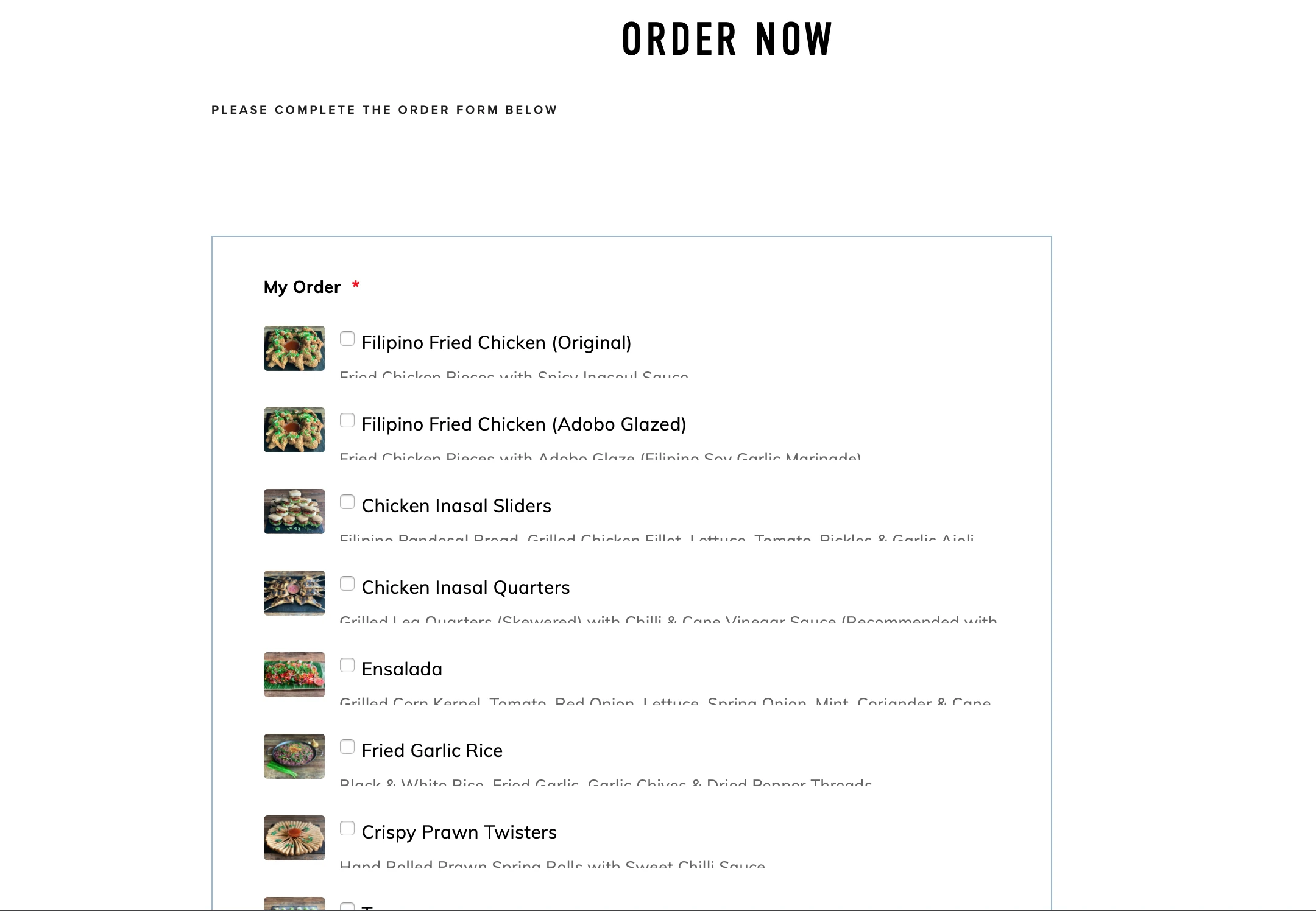
-
roneetReplied on February 23, 2020 at 8:27 PM
Could you please embed the form with the iFrame code once again so that we can check the issue.
Guide: https://www.jotform.com/help/148-Getting-the-Form-iFrame-Code
The Script code has some conflicts and is not updating the CSS which I have embedded.
or you can try to inject the following CSS and then re-embed the Script code to see if it is getting reflected:
.form-product-item {
padding-bottom: 15px!important;
}To inject custom CSS please follow this guide:
https://www.jotform.com/help/117-How-to-Inject-Custom-CSS-CodesThanks.
-
InasoulReplied on February 23, 2020 at 10:35 PM
Hi,
I tried the custom CSS as suggested but unfortunately, it didn't work.
So, I just reverted back to embedding the source code as previously mentioned (which has the text cut off issue). If you could help me with the text issue, that would be great.

-
roneetReplied on February 24, 2020 at 2:12 AM
Could you please embed the form with the iFrame code once again so that we can check the issue.
Guide: https://www.jotform.com/help/148-Getting-the-Form-iFrame-Code
The Script code is not updating the CSS on your website. The Script code induced some conflicts between your form and the website.
We are looking forward to your response.
Thanks.
-
InasoulReplied on February 24, 2020 at 2:41 AM
Hi Roneet,
I've embedded the iFrame code again. Please let me know how you go.
https://www.inasoul.com.au/order-now-final
-
roneetReplied on February 24, 2020 at 3:41 AM
Thanks for switching to the iFrame code. I have injected the following code which has fixed the issue:
@media screen and (max-width: 1024px),
screen and (max-height: 640px) {
.overlay .overlay-content {
height: 15%;
width: 75%;
top: 501px;
bottom: -150px;
}
}I hope this helps!
Thanks
-
InasoulReplied on February 24, 2020 at 3:49 AM
Great, it works! Thanks a lot.
Just a few other things.
1. How can I centre the form? Right now it's aligned to the left on my website.
2. How can I remove the blue border around the form?
3. Is it possible to reduce the padding around the "I agree..."?
Thanks again.
-
roneetReplied on February 24, 2020 at 6:03 AM
I have injected the following CSS in your Form for all your 3 concerns:
.supernova .form-all, .form-all {
border: 0px solid transparent;
}
#id_20 {
margin-top: 0px;
margin-bottom: 0px;
padding-bottom: 0px;
padding-top: 0px;
}
#id_33 {
padding-bottom: 0px;
margin-bottom: 0px;
}
.form-section {
position: relative;
left: 120px;
}Let us know how it goes.
Thanks.
-
InasoulReplied on February 25, 2020 at 5:52 AM
Everything works. Thanks once again.
- Mobile Forms
- My Forms
- Templates
- Integrations
- INTEGRATIONS
- See 100+ integrations
- FEATURED INTEGRATIONS
PayPal
Slack
Google Sheets
Mailchimp
Zoom
Dropbox
Google Calendar
Hubspot
Salesforce
- See more Integrations
- Products
- PRODUCTS
Form Builder
Jotform Enterprise
Jotform Apps
Store Builder
Jotform Tables
Jotform Inbox
Jotform Mobile App
Jotform Approvals
Report Builder
Smart PDF Forms
PDF Editor
Jotform Sign
Jotform for Salesforce Discover Now
- Support
- GET HELP
- Contact Support
- Help Center
- FAQ
- Dedicated Support
Get a dedicated support team with Jotform Enterprise.
Contact SalesDedicated Enterprise supportApply to Jotform Enterprise for a dedicated support team.
Apply Now - Professional ServicesExplore
- Enterprise
- Pricing





























































