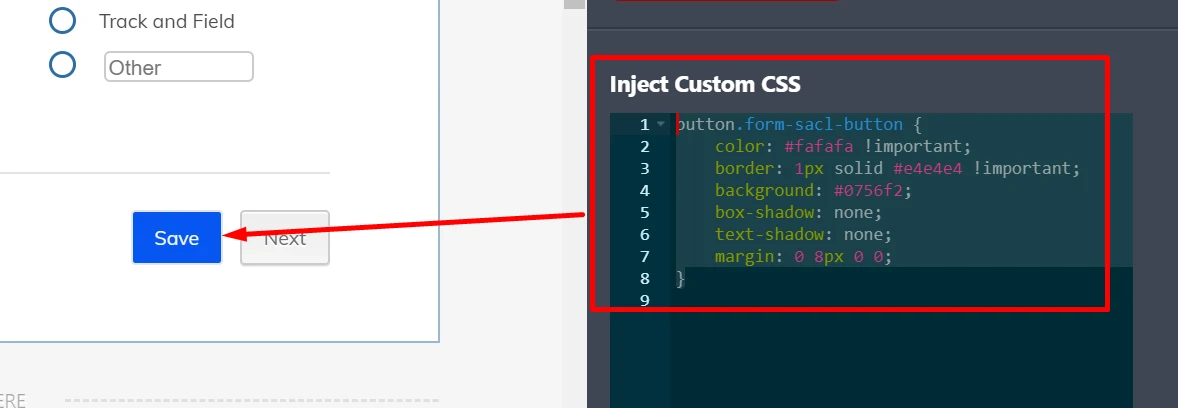-
mhorstenAsked on March 6, 2020 at 4:54 PM
I enabled the 'Continue Forms Later' function which added the SAVE button to each one of my pages. However, it is set to white colour so it's completely invisible on my form until you hover over it. How do I customize the colour of this button? It's set in line with my 'NEXT' button but when I click on the settings, it only allows me to alter the NEXT.
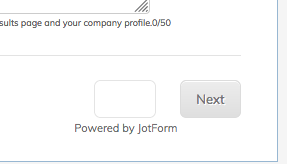 Page URL: https://form.jotform.com/200644223559049
Page URL: https://form.jotform.com/200644223559049 -
Girish JotForm SupportReplied on March 6, 2020 at 6:28 PM
Please insert this CSS code into the form:
button.form-sacl-button {
color: #fafafa !important;
border: 1px solid #e4e4e4 !important;
background: #0756f2;
box-shadow: none;
text-shadow: none;
margin: 0 8px 0 0;
}
Related Guide to add CSS: https://www.jotform.com/help/117-How-to-Inject-Custom-CSS-Codes
Result:
Do review and let us know if this will work for you.
-
flavioaguilarReplied on March 6, 2020 at 7:25 PM
Hi @mhorsten,
In order to customize the Save button, you will have to inject some CSS code to your form.
Below is the code I recommend you use in this case. If you know CSS, you can change those values and edit the button style as you prefer.
.form-sacl-button {
color: #f8f8f8 !important;
background: #0000cd !important;
border: 1px solid #dcdcdc !important;
box-shadow: none
text-shadow: none
}
To inject it to your form, you must go to the Styles menu in your Form Designer.

Then you will scroll down, paste the code to the Inject Custom CSS field and click on Save.
Hope it helped you!
-
mhorstenReplied on March 9, 2020 at 10:04 AM
Thank you both for this code. I've placed it in. On the form builder screen, I can now see my save button! However when I preview my quiz, or launch the quiz using the URL on the publish tab, it is still gone (the same as the screen shot). I went back in to make sure it saved my code and it is there. Any suggestions?
-
Vanessa_TReplied on March 9, 2020 at 12:43 PM
I've changed the CSS into below to make it look like the Next button, including the style when hovered:
button#input_scl_108.form-sacl-button {
background: -webkit-gradient(linear, left top, left bottom, color-stop(0%,#ededed), color-stop(100%,#dfdfdf));
color: #777777 !important;
border: 1px solid #dcdcdc !important;
box-shadow: inset 0px 1px 0px 0px #ffffff;
text-shadow: 1px 1px 0px #ffffff;
}
button#input_scl_108.form-sacl-button:hover {
border: 1px solid #dcdcdc !important;
background: -webkit-gradient(linear, left top, left bottom, color-stop(0%,#fafafa), color-stop(100%,#ebebeb));
}

If you would like to have a different design, kindly specify in detail.
-
mhorstenReplied on March 9, 2020 at 12:55 PM
Thank you Vanessa, this worked!!
-
Vanessa_TReplied on March 9, 2020 at 2:09 PM
You are most welcome. If you need anything else, don't hesitate to contact us again.
-
mhorstenReplied on March 9, 2020 at 4:07 PM
Sorry to come back to this again... I've discovered the fix only worked on Page 1 of my form. Is there a way I can apply it to every page?
-
Girish JotForm SupportReplied on March 9, 2020 at 8:26 PM
You will need to add the field IDs for the other Save buttons into the same code:
button#input_scl_108.form-sacl-button, button#input_scl_109.form-sacl-button, button#input_scl_19.form-sacl-button, button#input_scl_6.form-sacl-button, button#input_scl_10.form-sacl-button, button#input_scl_85.form-sacl-button, button#input_scl_86.form-sacl-button, button#input_scl_89.form-sacl-button, button#input_scl_90.form-sacl-button, button#input_scl_93.form-sacl-button, button#input_scl_94.form-sacl-button, button#input_scl_97.form-sacl-button, button#input_scl_100.form-sacl-button, button#input_scl_101.form-sacl-button, button#input_scl_105.form-sacl-button, button#input_scl_107.form-sacl-button {}
same goes for the hover code:
button#input_scl_108.form-sacl-button:hover, button#input_scl_109.form-sacl-button:hover, button#input_scl_19.form-sacl-button:hover, button#input_scl_6.form-sacl-button:hover, button#input_scl_10.form-sacl-button:hover, button#input_scl_85.form-sacl-button:hover, button#input_scl_86.form-sacl-button:hover, button#input_scl_89.form-sacl-button:hover, button#input_scl_90.form-sacl-button:hover, button#input_scl_93.form-sacl-button:hover, button#input_scl_94.form-sacl-button:hover, button#input_scl_97.form-sacl-button:hover, button#input_scl_100.form-sacl-button:hover, button#input_scl_101.form-sacl-button:hover, button#input_scl_105.form-sacl-button:hover, button#input_scl_107.form-sacl-button:hover {}
I have added these into the demo form here: https://form.jotform.com/200687674118966
You can clone it if required: How-to-Clone-an-Existing-Form-from-a-URL
-
mhorstenReplied on March 10, 2020 at 4:33 PM
Thank you, I understand the code now! This worked perfectly.
- Mobile Forms
- My Forms
- Templates
- Integrations
- INTEGRATIONS
- See 100+ integrations
- FEATURED INTEGRATIONS
PayPal
Slack
Google Sheets
Mailchimp
Zoom
Dropbox
Google Calendar
Hubspot
Salesforce
- See more Integrations
- Products
- PRODUCTS
Form Builder
Jotform Enterprise
Jotform Apps
Store Builder
Jotform Tables
Jotform Inbox
Jotform Mobile App
Jotform Approvals
Report Builder
Smart PDF Forms
PDF Editor
Jotform Sign
Jotform for Salesforce Discover Now
- Support
- GET HELP
- Contact Support
- Help Center
- FAQ
- Dedicated Support
Get a dedicated support team with Jotform Enterprise.
Contact SalesDedicated Enterprise supportApply to Jotform Enterprise for a dedicated support team.
Apply Now - Professional ServicesExplore
- Enterprise
- Pricing