-
HPPoliceAsked on March 14, 2020 at 12:55 AM
Hi,
I have a requirement in which I want the user to add only alphabets and numbers in my field and restrict use of space in between.
I tried use to the validation also and kept it to 'Alphanumeric' option but still the field accepts the space and it is accepting the data.
My field is 'Vehicle Number' in my form. Link of the form pasted below in the link url.
Please help what is the issue.
-
Ferhat JotForm UI DeveloperReplied on March 14, 2020 at 2:12 AM
Hi,
You can prevent adding space by using Input Masking. You can easily shape the input format in order to prevent the user from typing wrong formats. You can follow the instructions to apply input masking.Please let us know, If you need further help.
-
aminnayelReplied on March 14, 2020 at 2:51 AM
Hi there, @HPPolice!
Just as @ferhat mentioned above, you can surely prevent spacing using input masking which is a JotForm built-in feature that you can easily apply to any of your form inputs, here's how:
1. Open Form Builder, click on "Vehicle Number" text box, click on the "gear icon", then open the "OPTIONS" tab just as shown in the screenshot below.
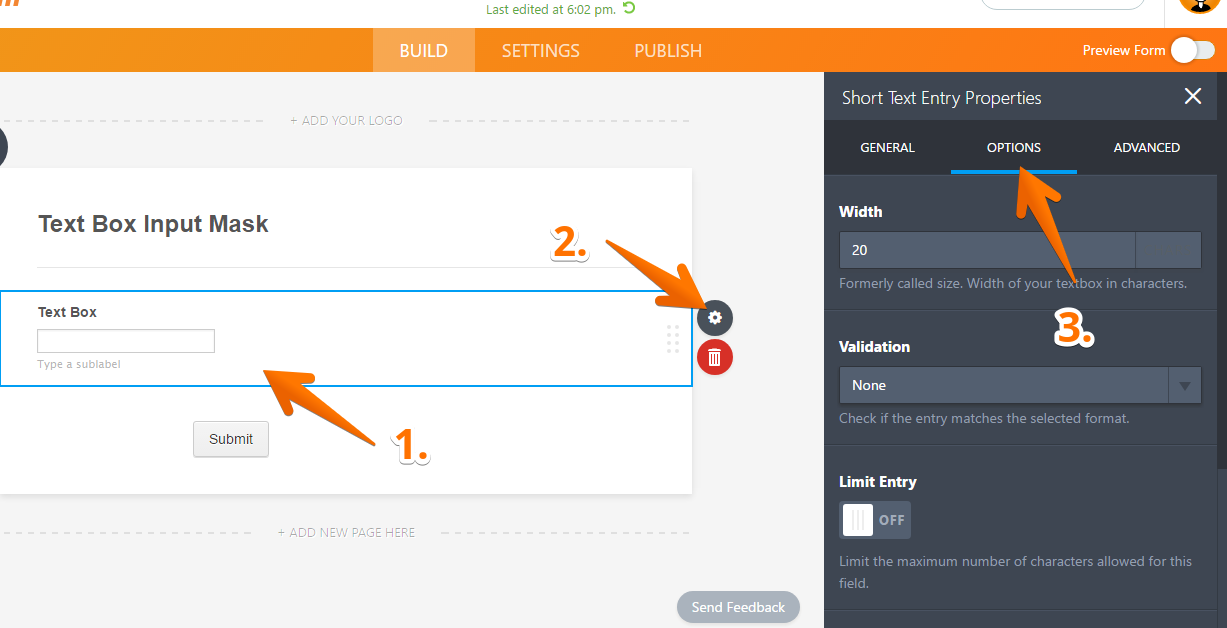
2. Scroll down until you find the "Input Mask" option, make sure to change it to "ON". Now, a new empty box will pop up right next to it.
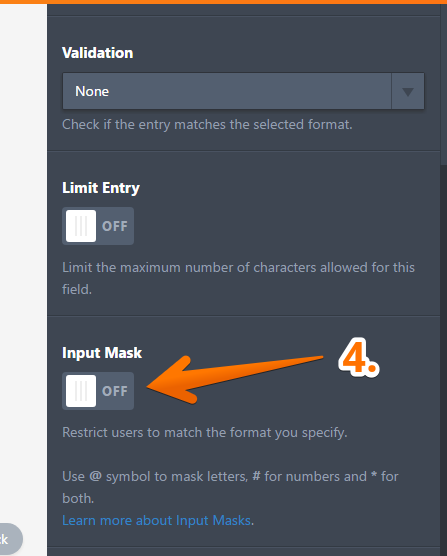
3. To restrict space inputs into your "Vehicle Number" text box and allow only numbers, you have to set the input mask value to a number of hash symbols "#" that equals vehicle number digits. Example: if the vehicle number consists of 12 digits, then input mask value should be ############ with no spaces at all.
For more information on input masking and restrictions, I recommend that you read this article.
Hope that answers your question.
- Mobile Forms
- My Forms
- Templates
- Integrations
- INTEGRATIONS
- See 100+ integrations
- FEATURED INTEGRATIONS
PayPal
Slack
Google Sheets
Mailchimp
Zoom
Dropbox
Google Calendar
Hubspot
Salesforce
- See more Integrations
- Products
- PRODUCTS
Form Builder
Jotform Enterprise
Jotform Apps
Store Builder
Jotform Tables
Jotform Inbox
Jotform Mobile App
Jotform Approvals
Report Builder
Smart PDF Forms
PDF Editor
Jotform Sign
Jotform for Salesforce Discover Now
- Support
- GET HELP
- Contact Support
- Help Center
- FAQ
- Dedicated Support
Get a dedicated support team with Jotform Enterprise.
Contact SalesDedicated Enterprise supportApply to Jotform Enterprise for a dedicated support team.
Apply Now - Professional ServicesExplore
- Enterprise
- Pricing




























































