-
readyassist.formsAsked on March 19, 2020 at 2:31 AM
-
claireReplied on March 19, 2020 at 2:57 AM
Hi,
You can send files uploaded on your forms directly to your Google Drive folder. Firstly, you can check these conditions:
1. The folder name will be the same as your form name so that you can see all of your files under a single folder for each form.
2. Individual submission folder names can be customized. So, for example, you may choose to have the "Name" question on your form for that.
3. We will also create a PDF file that contains all data submitted with the form.
4. Finally, all of the uploaded files will be transferred to this folder.
After that, you can follow these steps to start Google Drive integration:
1) In Form Builder, click SETTINGS->INTEGRATIONS and choose in the list Google Drive.
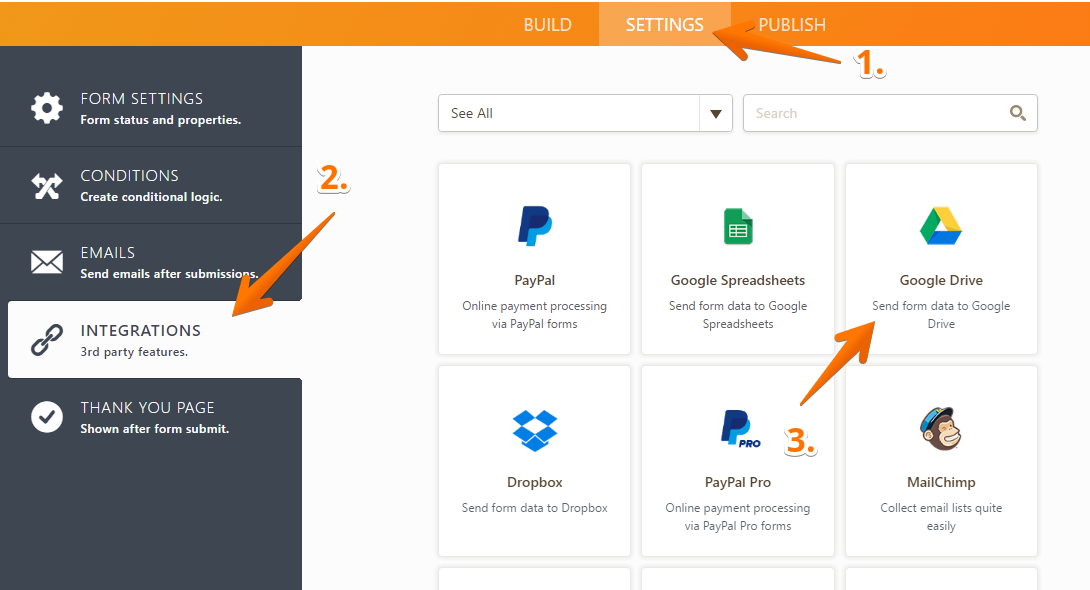
2) You will be asked to give JotForm permissions from your google drive account. Click on Authenticate to do that.
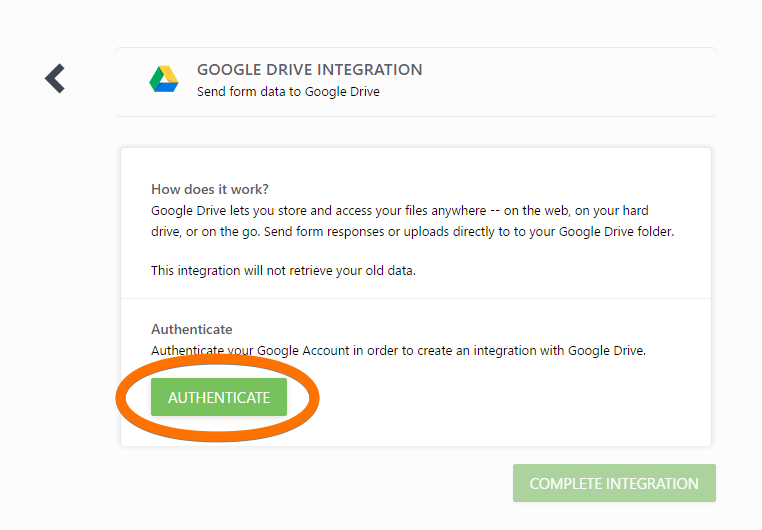
3) A small pop-up window will request permissions. Click on Allow.
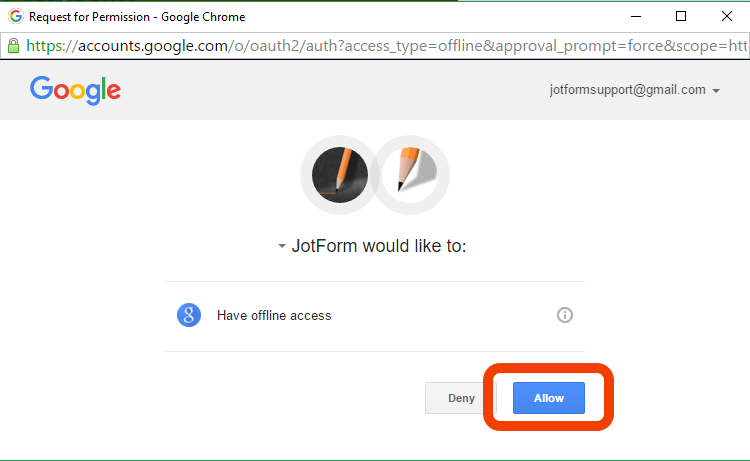
4) On the next step, you can customize your folder names. Click the pencil icon to select the fields as your custom folder name or input your own custom folder name. Click the Apply button to save the selections.
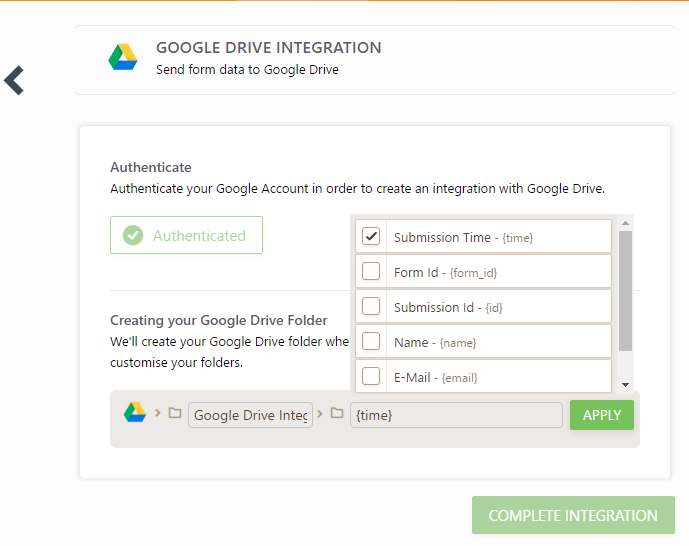
5) Simply click the Complete Integration button to save the integration:
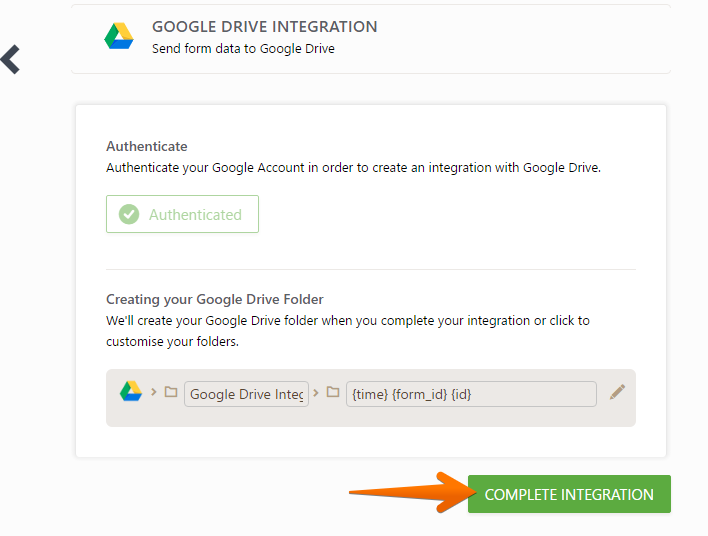
6) That's all. Your integration is all set. You can now start getting files on your Google Drive. You will also see the link to the Google Drive folder where the submissions and files will be uploaded.
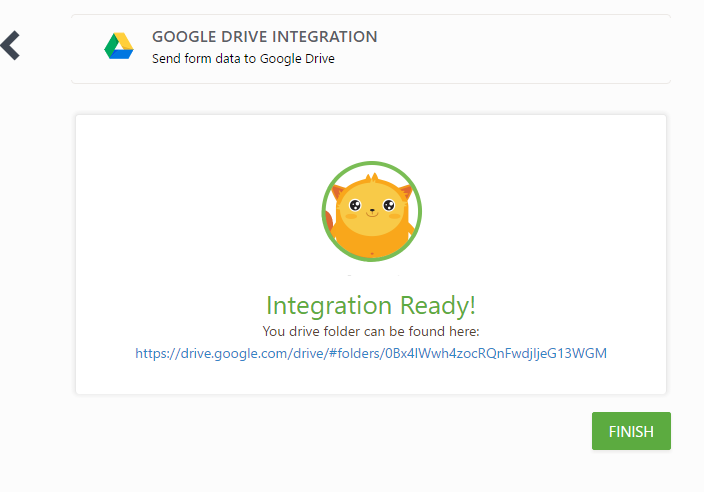
If you require any further assistance feel free to let us know.
- Mobile Forms
- My Forms
- Templates
- Integrations
- INTEGRATIONS
- See 100+ integrations
- FEATURED INTEGRATIONS
PayPal
Slack
Google Sheets
Mailchimp
Zoom
Dropbox
Google Calendar
Hubspot
Salesforce
- See more Integrations
- Products
- PRODUCTS
Form Builder
Jotform Enterprise
Jotform Apps
Store Builder
Jotform Tables
Jotform Inbox
Jotform Mobile App
Jotform Approvals
Report Builder
Smart PDF Forms
PDF Editor
Jotform Sign
Jotform for Salesforce Discover Now
- Support
- GET HELP
- Contact Support
- Help Center
- FAQ
- Dedicated Support
Get a dedicated support team with Jotform Enterprise.
Contact SalesDedicated Enterprise supportApply to Jotform Enterprise for a dedicated support team.
Apply Now - Professional ServicesExplore
- Enterprise
- Pricing



























































