-
yrazAsked on April 21, 2020 at 7:04 PM
Hi,
Is there a way I can see how many submissions there are per product.
I want a visual chart per product not per submission.
Can it be organized by item and customer?
when I download the excel sheet, it lumps all the products together.
Thank you.
-
roneetReplied on April 21, 2020 at 10:52 PM
I believe you are referring to this form:
https://www.jotform.com/form/201098038689162
Since you have the products configured in a payment field so it is not possible to check the submissions per product or have a visual chart per product. All the products would be combined in a column.
You might consider the following workaround to segregate the products:
1) You will need to split your products into native fields such as "Single choice" or "Multiple Choice" fields, and assign a value to each option: https://www.jotform.com/help/301-How-to-Assign-Calculation-Value
2) You can show the products based on user's answers by applying conditions: https://www.jotform.com/help/316-How-to-Show-or-Hide-Fields-Base-on-User-s-Answer
3) Then perform the calculations: https://www.jotform.com/help/259-How-to-Perform-Form-Calculation-Using-a-Widget
4) Pass the total to the payment field: https://www.jotform.com/help/275-How-to-Pass-a-Calculation-to-a-Payment-FieldI have noticed that you have a thread: https://www.jotform.com/answers/2270502 where you were already configuring the products outside of the payment field. Did you change your mind?
Let us know if you need any further any assistance.
Thanks.
-
yrazReplied on April 26, 2020 at 11:28 AMHi,
Can you walk me through this process?
Is there a way I can edit the actual form - or must I create a new one?
... -
John Support Team LeadReplied on April 26, 2020 at 4:21 PM
Hello @yraz - You can actually edit the form. However, it will be like a complete "overhaul" since we are removing the products from the Paypal field and use Inventory widgets to create them.
Let me create a step-by-step instruction and post it here shortly.
-
John Support Team LeadReplied on April 27, 2020 at 1:05 AM
Thank you for waiting!
So here's a guide on how you can separate the products from the Paypal field. I have mentioned that we are going to use the Inventory widget, however, I don't suggest using it anymore. You have about 70+ products there, so using 70 widgets may affect the loading performance of the form.
Instead, I used the Spinner field to create the products.
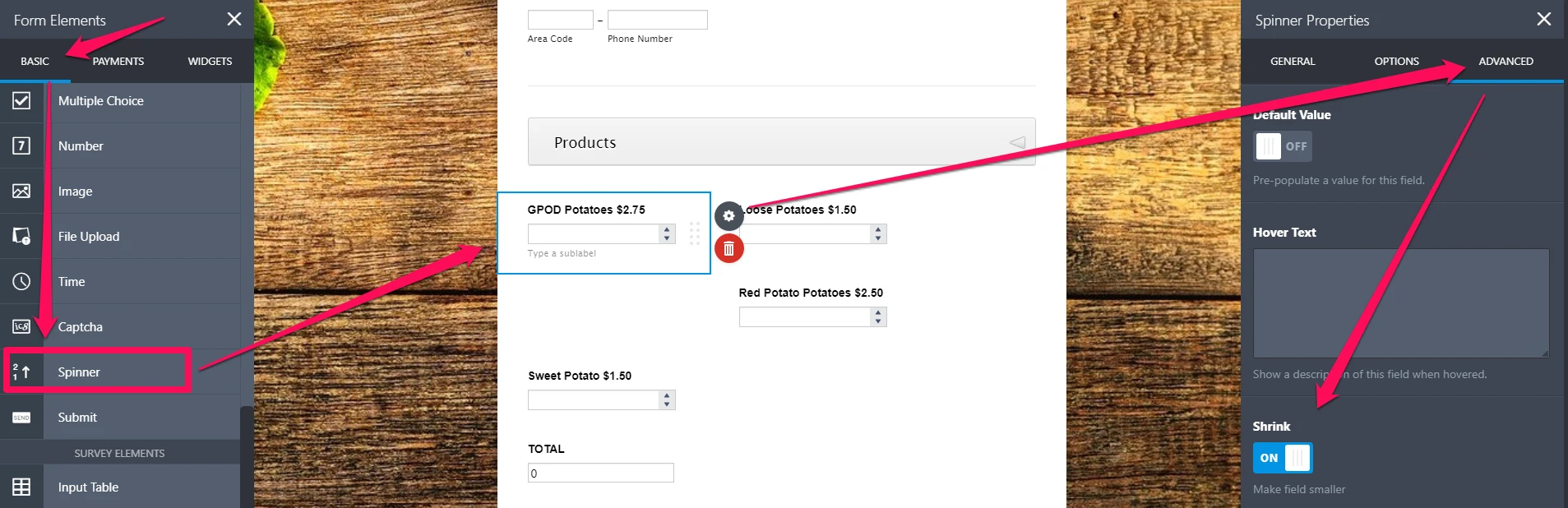
It's in a form of a dropdown that allows your user to set the quantity, with the product name as the labels. You have to create one Spinner field for each product and shrink them so to save form space.
Next, we need to add a FORM CALCULATION widget to calculate the total cost of selected products.
We will be adding the formula manually. So basically, the Spinner field will return the selected quantity, then we will manually input the prices in the widget to multiply it with the said quantity, enclosing them in parenthesis.
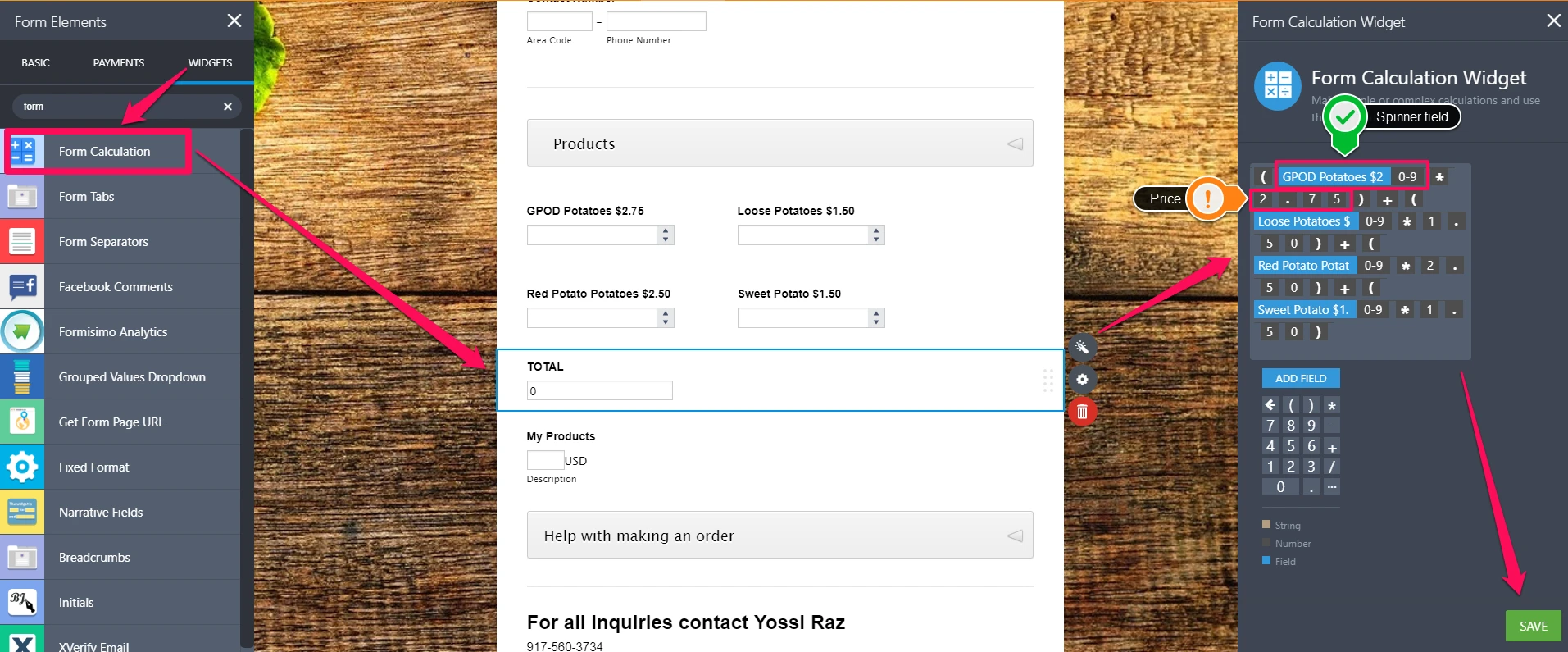
Add each value (in parenthesis) with each other to determine the total payable.
You can hide the TOTAL field (Form Calculation widget) so your user won't be able to see it when they fill out the form. It will work in the background.
GUIDE: How-to-Perform-Form-Calculation-Using-a-Widget
And lastly, we will then pass the value of the TOTAL field to the Paypal field. Here's how it's done:
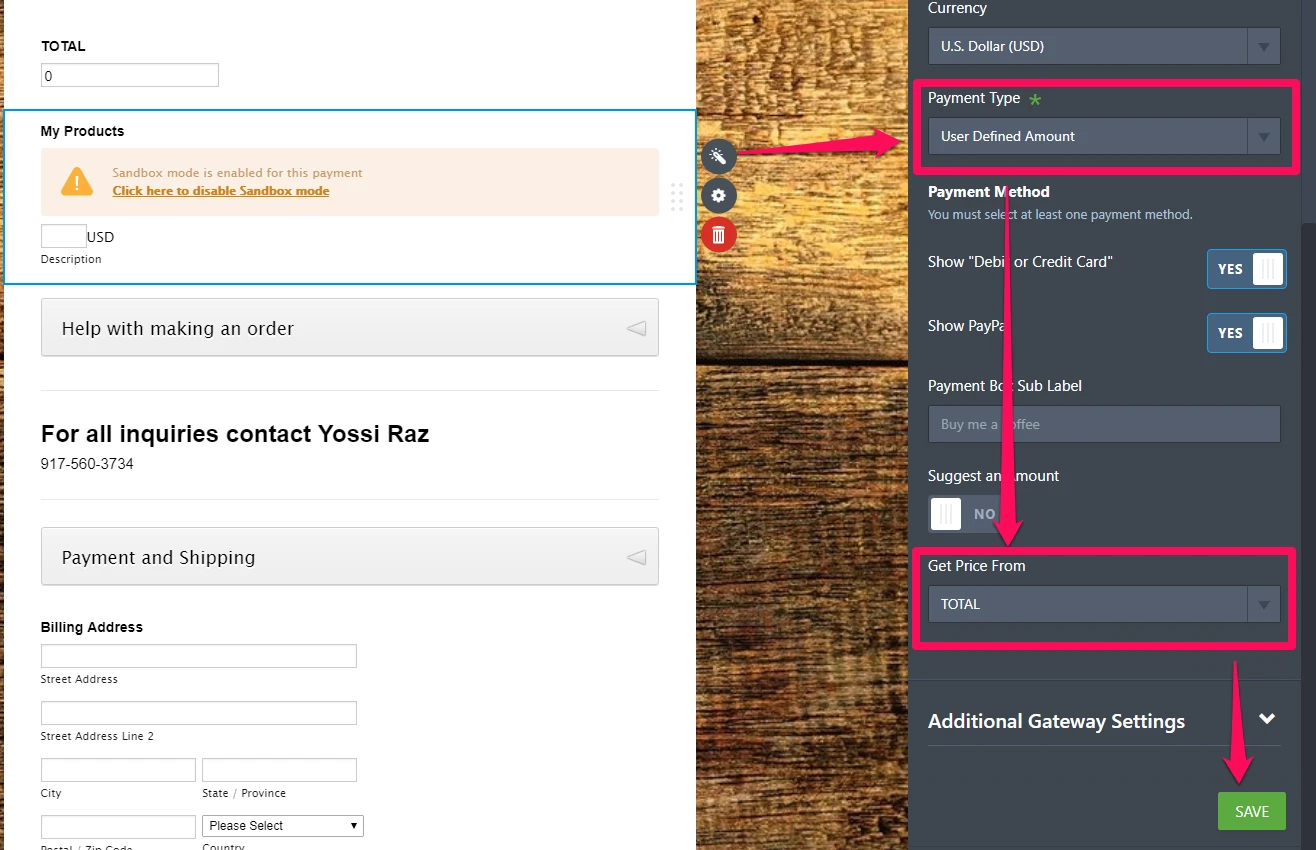
GUIDE: How-to-Pass-a-Calculation-to-a-Payment-Field
And that's basically it.
I have implemented this to a cloned form (using only 4 products). Here's a link that you can try: https://form.jotform.com/201166160665956
And here's a screenshot to give you an overview of how the submission will look like when you downloaded it to an Excel file:

As you can see, the products are now placed on their own cell, so it's a lot easier to consolidate when making reports.
-
yrazReplied on April 27, 2020 at 11:07 AM
Can you please open up the form to allow me to clone it?
I'm seeing this error when I try to clone it based on its URL

-
Welvin Support Team LeadReplied on April 27, 2020 at 2:28 PM
Our apologies for that. You should be able to clone it now.
- Mobile Forms
- My Forms
- Templates
- Integrations
- INTEGRATIONS
- See 100+ integrations
- FEATURED INTEGRATIONS
PayPal
Slack
Google Sheets
Mailchimp
Zoom
Dropbox
Google Calendar
Hubspot
Salesforce
- See more Integrations
- Products
- PRODUCTS
Form Builder
Jotform Enterprise
Jotform Apps
Store Builder
Jotform Tables
Jotform Inbox
Jotform Mobile App
Jotform Approvals
Report Builder
Smart PDF Forms
PDF Editor
Jotform Sign
Jotform for Salesforce Discover Now
- Support
- GET HELP
- Contact Support
- Help Center
- FAQ
- Dedicated Support
Get a dedicated support team with Jotform Enterprise.
Contact SalesDedicated Enterprise supportApply to Jotform Enterprise for a dedicated support team.
Apply Now - Professional ServicesExplore
- Enterprise
- Pricing






























































