-
dexterslaboratoryAsked on April 24, 2020 at 11:29 AM
-
Bert_AReplied on April 24, 2020 at 11:44 AM
Hi,
Thank you for following the support ticket.Please note that on the payment fields, only one coupon code can be applied.
But there is a workaround where you can add the products outside the payment fields along with the coupon codes. You can then pass on the total amount to the payment field - https://www.jotform.com/help/275-How-to-Pass-a-Calculation-to-a-Payment-Field, please see the following guide.
By default you can only have one coupon code in your Payment Form.
If you want to add a discount to your product, you may manually edit the product or we can setup your form to manually calculate the payment field and use conditions.
Guide:https://www.jotform.com/help/275-How-to-Pass-a-Calculation-to-a-Payment-Field
Here are the steps to manually pass calculation:
1.)I have created a multiple choice field and assign values to them
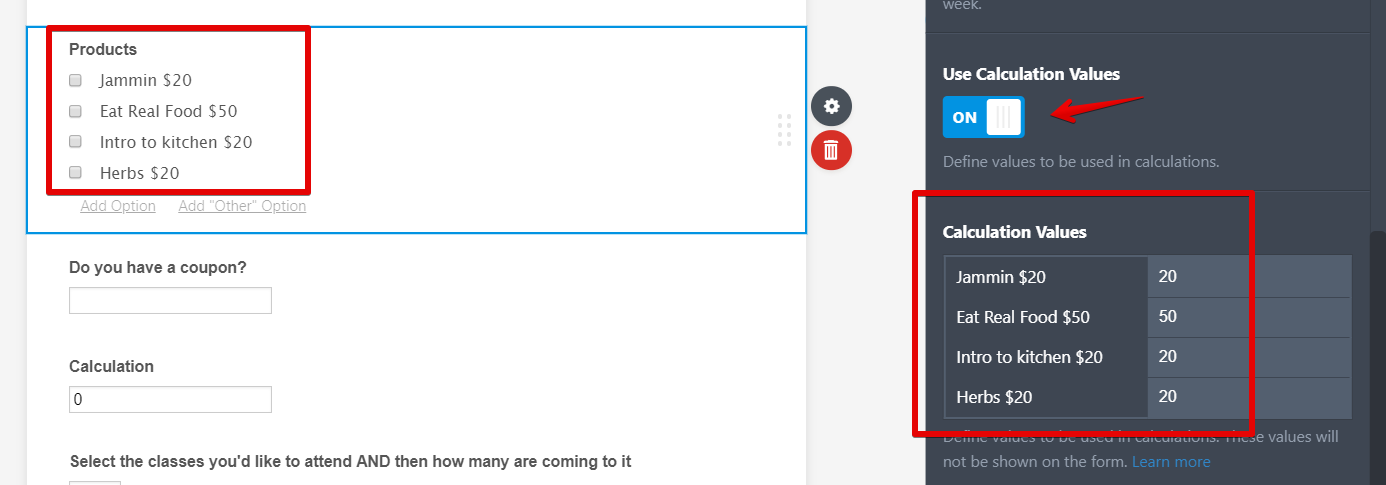
Guide:https://www.jotform.com/help/301-How-to-Assign-Calculation-Value
2.)Now for the Eat Real Food discount, you may use conditions to get the discount.
With my example, I have set two calculations for the discount price and total.
For the discount: In case you want to change the discount price, you don't need to change the whole calculation only this condition.
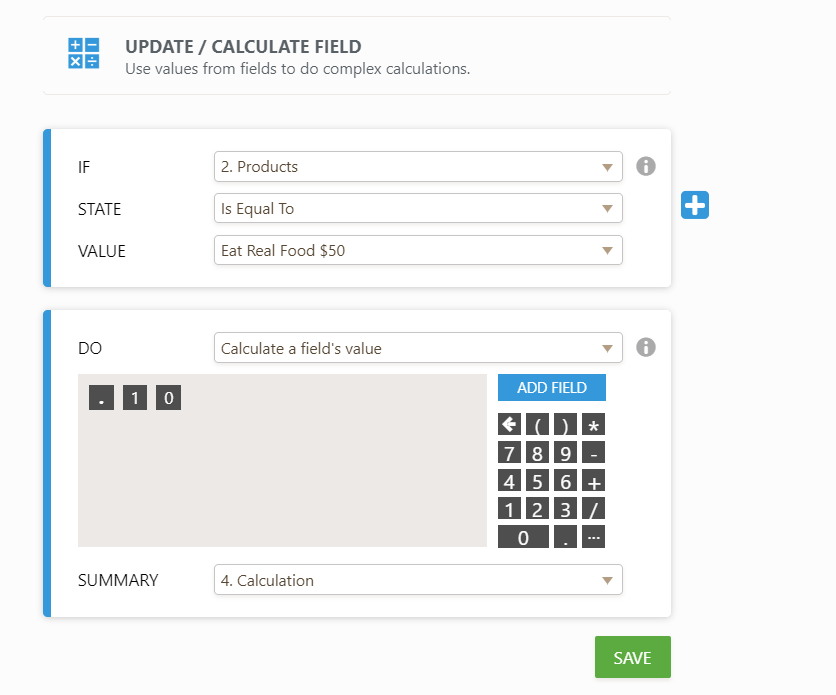
Then for the total price:
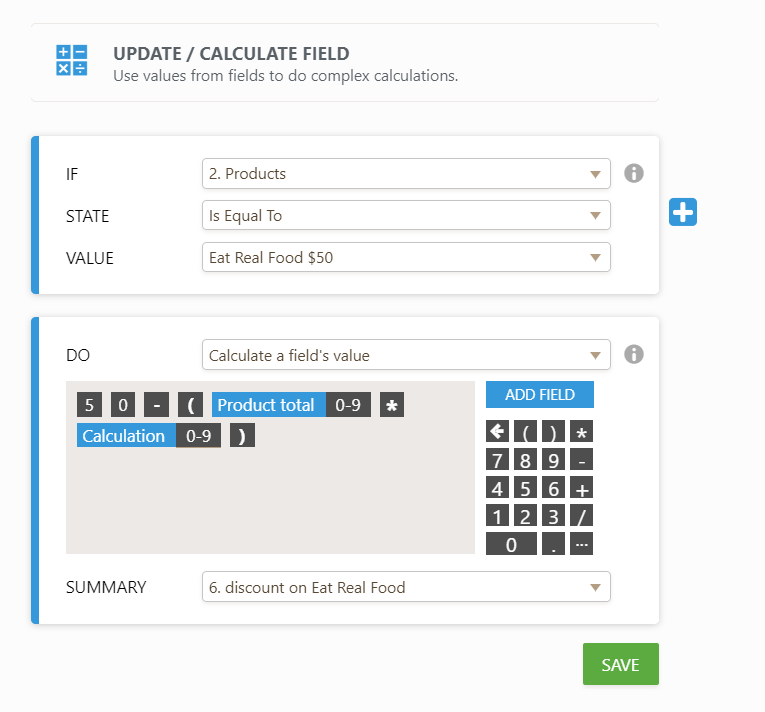
3.) Then we add the coupon code for the 5% off if the coupon code is equal to 12345.
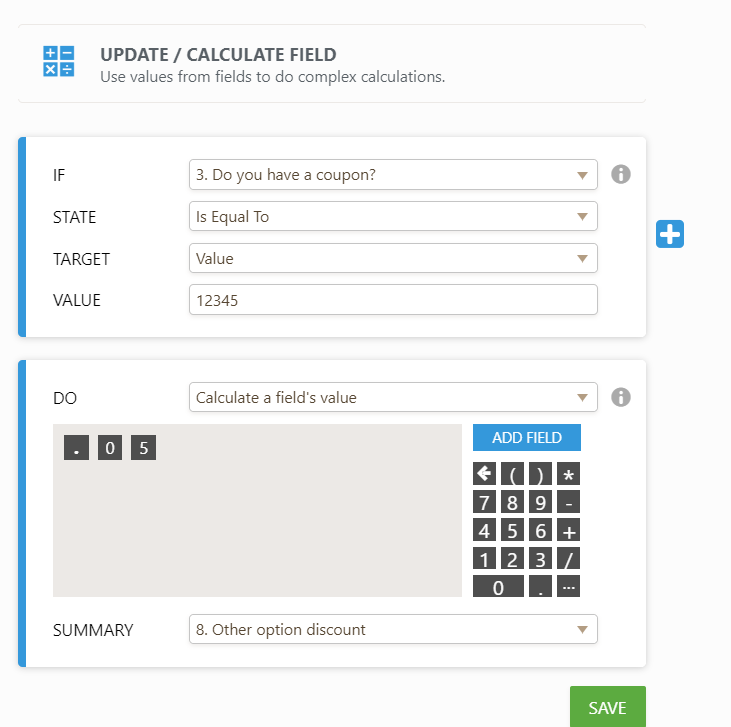
4) We total the calculation
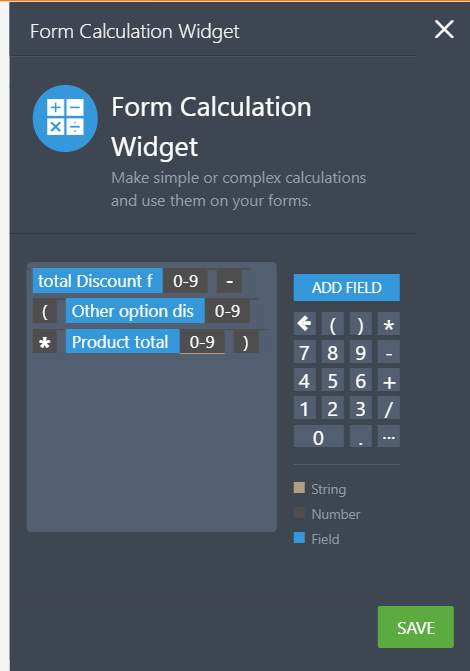
Sample Form:https://form.jotform.com/90844926338972
Please give it a try and let us know if you have further questions.
-
dexterslaboratoryReplied on April 24, 2020 at 12:02 PM
Okay, So If you look my Dexters ranking laboratory payment form:-
I have a few services:-
I want to use 1 coupon for all the below 3 services:-
For Example, I want to use "STEALDEAL" as the coupon and I want discounts to be as followed in the below services.
Dexter's Secret Ranking Formula:- 40% Off
Mandark's Ranking Robot- 30% Off
Dee Dee Saves the Future- 20% Off
How do I do that, so that I can post "stealdeal" as the coupon on my website for all the services and they automatically show the valid discounts when a customer applies the coupon.
-
enterprisesupportteamReplied on April 24, 2020 at 1:35 PM
Hello @dexterslaboratory!
If you would like to only use one coupon code, then you can use the coupon section of the payment field, however, this will apply the same percentage discount for all products.
Instead, you can have a text field where your users can enter the coupon code and use the form's Update / Calculate Field condition to check if the code is correct. If the code is entered correctly, then you will calculate the discounted rates of the services.
The logic for this calculation would be something along these lines:
Dexter's Secret Ranking Formula - (Dexter's Secret Ranking Formula price * .40)
Mandark's Ranking Robot - (Mandark's Ranking Robot price * .30)
Dee Dee Saves the Future - (Dee Dee Saves the Future price * .20)
This way, your users will only enter the code once and all of the products will then display at a lower price.
Do note that in order to accomplish this, you will need to remove the products from your payment integration and follow the steps that my colleague provided in his earlier response to add them as open fields with calculation values in your form.
Please do let us know if you require further assistance with this, we will gladly build a demo form for your reference if you'd like.
-
dexterslaboratoryReplied on May 1, 2020 at 4:06 AM
I have made a clone form for Dexter's Ranking laboratory. Can you tell me how can we do that?
Can You please do that for me?
I want to use 1 coupon code for all the below services. I have mentioned the fixed discounts and taxes to be added per service
Dexter's Secret Ranking Formula- 199.99$ (Fixed Discount- 79.99)= 120$ + 8$(Taxes)
=128$ ( Should show this in the total )
Mandark's Ranking Robot- 149.99 (Fixed Discount- 49.99)= 100$ + 8$ (Taxes)= 108$ ( Should show this in the total )
Dee Dee Saves the Future- 99.99 (Fixed discount- 19.99)= 80$ + 8$(Taxes)= 88$ ( Should show this in the total )
Now the Add ons we have- Master Johnny 40 Posts, Starter Johnny 40 posts, and Extra content( 20 and 40 Posts )
I want the add ons Prices as follow:- ( Plus 8$ Tax on Master Johny and Starter Johnny Service)
Master Johnny- 270$
Starter Johnny- 150$
Extra content For 20 Posts- 60$
Extra Content for 40 Posts- 120$
Please help me do this
-
jherwinReplied on May 1, 2020 at 6:20 AM
Sorry, but the details a bit unclear to me. You mean 1 coupon code, but with different discount rates? I don't think that's possible.
I created a demo form here: https://form.jotform.com/201212956575961
I listed the items using the inventory widget and calculated the quantity and prices using the form calculation widget.
Guide: How-to-Perform-Form-Calculation-Using-a-Widget
Now, to the discount code, you can simply use conditional logic to subtract the discount rates in the total: How-to-Insert-Text-or-Calculation-into-a-Field-Using-Conditional-Logic
Please test my demo form and let us know how it goes.
-
dexterslaboratoryReplied on May 1, 2020 at 6:48 AM
Yes, 1 coupon code with different discount rates, Why is that not possible?
Wufoo is doing that, I Just want to display 1 coupon code on my website and all the services go on their maximum discount. All the major companies do that as it becomes easy, It's very difficult to give a coupon for each service
-
jherwinReplied on May 1, 2020 at 7:25 AM
I updated my demo form, please check it again: https://form.jotform.com/201212956575961
The coupon code is STEAL DEAL.
You can also clone the demo form to inspect and to know how it was done: How-to-Clone-an-Existing-Form-from-a-URL
-
dexterslaboratoryReplied on May 1, 2020 at 8:32 AM
Still confused I Just made a Clone for Dexter's ranking laboratory Page. Can you please show me there how it's to be done?
-
Vick_W Jotform SupportReplied on May 1, 2020 at 9:13 AM
Hey there!
Happy to help you today.
I would like to inform you that, I have just recorded a screencast for you which explains about how to use a single coupon code for all the products.
Here is a screencast for your reference.
Do let us know if you need any further assistance.
Thanks. -
dexterslaboratoryReplied on May 1, 2020 at 10:04 AM
But how it's to be done? Please explain that?
I have a clone form for Dexter's Ranking Laboratory, Can you send me a video doing over ther?
-
Bojan Support Team LeadReplied on May 1, 2020 at 10:39 AM
Greetings and thank you for your reply.
If you wish to follow my colleague's solution, you first need to add 4 different calculation fields: Tax, Price, Price with Discount, and total.
You need to add the following to the Price:
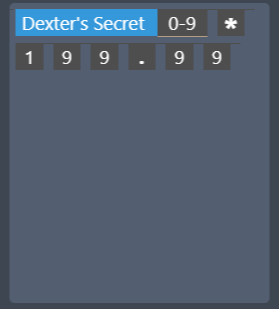
Decter's Secret will return the number of selected products, and then you need to multiply it with the price.
You need to repeat this for both Inventory widgets.
The next step is to add conditions for calculating the prices.
You need to check if the discount code is filled, and equal to the code you wish. If it is, you need to copy the Discounted price to the total:
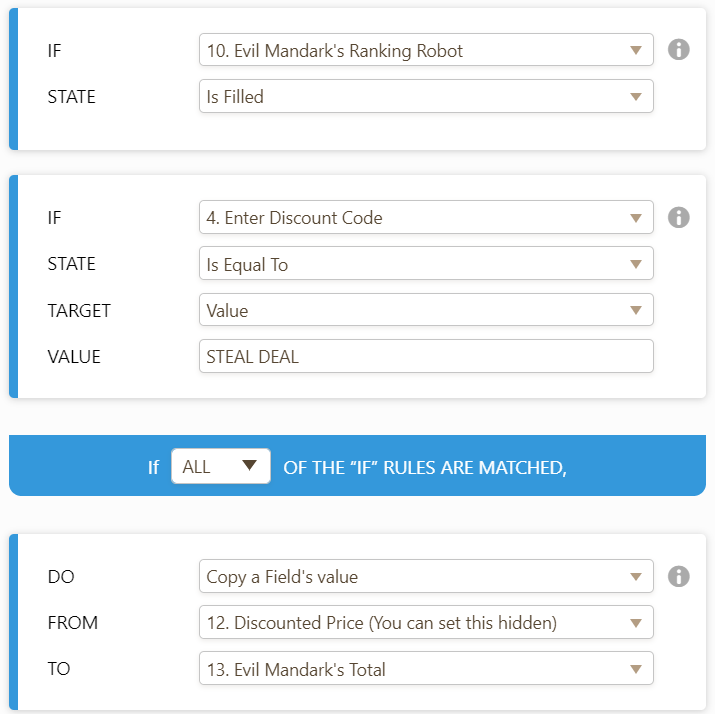
You also need to create this for both Inventory widgets.
Finally, you need to add the following condition to calculate the total:
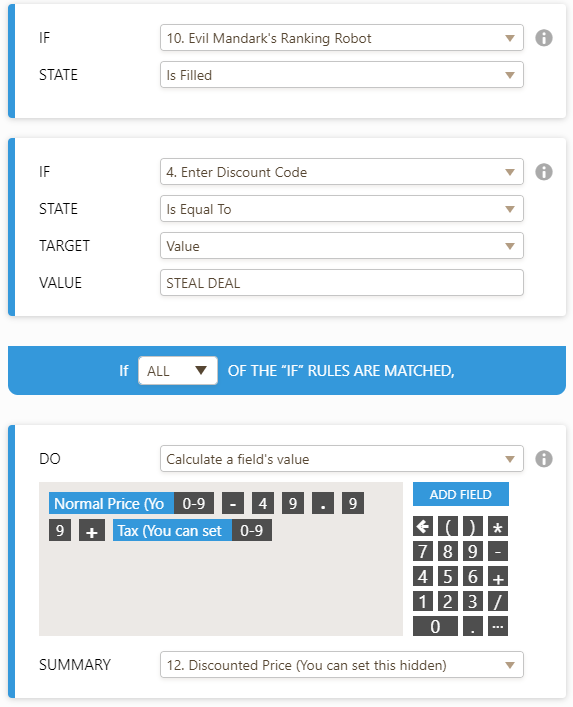
I hope I didn't miss any fields. Please feel free to clone my colleagues form to your account:
https://form.jotform.com/201212956575961This way, you will be able to explore the form in detail.
You can click here to see how to clone a form.
Please let us know if you need any further assistance.
- Mobile Forms
- My Forms
- Templates
- Integrations
- INTEGRATIONS
- See 100+ integrations
- FEATURED INTEGRATIONS
PayPal
Slack
Google Sheets
Mailchimp
Zoom
Dropbox
Google Calendar
Hubspot
Salesforce
- See more Integrations
- Products
- PRODUCTS
Form Builder
Jotform Enterprise
Jotform Apps
Store Builder
Jotform Tables
Jotform Inbox
Jotform Mobile App
Jotform Approvals
Report Builder
Smart PDF Forms
PDF Editor
Jotform Sign
Jotform for Salesforce Discover Now
- Support
- GET HELP
- Contact Support
- Help Center
- FAQ
- Dedicated Support
Get a dedicated support team with Jotform Enterprise.
Contact SalesDedicated Enterprise supportApply to Jotform Enterprise for a dedicated support team.
Apply Now - Professional ServicesExplore
- Enterprise
- Pricing
































































