-
KarenSmilesAsked on June 15, 2020 at 7:29 AM
Hi,
I’m creating a product order form using the inventory widget. I’ve managed to use the form calculation widget to give the total price of the order.
But when I tested it, the submission I got was just full of numbers and there was no product names. Is there any way to use to inventory widget and the form calculation widget where you can see the product names in the submissions?
-
Abigail_GReplied on June 15, 2020 at 8:01 AM
Hello KarenSmiles,
The email template for your form is built incorrectly. This is likely a result of it being edited while you were setting up the form, which stopped the Builder from automatically creating it.
Please read this article for details on how to edit email content: https://www.jotform.com/help/430-How-to-Edit-the-Email-Template-for-Notifications-and-Autoresponders
For your form, it is possible to recreate the template by creating a new notification email. Make sure you delete the first one before you try to add one. To delete an existing notification email, hover the email box, then click this button:

If you do this, you will notice that the email content still shows empty cells.
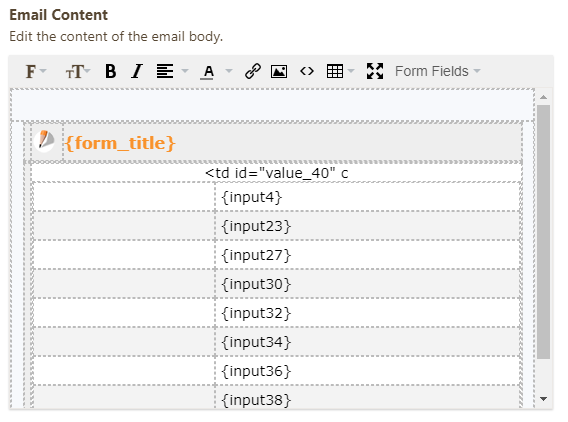
This happens because the left cell of the default table contains the question titles you set up:
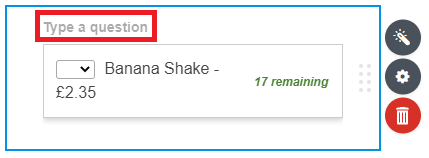
The ones in your email content are empty because you left the questions blank. You can either edit them on the template as shown in the article above, or edit your inventory widgets to add questions and have the template automatically filled.
Please let me know if you have any further questions.
-
KarenSmilesReplied on June 15, 2020 at 2:05 PM
Hi,
thanks a lot for you help!I’ve managed to sort the fields out to that I get a product name on the submission form.
But I’m unsure about what to do for the email that you said was built incorrectly. I was also trying to add an autoresponder email so that the clients would get an email with their order on as well as me. When testing it, it hasn’t worked and I’m unsure about what to do
-
MikeReplied on June 15, 2020 at 5:20 PM
Please try the following:
1) Remove the Email Notification and Email Autoresponder from your form.
How to Delete Notifications/Autoresponder
2) Then, add the new Email Notification and Email Autoresponder.
Setting up Email Notifications
Setting up an Autoresponder Email
This way you should get correct email templates with the current product labels.
-
KarenSmilesReplied on June 16, 2020 at 10:14 AM
Hi,
thank you so much for your help! I’ve managed to sort out my issue but I have come across another issue.
when testing the form and putting an order in the inventory widget takes off the amount that was ordered which is what I need.
However when I’ve come to update the available quantity of my products it seems to still take off the amount ordered and not have the actual amount that we have available.
e.g. I placed an order to test the form and ordered 9 banana shakes. At the beginning there was 21 banana shakes available. It took of the 9 shakes I ordered and changed the number to 12 shakes remaining.
when updating the form with the new ‘available quantity’ of banana shakes to 30 on my form it changed it to “21 remaining” and not 30
Is there something I can do to stop this?
-
Carlos_CReplied on June 16, 2020 at 11:48 AM
Hello,
Thank you for your message.
To reset the inventory widget quantity without deleting any submissions, just adjust its available quantity found in its settings. The available quantity will always be subtracted with the number of existing submissions. Example:

In the example above I have 5 available at the beginning, after taking 2 we need to add the number 7 to have again 5.
If you need any further assistance, please let us know. We will be happy to help.
-
KarenSmilesReplied on June 16, 2020 at 1:29 PM
Hi,
thanks so much for your help, I just have one last query.
if you look at my form there are quite a few pages, and some of them are really short (e.g I can only fit one product on) is there anyway I can increase the size of the short pages to the same size as the first page?
-
MikeReplied on June 16, 2020 at 3:18 PM
The page size depends on the Page Breaks. You can reposition the Page Breaks in the form builder, or add/remove them if needed.
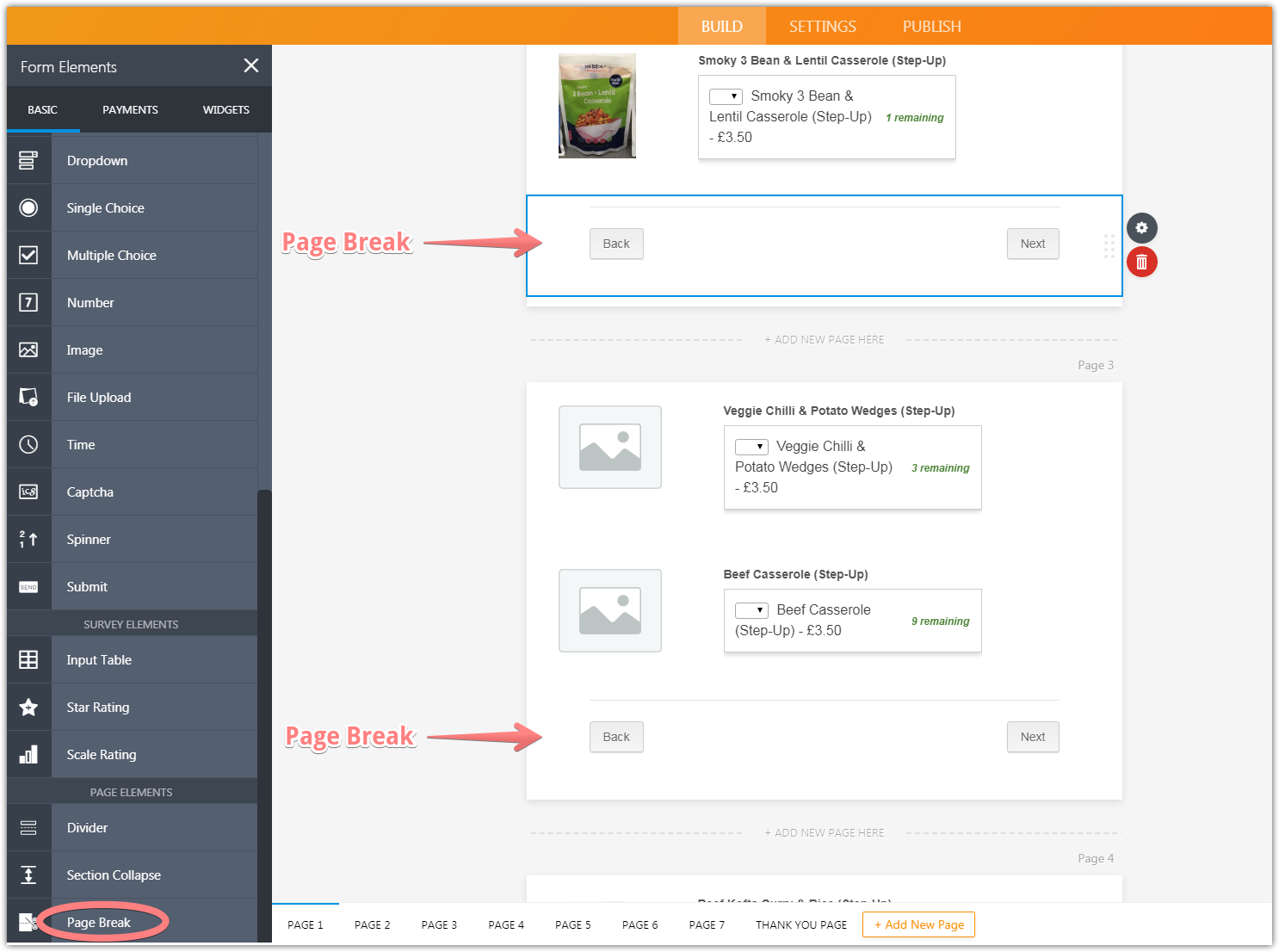
If there is anything else, please let us know.
- Mobile Forms
- My Forms
- Templates
- Integrations
- INTEGRATIONS
- See 100+ integrations
- FEATURED INTEGRATIONS
PayPal
Slack
Google Sheets
Mailchimp
Zoom
Dropbox
Google Calendar
Hubspot
Salesforce
- See more Integrations
- Products
- PRODUCTS
Form Builder
Jotform Enterprise
Jotform Apps
Store Builder
Jotform Tables
Jotform Inbox
Jotform Mobile App
Jotform Approvals
Report Builder
Smart PDF Forms
PDF Editor
Jotform Sign
Jotform for Salesforce Discover Now
- Support
- GET HELP
- Contact Support
- Help Center
- FAQ
- Dedicated Support
Get a dedicated support team with Jotform Enterprise.
Contact SalesDedicated Enterprise supportApply to Jotform Enterprise for a dedicated support team.
Apply Now - Professional ServicesExplore
- Enterprise
- Pricing





























































