-
ResumeProductsAsked on June 26, 2020 at 2:38 PM
-
KrisLei Jotform SupportReplied on June 26, 2020 at 2:55 PM
I have checked your form, it seems that you are referring to how to integrate your Paypal to your form, correct?
1. Click on the Payment Field, then click on the wand icon to access the Payment Settings:
2. Click on the cogwheel icon on the right corner to access the integration page:
3. On the integration page, fill in the Paypal Account field with your email address linked with your Paypal account, then click on the continue button to go back to the product list page:
For reference: How-to-Integrate-Form-with-Paypal-Standard
I hope this helps. Let us know if you need further assistance.
-
ResumeProductsReplied on June 26, 2020 at 4:25 PM
OK thank you, I added my email address.
Now I want to try out a sample for a dollar, but don't know how to do that unless I create an "Other" check-off box (which is a good idea to have any way). I need to add a blank for them to fill in what the "other" might be, plus a blank space amount. How do I do that? (I already added the other check-off box but it says "free.")
Also, am I able to use Zelle or Venmo to take payments?
-
KrisLei Jotform SupportReplied on June 26, 2020 at 6:39 PM
To clarify, you would like to let your users fill in the amount for the "Other" product? Unfortunately, this is not possible if the Payment Type is Sell Product.
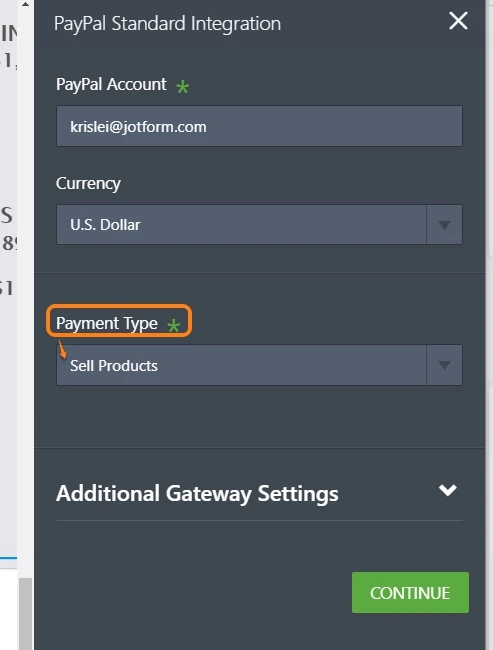
If you are referring on running a test on your form with an actual payment, you can include a price of $1 or $0.01 on the "Other" product. Please refer to this guide: How-to-Test-your-PayPal-Payment-Form
I need to add a blank for them to fill in what the "other" might be, plus a blank space amount. How do I do that?
For this type of transaction, it's only possible if the payment type is User Defined Amount:
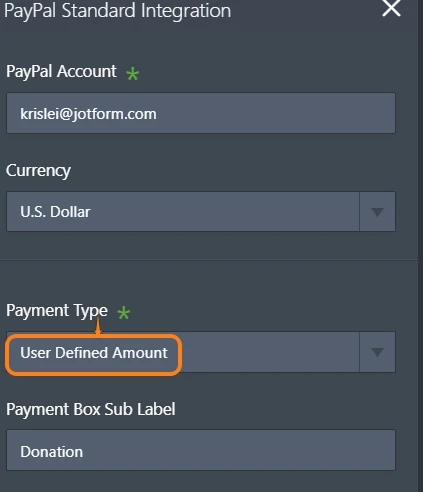
User Defined Amount: This option allows users to input a custom amount as a regular payment.
For reference:PayPal-Forms
Also, am I able to use Zelle or Venmo to take payments?
Unfortunately, Zelle and Venmo are not yet available among our payment integrations as of the moment.
-
ResumeProductsReplied on June 26, 2020 at 6:43 PM
1. To ensure I understand, you are saying that if someone wanted to order something that is NOT listed on the form, they could not do that, is that correct?
2. And what do you mean by inputting a custom amount as a regular payment? For orders of $500 and over, my customers are allowed to pay in 3 monthly payments (I actually forgot about that), so how would that work? What would I need to do on the form to make that happen?
3. And what do I do about tax? I listed it but am unfamiliar. I am in New York State. Does that mean only people who live in NY would pay tax?
-
Girish JotForm SupportReplied on June 26, 2020 at 10:24 PM
1. Yes, since the payment type defines that requirement. The payment type cannot be set as "User defined amount" and "Sell products" on the same form.
There is a workaround though:
If you want to show the products and also allow people to enter something other than what is listed, then you will need to add the products outside the payment field.
You can use Single choice or Multiple choice fields to show the products. These fields have an other option where users can enter their choice. You can assign values to the options in these fields - How-to-Assign-Calculation-Value
After that add on these fields into a Form calculation widget to calculate the total: How-to-Perform-Form-Calculation-Using-a-Widget
Finally pass on the total into the payment field for payment: How-to-Pass-a-Calculation-to-a-Payment-Field
2. When you setup the payment type as "User defined amount", it shows a text box on the payment field to enter a custom amount as required by the user.
For orders above $500, if your users are allowed to payment in 3 monthly installments, then you can setup a recurring payment option as explained here: How-to-Setup-a-Recurring-Payment-Option
For this setup, you will need to change the payment type on your form to "Sell subscriptions".
3. If you have listed tax on the payment, then you can setup a location based tax charge too as explained here: https://www.jotform.com/help/296-How-to-Add-Tax-to-Your-Payment-Form
Do review and let us know if you have any further questions.
-
ResumeProductsReplied on June 27, 2020 at 1:04 PM
Thanks Gerard. My brain literally goes into a mental block tho reading these kind of instructions. I am highly creative but also have "brain fog" from my Fibromyalgia. I would really appreciate it if you could set up the 3 monthly payments selection for amounts of $500 and over. (TIA)
I'll skip #1 (I added "3 randomly sampled products for $10).
For #3 my form has a "Tax" section. I think I'll skip that for now. When I delete it though, it removed the Total amounts. How do I delete it, but leave the Total?
Lastly, when I tried out the form and checked off the circles, it does not show up as checked off. How to fix? -
KrisLei Jotform SupportReplied on June 27, 2020 at 4:40 PM
1. I would really appreciate it if you could set up the 3 monthly payments selection for amounts of $500 and over. (TIA)
Just to verify, you would like to set up monthly payments based on the total amount that is selected by the user from the list of products, or are you trying to sell a subscription? My apologies for the confusion, but can you provide us with additional details on how would you like your users to pay for their purchases?
What my colleague suggested, instead of using the Payment Wizard for your list of products, you can use the Single Choice field, since it has "Other" option. In this way, the form users can fill in their desired amount when they select the "other" option.

2. For #3 my form has a "Tax" section. I think I'll skip that for now. When I delete it though, it removed the Total amounts. How do I delete it, but leave the Total?
On the payment wizard, under the Tax tab you can remove the "Tax Text on the Form" option:

I have to create a separate ticket for your last query, please refer to this link: https://www.jotform.com/answers/2416271
Thank you. Looking forward to your response.
-
ResumeProductsReplied on June 27, 2020 at 5:51 PM
When I delete the "Tax" text in that spot, it does not change anything. "Tax" still shows up on the form.
-
KrisLei Jotform SupportReplied on June 27, 2020 at 7:48 PM
I have gone ahead and set the tax location to None on your form:

then I went back to the Payment Wizard's settings to click the Continue button to save the settings:

and the tax no longer visible on preview mode and it only shows the total amount:

Let us know if the issue persists on your end. Thank you.
- Mobile Forms
- My Forms
- Templates
- Integrations
- INTEGRATIONS
- See 100+ integrations
- FEATURED INTEGRATIONS
PayPal
Slack
Google Sheets
Mailchimp
Zoom
Dropbox
Google Calendar
Hubspot
Salesforce
- See more Integrations
- Products
- PRODUCTS
Form Builder
Jotform Enterprise
Jotform Apps
Store Builder
Jotform Tables
Jotform Inbox
Jotform Mobile App
Jotform Approvals
Report Builder
Smart PDF Forms
PDF Editor
Jotform Sign
Jotform for Salesforce Discover Now
- Support
- GET HELP
- Contact Support
- Help Center
- FAQ
- Dedicated Support
Get a dedicated support team with Jotform Enterprise.
Contact SalesDedicated Enterprise supportApply to Jotform Enterprise for a dedicated support team.
Apply Now - Professional ServicesExplore
- Enterprise
- Pricing

































































