-
catherine.damayoAsked on June 29, 2020 at 5:47 PM
I am now almost done with my Assessment survey. How can I customize my thank you message? I want my Thank you message only shows the TOP 3 highest percentage. Can I convert it also with a pie graph? Please see attached file. Thank you.
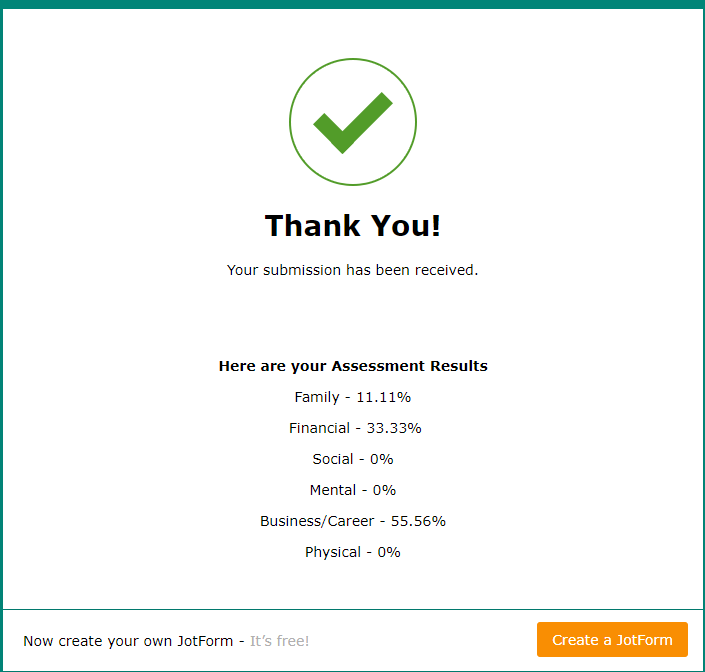
-
John Support Team LeadReplied on June 29, 2020 at 9:25 PM
Hello Catherine - You can use the nth and MAX function in the FORM CALCULATION widget to determine the top 3 values.
Here's a guide for that: Form-Calculation-Math-Function-Reference.
This should be done within the form, then just add the new fields into the Thank you page.
I will create a demo form to better illustrate the workaround. I'll be posting it here shortly.
-
John Support Team LeadReplied on June 30, 2020 at 11:11 PM
Thank you for waiting!
I have conducted a few tests on this until I make it to work. Here's what I came up with. This is a bit long:
1. Add 3 form calculation widgets on the last page of the form. This will house the 1st, 2nd, and 3rd largest percentage values. Here we'll be using the nth function. Here's an example:

Do this for the two other widgets replacing the value in the nth function as 2 and 3 respectively.
2. Add 3 Long Text Entry fields. We'll need it to construct the TOP 3 Statements that we'll be showing in the Thank you page:

3. Now, the fun part. Let's create the conditions. We'll be using the UPDATE/CALCULATE FIELD condition.
Please see this example condition below:

How does it work? Since we cannot extract the field labels to show in the Thank You Page, we'll be creating the labels instead. In this condition above, if the TOP 1's (form calculation) value is equal to the value of FAMILY PERCENTAGE field, we'll write "Family - (% value of Family)" to the TOP 1 Long Text field.
Do this for every percentage fields. So in total, you'll be creating 15 conditions for this. 5 conditions for each TOP form calculation fields.
And here's how it will look like:

4. Lastly, we'll now add the TOP long text fields to the Thank You Page:

Here's the result:

I have implemented this in a cloned form. Here's a link that you can test: https://form.jotform.com/201818547156964
You can clone it for you to inspect the conditions I created. Here's a guide on How-to-Clone-an-Existing-Form-from-a-URL.
- Mobile Forms
- My Forms
- Templates
- Integrations
- INTEGRATIONS
- See 100+ integrations
- FEATURED INTEGRATIONS
PayPal
Slack
Google Sheets
Mailchimp
Zoom
Dropbox
Google Calendar
Hubspot
Salesforce
- See more Integrations
- Products
- PRODUCTS
Form Builder
Jotform Enterprise
Jotform Apps
Store Builder
Jotform Tables
Jotform Inbox
Jotform Mobile App
Jotform Approvals
Report Builder
Smart PDF Forms
PDF Editor
Jotform Sign
Jotform for Salesforce Discover Now
- Support
- GET HELP
- Contact Support
- Help Center
- FAQ
- Dedicated Support
Get a dedicated support team with Jotform Enterprise.
Contact SalesDedicated Enterprise supportApply to Jotform Enterprise for a dedicated support team.
Apply Now - Professional ServicesExplore
- Enterprise
- Pricing

































































