-
newlifefc20Asked on October 26, 2020 at 3:14 PM
Is there any way to get some direct help with this. I am not understanding the instructions. I am not getting the same field in Step 3 and the instructions below are confusing. Can someone call me?
801-635-4554? Thank you
-
Elton Support Team LeadReplied on October 26, 2020 at 8:11 PM
Unfortunately, but we don't have phone support. Allow us to assist you here in our Support System.
I checked the guide and step 3 is about uploading the spreadsheet file. Note that you must have a spreadsheet file containing your data. This will serve as your database where the data will be retrieved. You have to upload it in your Spreadsheet to Form Widget before you can use it.
Here's another visual guide:
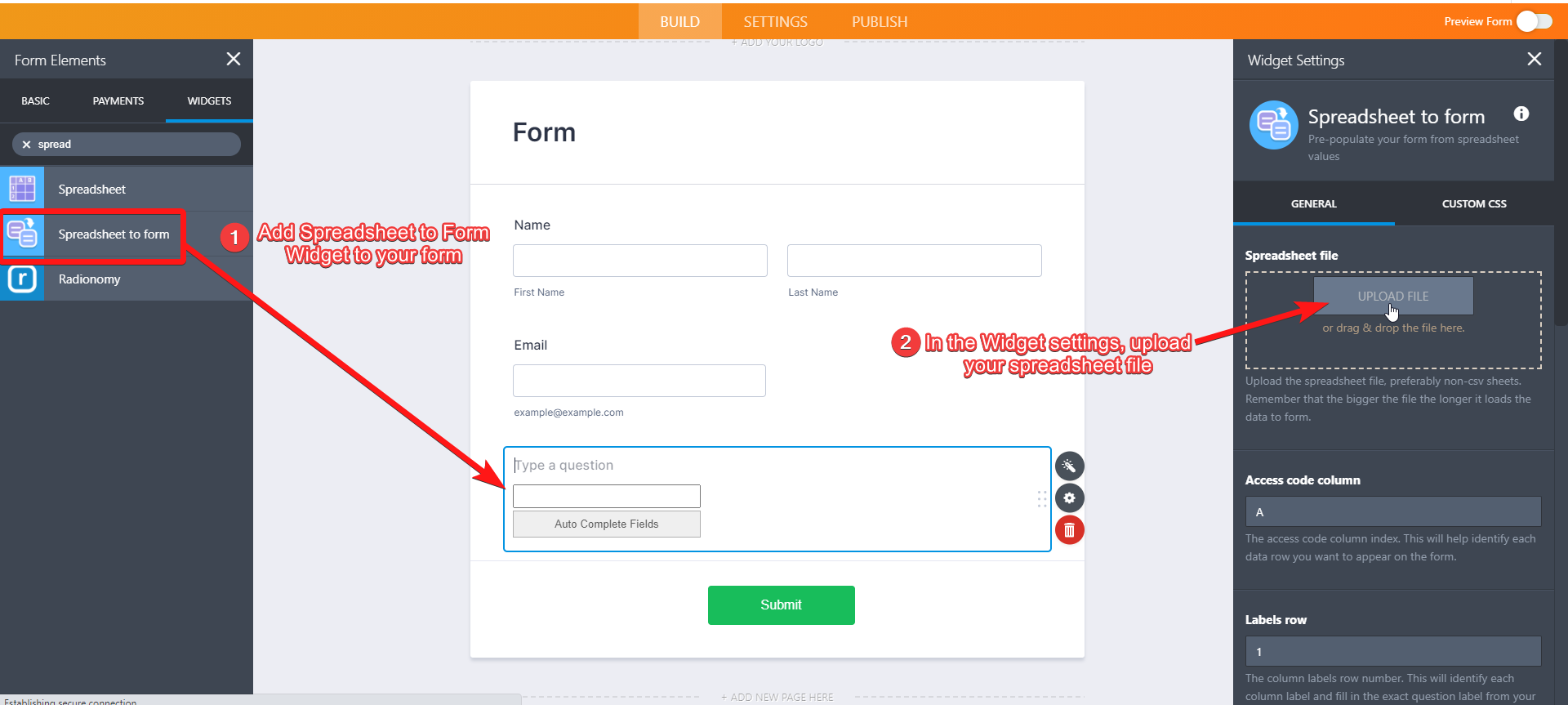
In your spreadsheet file, you can use the following format as your basis.
So the first column is the Unique Code, this will serve like a password or unique key. This is what the user enters in the Spreadsheet to Form textbox to search for data. And the rest of the columns must be the fields in your form. The column names should match the field labels in your form in order for the population to work.
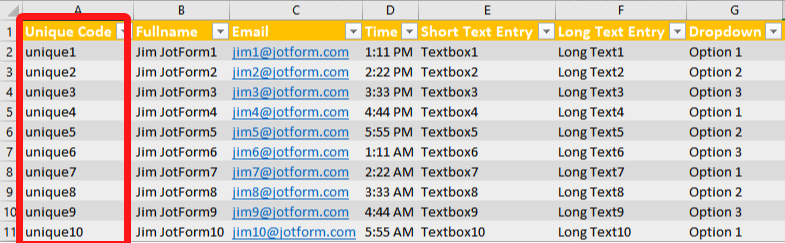
If you are still confused, let us know so we can further assist you.
- Mobile Forms
- My Forms
- Templates
- Integrations
- INTEGRATIONS
- See 100+ integrations
- FEATURED INTEGRATIONS
PayPal
Slack
Google Sheets
Mailchimp
Zoom
Dropbox
Google Calendar
Hubspot
Salesforce
- See more Integrations
- Products
- PRODUCTS
Form Builder
Jotform Enterprise
Jotform Apps
Store Builder
Jotform Tables
Jotform Inbox
Jotform Mobile App
Jotform Approvals
Report Builder
Smart PDF Forms
PDF Editor
Jotform Sign
Jotform for Salesforce Discover Now
- Support
- GET HELP
- Contact Support
- Help Center
- FAQ
- Dedicated Support
Get a dedicated support team with Jotform Enterprise.
Contact SalesDedicated Enterprise supportApply to Jotform Enterprise for a dedicated support team.
Apply Now - Professional ServicesExplore
- Enterprise
- Pricing



























































