-
Valerie WhitneyAsked on December 9, 2020 at 4:41 AM
I have a product form with 153 plant listings. I am using PayPal for payment. I want to enable two different discounts which are 10% off total products selected or 15% off total products selected. I read online how to use conditions to set this up. Because of using PayPal I understand I can’t simply use the coupon button set up process. My calculations for discount show as accurate in the calculation and my products boxes when the code value I created is entered into the short text box I created, however when I click outside of the short text box into which I have entered my numeric coupon value (1941), the amounts under the calculation and my products boxes change again to an incorrect amount. Please advise.
-
Mike_G JotForm SupportReplied on December 9, 2020 at 5:58 AM
I have checked and found an account linked to the email address you have contacted us from (vkwhitney51).
The account only has one form (2021 Spring Herb Sale), which I assume the form you are referring to. The form is currently set as disabled. But, I was able to check the Form Calculation widget in that form and it appears that the "Enter Discount" field is not included in the calculation.

May we ask that you confirm the form and set up the calculation you are referring to again, please? We would like to check the issue you are having on our end by testing your form.
We will wait for your response.
-
vkwhitney51Replied on December 9, 2020 at 11:00 AMI have decided to manually change the prices. After researching online it
appeared a customer would have had to apply the discount code to each
product they selected which would be arduous. I have approximately 153
plant products and customers may be selecting 20 or 30 different ones. The
... -
Basil JotForm SupportReplied on December 9, 2020 at 1:36 PM
Hi,
I have looked at your form and there is an issue with the calculation field. selecting "Beebalm-Eastern" gives 6.25 when it should give 7.25.
Could you complete your last question, it seems that you have not sent it fully?
To apply a discount you can just add a condition as below:
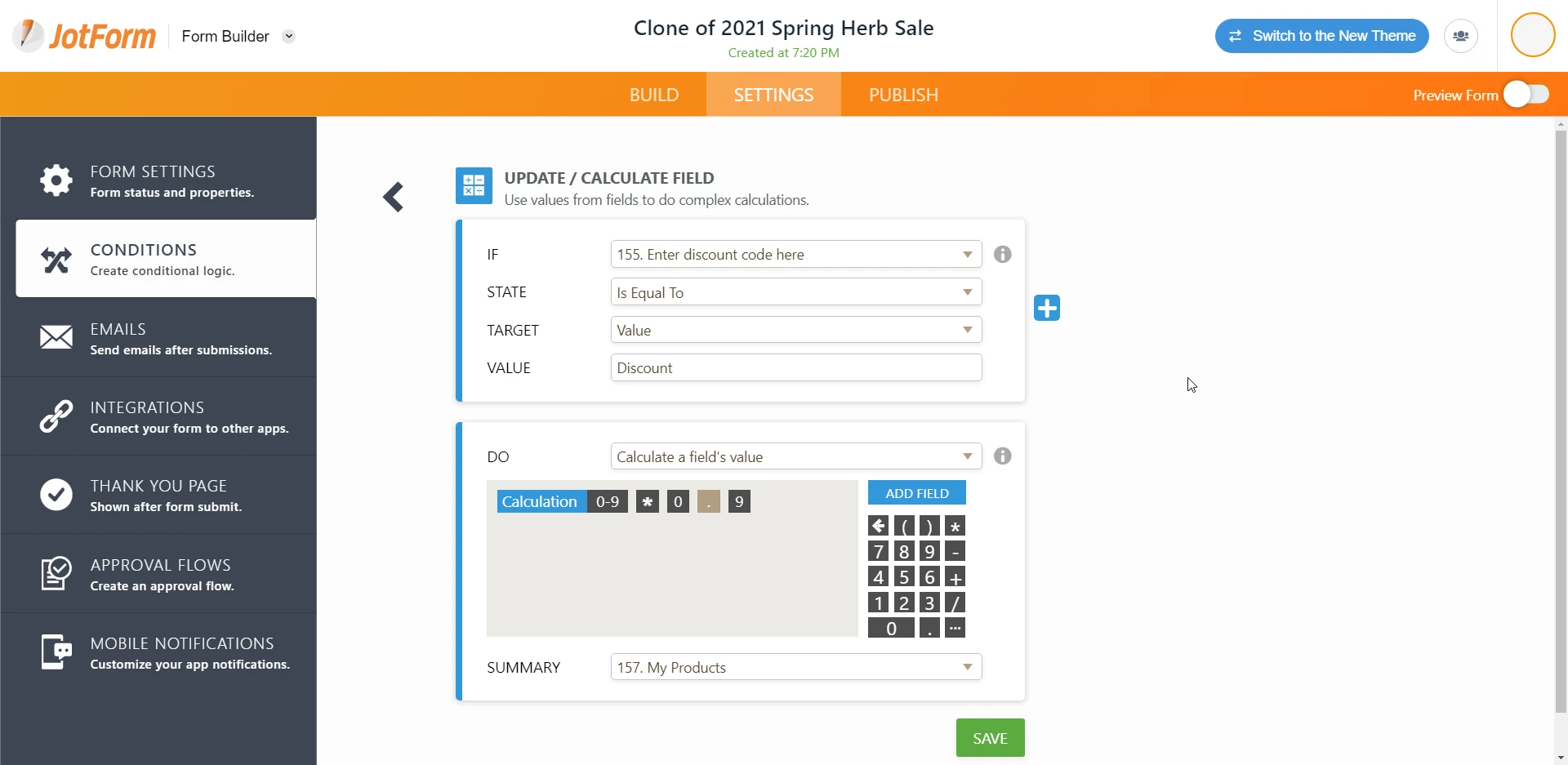
Please let us know if you require any further assistance.
-
vkwhitney51Replied on December 9, 2020 at 2:22 PMDisregard the prices I have entered under settings. Since I could not make
the discount work, I simply changed the price of each plant within
calculations so that it was equal to a 15% discount and was requiring the
purchasers to input a discount code (1941). Then I read your most recent
reply to me. I followed but entered Calculation 0-9 * .15 to get a 15
percent discount on the total price of selected products. I enabled the
form, gave it a try and the final pricing has not changed. I'm stuck.
Your way, if I can get it to work, would be a faster way, than me having to
change all of the prices under calculation when I offer a 10% discount
code, and then change prices again when the plants are sold at full price.
I am leaving the form enabled right now if that helps you. Thanks.
... -
Mike_G JotForm SupportReplied on December 9, 2020 at 6:09 PM
If I'm understanding your concern correctly, here's what you need to do to meet your requirements.
Step 1 — Add another field, a number field.

Step 2 — Set the default value of the field to 1.

Step 3 — Hide the field so your respondents will not see it.
 Step 4 — Update the only condition in your form
Step 4 — Update the only condition in your form
from this:

to this:

Result of Steps 1 to 4:

Note: The Number field is just shown on the form for testing purposes.
Step 5 — Lastly, update the calculation to include the Number field.
Put the existing equation in the Form Calculation widget on your form in parenthesis. To do that, add an open parenthesis at the beginning of the equation.

Then, add a close parenthesis at the end.

Next, multiply the equation by the value of the Number field. To do that, add an asterisk symbol (multiplication) followed by the Number field outside the parenthesis that was just added above.

Here's a cloned version of your form where I have applied the changes.
https://form.jotform.com/203436503445955
Feel free to create a cloned version of that form in your account.
Reference Guide: How-to-Clone-an-Existing-Form-from-a-URL
You also have the option to just use that version if you want. And, if you have any further questions, please do not hesitate to contact us again anytime and we will be glad to help you.
- Mobile Forms
- My Forms
- Templates
- Integrations
- INTEGRATIONS
- See 100+ integrations
- FEATURED INTEGRATIONS
PayPal
Slack
Google Sheets
Mailchimp
Zoom
Dropbox
Google Calendar
Hubspot
Salesforce
- See more Integrations
- Products
- PRODUCTS
Form Builder
Jotform Enterprise
Jotform Apps
Store Builder
Jotform Tables
Jotform Inbox
Jotform Mobile App
Jotform Approvals
Report Builder
Smart PDF Forms
PDF Editor
Jotform Sign
Jotform for Salesforce Discover Now
- Support
- GET HELP
- Contact Support
- Help Center
- FAQ
- Dedicated Support
Get a dedicated support team with Jotform Enterprise.
Contact SalesDedicated Enterprise supportApply to Jotform Enterprise for a dedicated support team.
Apply Now - Professional ServicesExplore
- Enterprise
- Pricing





























































