-
publisAsked on February 4, 2021 at 11:58 AM
Hello,
My first form is almost done and I am trying to adjust some details in the design of the product listing, regarding icon and width.
I have looked into the forum section and read many threads but could not find the answers.
Do you know if there would be a way :
- to specify a number of columns that would be different for each category ?
for instance, 4 items per line in the "depliants" category but only 1 in "don a la maison" ?-
to make the background of all product icons look transparent (=> light green, like the page) instead of the actual white ?-
to delete the zooming option for all icons and replace it with an url link (different for each icon) opening to a new window ?Thanks a lot for your help !
Best regards,
Elsa
-
John Support Team LeadReplied on February 4, 2021 at 4:56 PM
to specify a number of columns that would be different for each category ? for instance, 4 items per line in the "depliants" category but only 1 in "don a la maison" ?
Unfortunately, there is no option in the field to have multiple column styles. But you can use custom CSS codes to make a product appear on a single column. For the item you mentioned, please try injecting this custom CSS code below to your form:
#cid_3 > div > div:nth-child(5) > span.form-product-item.hover-product-item.on_col1.show_desc.show_option.new_ui {
width: 100%!important;
}
Here's a guide on how-to-inject-custom-css-codes.
This will be the result:
I have moved your last two questions to each own separate ticket. I will respond to each shortly via these links below:
https://www.jotform.com/answers/2875493
https://www.jotform.com/answers/2875495
-
publisReplied on February 5, 2021 at 6:23 AM
Thank you John ! The form is really nicer thanks to your help (-> link to new form).
"Unfortunately, there is no option in the field to have multiple column styles." In that case, instead of changing the column number, would there be a way to specify a certain width, for ex. 150 px for all items in the first 4 categories (from "depliants" to "affiches") ?
-
Rehan Support Team LeadReplied on February 5, 2021 at 7:08 AM
Greetings,
Kindly inject the following CSS in your form:
.form-line.card-3col div[data-wrapper-react="true"] .form-product-item.new_ui.show_image {
width: 150px;
}
You can check the cloned form below for the result.
https://form.jotform.com/210353257650955
Should you need further assistance then pelase let us know.
Thanks
-
publisReplied on February 5, 2021 at 7:29 AM
Hello Rehan,
Thank you very much ! I will be able to try your CSS with different px values. I have checked your cloned form and it seems the spacing between items has turned irregular(it has disappeared between 2 last items in a row): is there a way to keep a regular spacing ?
-
roneetReplied on February 5, 2021 at 7:52 AM
You may try injecting this CSS in your form:
.form-line.card-3col div[data-wrapper-react="true"] span.form-product-item {
width: calc(24% - 8px);
}
I have injected the CSS in this cloned form. Could you please test the form?
Guide: https://form.jotform.com/210352870393959
Let us know how it goes.
Thanks.
-
publisReplied on February 5, 2021 at 8:10 AM
Thank you, the result is the same... (on both Firefox and GGChrome + cleared cache too).

-
Richie JotForm SupportReplied on February 5, 2021 at 8:36 AM
Kindly add this custom CSS
.form-line.card-3col div[data-wrapper-react="true"] .form-product-item.new_ui {
margin:3px 3px 3px 10px !important;
}
Screenshot:

Let us know how it goes.
-
publisReplied on February 5, 2021 at 11:24 AM
It's not working, the items were now only 2 in a line, but thanks for having tried differents things. I'll leave it like that, I am happy to know how to change the width of the item cells thanks to this thread. Have a nice evening !
-
publisReplied on March 20, 2021 at 6:39 AM
Hello,
Our form is now active on our website, but when I add an article in a category, the first article takes the whole width instead of the third, like it should : see ex. in the 2d category "Cahiers". Form link : https://eu.jotform.com/210352886787367/
Is there a way to correct this please ?
Thank you !
Best regards. -
Richie JotForm SupportReplied on March 20, 2021 at 9:18 AM
You may add this custom CSS:
.form-line.card-3col div[data-wrapper-react="true"] .form-product-item.new_ui.show_image {
width: 140px !important;
margin: 3px 3px 3px 10px !important;
}
Sample screenshot:
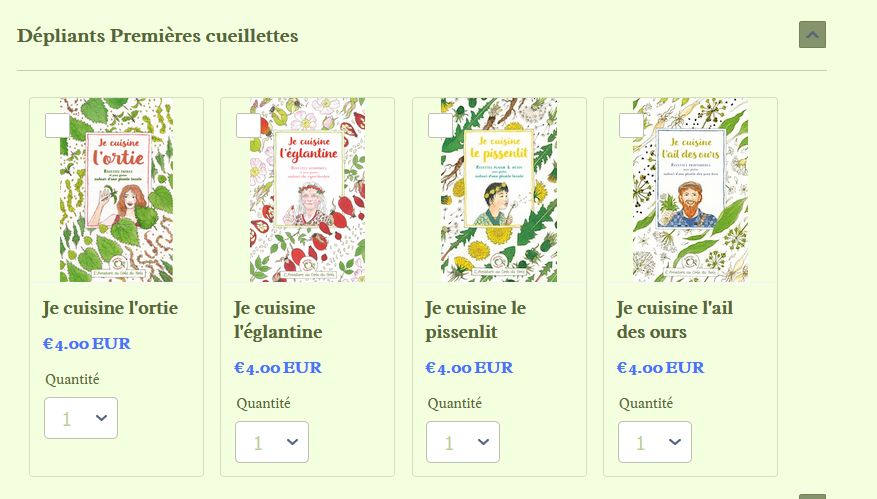
Let us know how it goes.
-
publisReplied on March 20, 2021 at 9:50 AM
Thank you RIchie. The problem occurs only in the 2d category called "Cahiers" ("dépliants" was fine) because of a new article I've added, which appears alone in a row. Your screenshot shows 4 articles in a row instead of 3, and with this design, the checkboxes overlap the bookcovers, something I would like to avoid. Is there a code that would make all articles stay 3 in a row everywhere just like before, except in the "don" category, even if I add new articles ?
-
Richie JotForm SupportReplied on March 20, 2021 at 11:24 AM
Hi, with the CSS I have shared, the product would auto adjust when you add images to them.
Here is a sample screenshot:
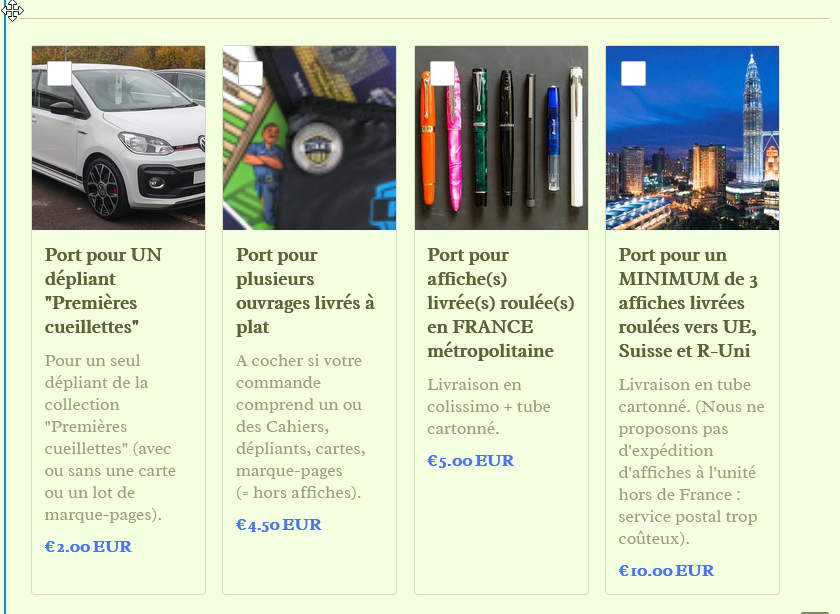
Please give it a try and let us know how it goes.
-
publisReplied on March 22, 2021 at 9:25 AM
Than you Richie, I have tried it on a clone form : is there a way to avoid the overlapping checkbox on the bookcover (absent in the current form) ?

-
roneetReplied on March 22, 2021 at 11:28 AM
You may inject this CSS in your form:
.form-line.card-3col div[data-wrapper-react="true"] .form-product-item.new_ui.show_image .image_area {
width: 123%;
}
This code will adjust the overlapping.
Here is the cloned form where I have applied the CSS:
https://form.jotform.com/210804786872969
Thanks.
-
publisReplied on March 22, 2021 at 1:25 PM
Than you Roneet for your help, it solves the overlapping but not the fact that the first article in the 2d category still takes a whole row instead of a third or a quarter (= which was my concern)... Do you see ?
-
VincentJayReplied on March 22, 2021 at 8:26 PM
Hi,
Are you referring to this section of the form?
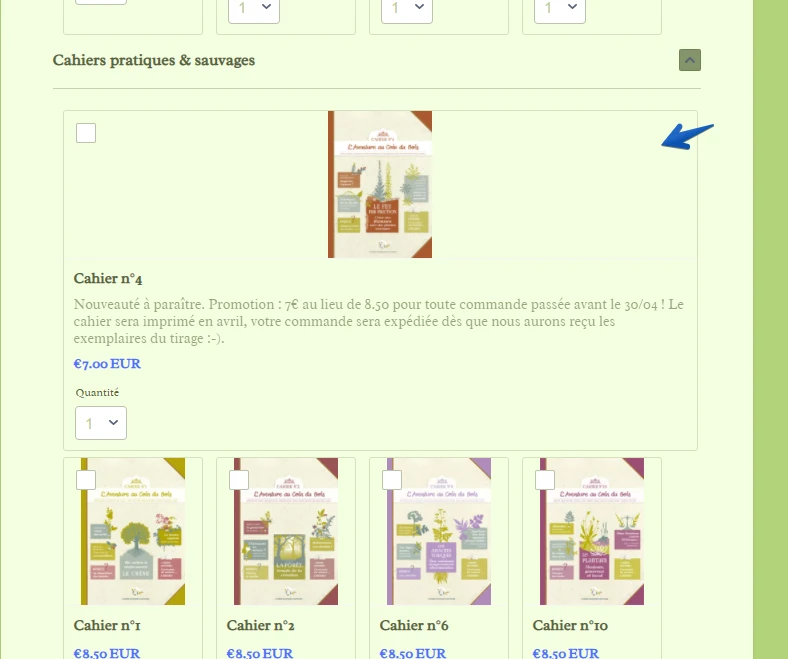
If yes, please add this custom CSS code to your form:
span.form-product-item.hover-product-item.on_col1.show_image.show_desc.show_option.full_img.new_ui {
max-width: 25%;
}
Result:
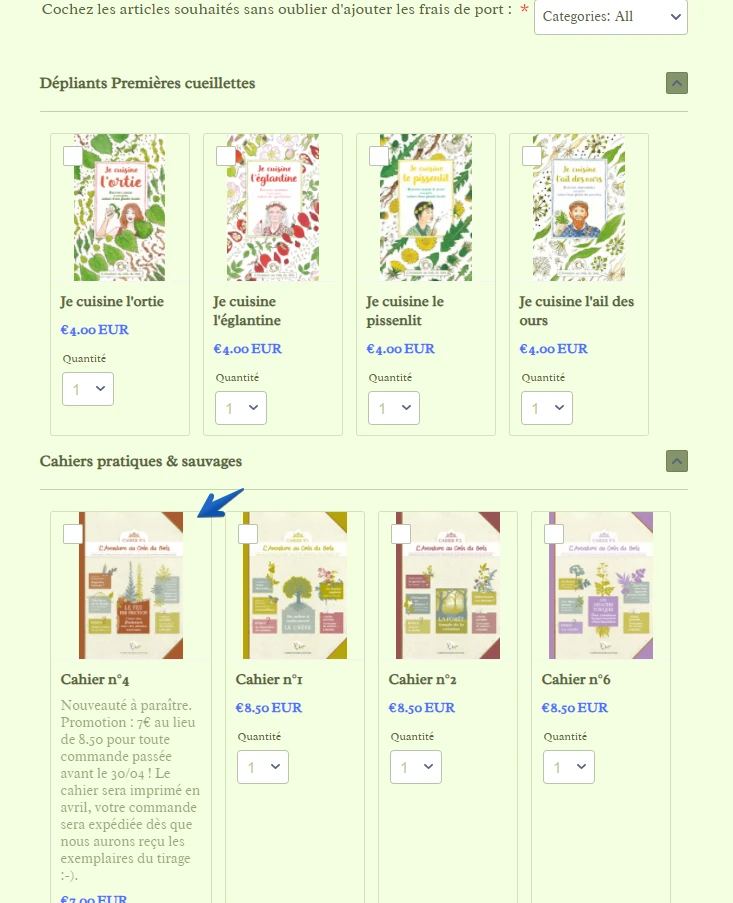
-
publisReplied on March 23, 2021 at 3:48 AM
Thank you, I will try to combine the different codes to adjust the width and avoid overlapping. Have a good day !
- Mobile Forms
- My Forms
- Templates
- Integrations
- INTEGRATIONS
- See 100+ integrations
- FEATURED INTEGRATIONS
PayPal
Slack
Google Sheets
Mailchimp
Zoom
Dropbox
Google Calendar
Hubspot
Salesforce
- See more Integrations
- Products
- PRODUCTS
Form Builder
Jotform Enterprise
Jotform Apps
Store Builder
Jotform Tables
Jotform Inbox
Jotform Mobile App
Jotform Approvals
Report Builder
Smart PDF Forms
PDF Editor
Jotform Sign
Jotform for Salesforce Discover Now
- Support
- GET HELP
- Contact Support
- Help Center
- FAQ
- Dedicated Support
Get a dedicated support team with Jotform Enterprise.
Contact SalesDedicated Enterprise supportApply to Jotform Enterprise for a dedicated support team.
Apply Now - Professional ServicesExplore
- Enterprise
- Pricing































































