-
KhalisJamilAsked on February 9, 2021 at 1:08 AM
Hi, please help. i cant find the problem and solution for this issue.
When i click Tujuan Prosal > Anak and fill up the necessary details, Finish & Submit button did not show up. Please help
-
grace JotForm DeveloperReplied on February 9, 2021 at 3:41 AM
Hi KhalisJamil,
I've cloned and tested your form and I've noticed that finish and submit button hidden by the conditions. Here is the screenshot. Could you please check these hide multiple field conditions? All these three conditions occur obstacle to show finish and submit button.

If you need further assistance, please let us know.
-
KhalisJamilReplied on February 10, 2021 at 3:44 AM
Can you help to simulate an example of conditional logic needed.
Because the above 3 function u showed is mainly to cater when tujuan proposal> diri sendiri is selected and they have to fill in Penama and share %
But when tujuan proposal > anak. The penama part no need to fill thats why theres is no share % need to fill.
But please help me how to set to make sure Submit button can be click when all info is filled with tujuan proposal > anak
-
Ashwin JotForm SupportReplied on February 10, 2021 at 4:19 AM
You need to edit the conditions you have added to show / hide the other fields based on "JUMLAH SHARE %" field and remove the submit button form the condition. This will ensure that the submit button is displayed to user all the time.
Even if the submit button is displayed, they will not be able to submit the form if all the required fields are not filled.
Hope this helps.
Do try it out and get back to us if you have any questions.
-
KhalisJamilReplied on February 10, 2021 at 12:49 PM
How do i make sure the Jumlah Share must be 100% . and it form cannot be submitted unless total is 100% first. Withouh making conditional setting hide FINISH & SUBMIT

And if possible i dont want the warning be done through text is what i did previously. RED TEXT.
I prefer some warning like below to replace my 2 warning condition.
1st if its more than 100 will say need to adjust.
2nd if its less than 100% need to adjust as well

-
KhalisJamilReplied on February 10, 2021 at 2:17 PM
??
-
Elton Support Team LeadReplied on February 10, 2021 at 6:19 PM
Unfortunately, that can't be achieved without condition. You will have to use conditions to perform validations before you can decide if the user can submit the form or not. Example: If the field is not equal to 100%, you can prevent submission by hiding or disabling the submit button. The same thing with how you show the text warnings, you can only achieve it when you add custom text for the warnings and show/hide them through conditions.
Let us know if you have any other questions.
-
Elton Support Team LeadReplied on February 10, 2021 at 6:48 PM
@KhalisJamil
I found a workaround using the Number field as the output field then set its minimum and maximum Limit Entry to 100. Note that you can only pass numbers on this field so you have to take out the percentage symbol. You also have to use conditions to perform your calculation and output it to the Number field.
Here's how:
- Add Number field to your form
- Open its properties by clicking the cog icon
- Go to the Options tab and turn on Limit Entry then enter 100 on both Minimum and Maximum value.
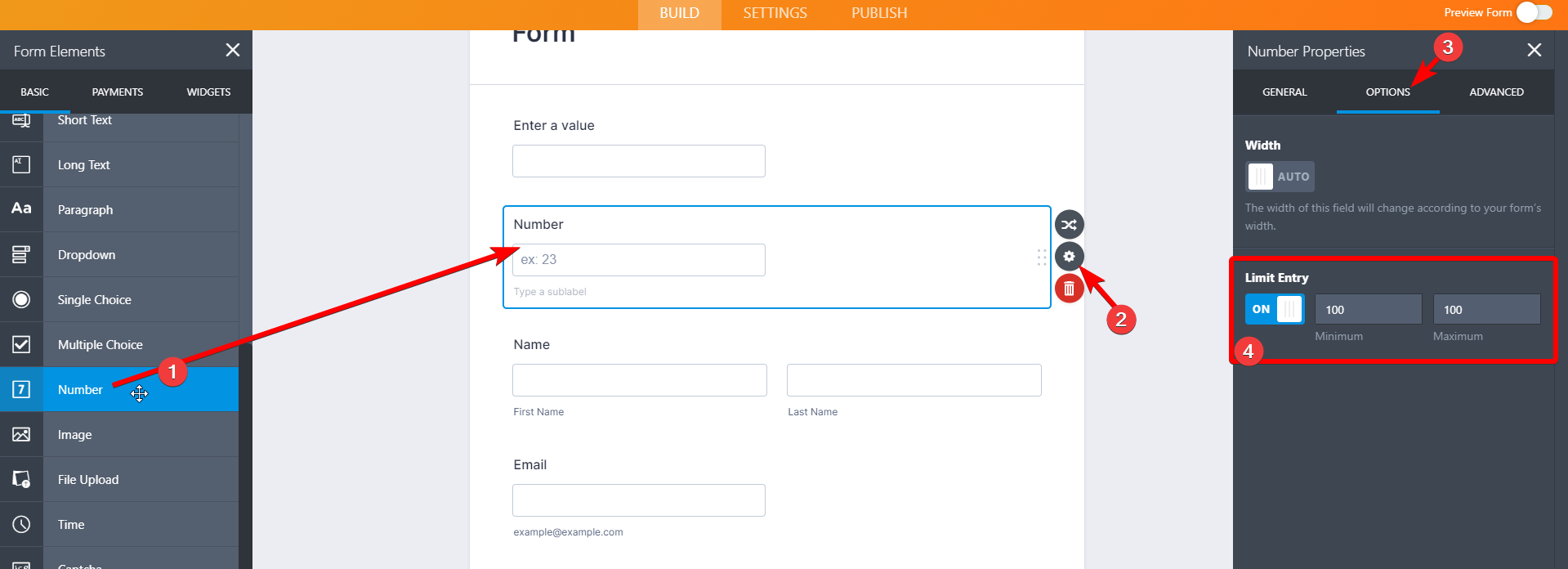
As a result, if the calculated value isn't 100, users would get the following errors.
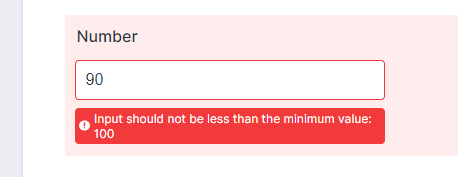
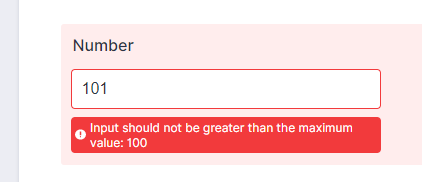
Let us know if you need further assistance.
-
KhalisJamilReplied on February 11, 2021 at 12:40 AM
Yeah but how do i make calculation there? Because it is a total number combined from other %
-
erneyismailReplied on February 11, 2021 at 2:43 AM
hi pls response at soonest. took long to reply compared before
-
grace JotForm DeveloperReplied on February 11, 2021 at 3:15 AM
Hi KhalisJamil,
I'm currently working on your request, I will let you know once it's ready.
-
grace JotForm DeveloperReplied on February 11, 2021 at 3:24 AM
Hi KhalisJamil,
Thanks for your patience. Here is a step by step guide for you to follow,
1- Add a number field to your form.
2- Click the gear icon to open number properties and go to the Advanced Tab.
3- Turn on the Read-Only option not to change by form fillers.
4- In the Options tab, you should edit the limit entry as 100 for both fields.
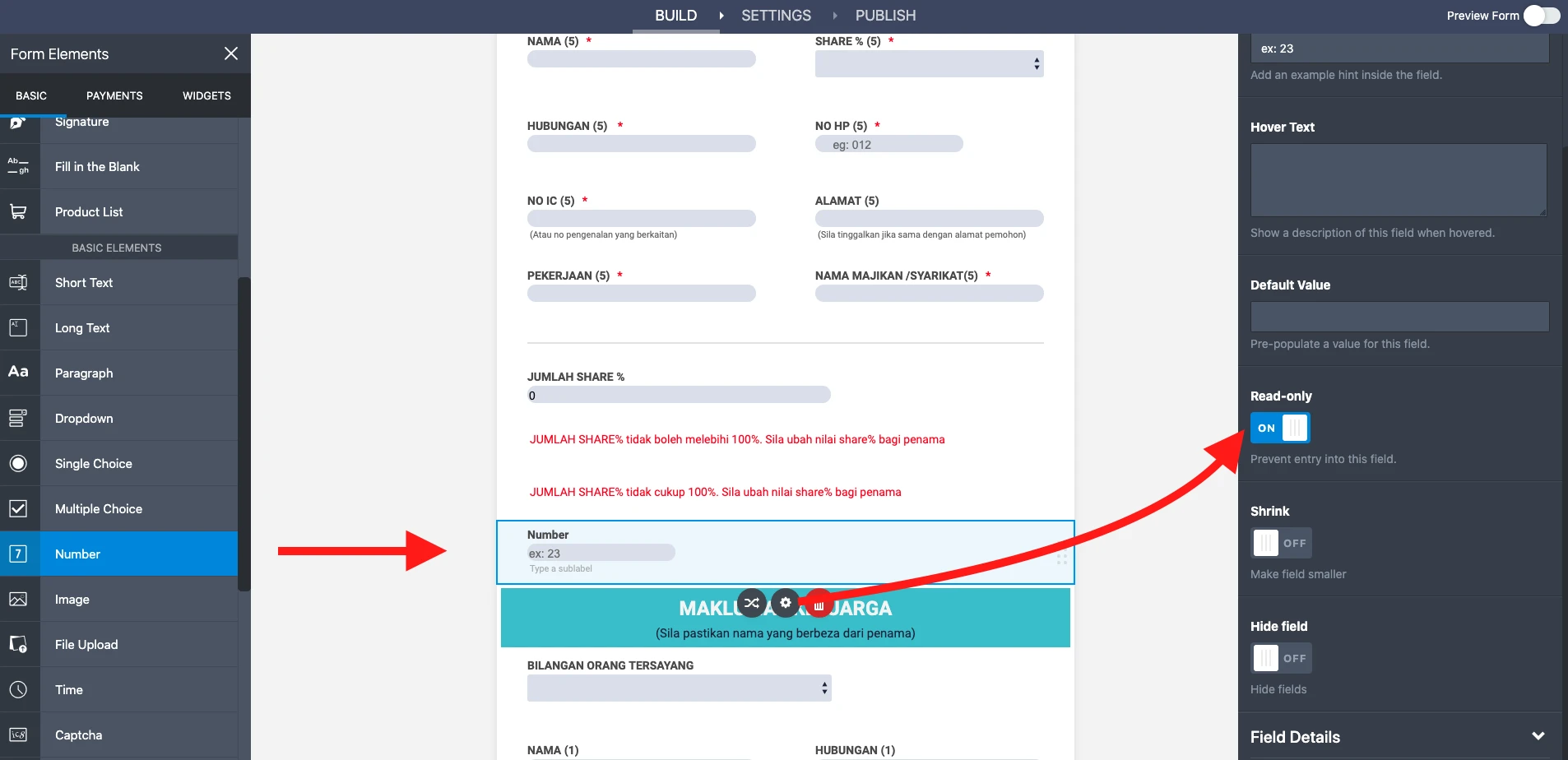
5- Go to the Settings tab at the top.
6- Go to the Conditions menu and select the Update/Calculate Field button.
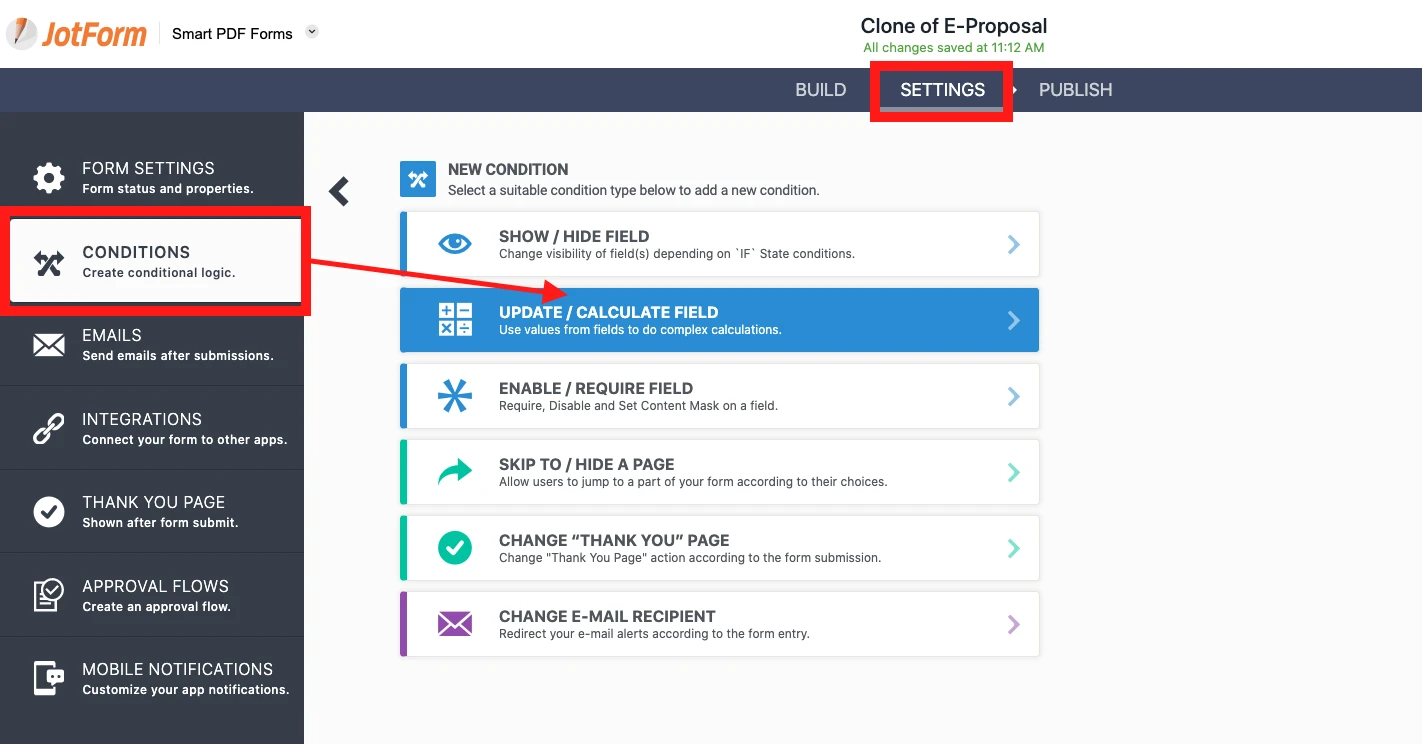
7- Customize the condition like in the screenshot;
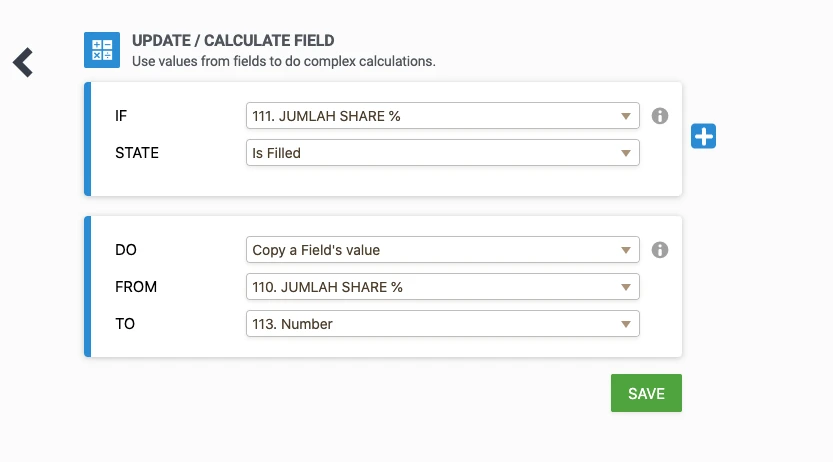
8- According to the new arrangements, the new warning will be seen like in this;
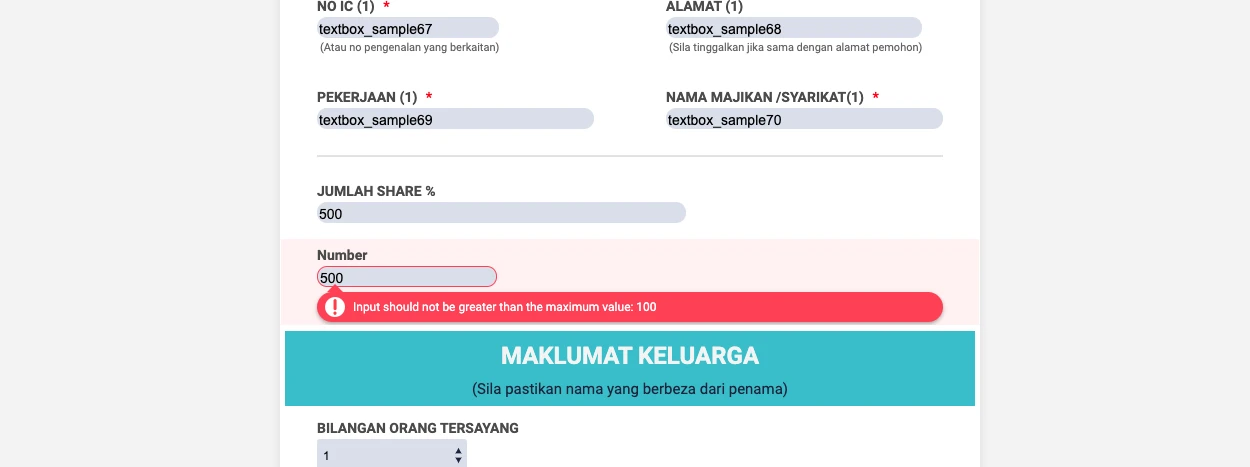
You can use this number value in your conditions to compare and hide fields.
If you need further assistance, please let us know.
-
KhalisJamilReplied on February 11, 2021 at 8:39 AM
Thanks. That solved my problem. Appreciate it
- Mobile Forms
- My Forms
- Templates
- Integrations
- INTEGRATIONS
- See 100+ integrations
- FEATURED INTEGRATIONS
PayPal
Slack
Google Sheets
Mailchimp
Zoom
Dropbox
Google Calendar
Hubspot
Salesforce
- See more Integrations
- Products
- PRODUCTS
Form Builder
Jotform Enterprise
Jotform Apps
Store Builder
Jotform Tables
Jotform Inbox
Jotform Mobile App
Jotform Approvals
Report Builder
Smart PDF Forms
PDF Editor
Jotform Sign
Jotform for Salesforce Discover Now
- Support
- GET HELP
- Contact Support
- Help Center
- FAQ
- Dedicated Support
Get a dedicated support team with Jotform Enterprise.
Contact SalesDedicated Enterprise supportApply to Jotform Enterprise for a dedicated support team.
Apply Now - Professional ServicesExplore
- Enterprise
- Pricing






























































