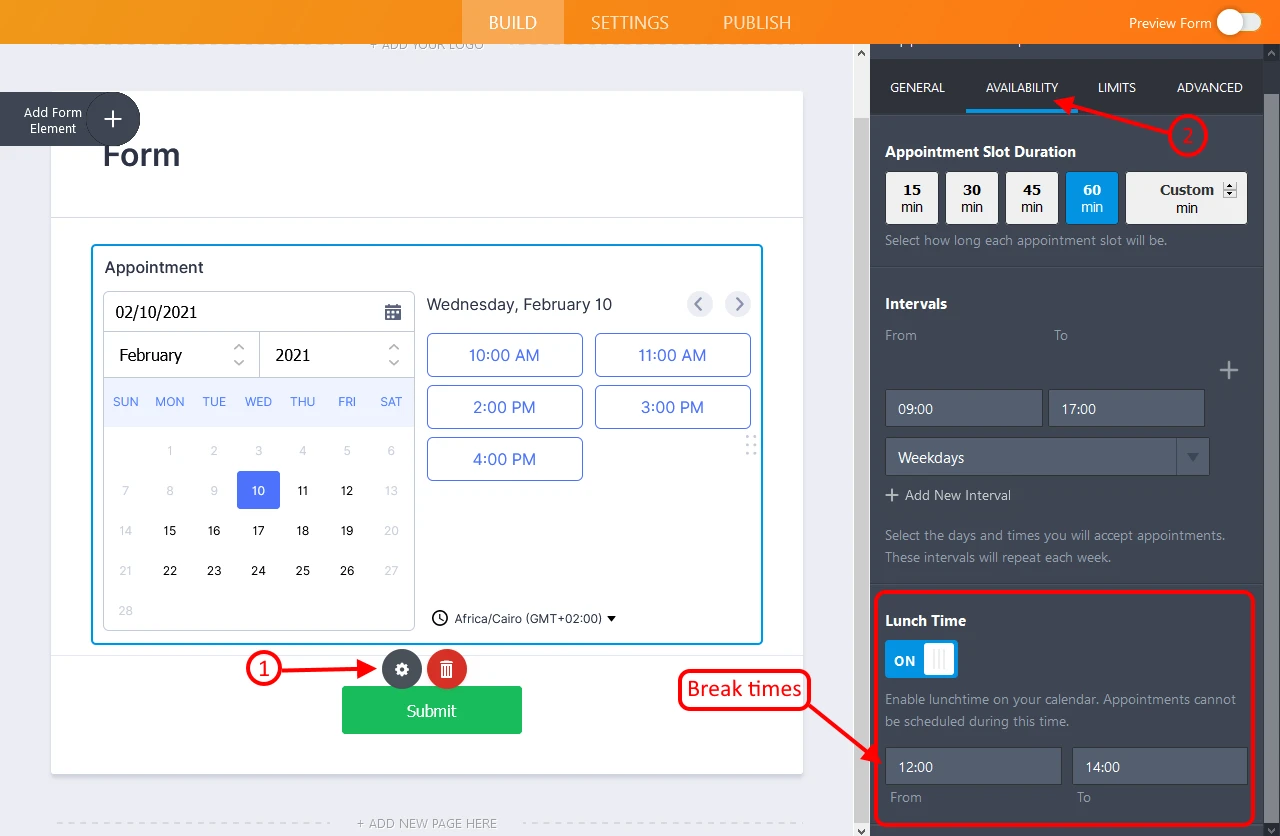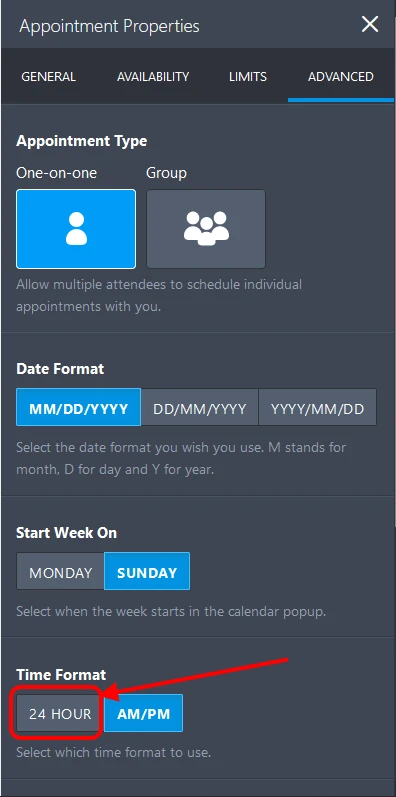-
Ln9Asked on February 9, 2021 at 9:16 PM
I love the new appointment scheduler. It needs some things. Like break times for each day. Also why the 12 hr clock?, that made creating my appointment times an exhausting experience. Also, if I could customize the color of the time blocks, and not use that ugly default blue color.
-
Ahmed_SReplied on February 10, 2021 at 12:40 AM
Greetings,
You can change the Appointment properties as you wish, you can set the break time as you can see in this screenshot:
Also you can set the time format to be 24 hr instead of 12 hr.
And you can change the colors by using a custom CSS code, you need to copy the below code and inject it into your form, please check this guide for how to inject custom CSS into your form.
.appointmentSlot{
border-color: #ff5959;
color: #ff5959;
}
.appointmentCalendar .dayOfWeek {
color: #ff5959;
background-color:#ffc6c6;
}
.appointmentCalendar .calendarDay{
background-color: #ffefef;
color: #ff5959;
}
.appointmentCalendar .calendarDay.isActive .calendarDayEach{
background: #ff5959;
color: #ffefef;
border-color: #ff5959;
}
.appointmentCalendar .calendarDay.isToday .calendarDayEach{
border-color: #ffc6c6;
}
Feel free to change the hex values of the colors used in this code, you can use this tool to pick the hex value of the desired color.
https://www.w3schools.com/colors/colors_picker.aspPlease let us know if you need further assistance.
- Mobile Forms
- My Forms
- Templates
- Integrations
- INTEGRATIONS
- See 100+ integrations
- FEATURED INTEGRATIONS
PayPal
Slack
Google Sheets
Mailchimp
Zoom
Dropbox
Google Calendar
Hubspot
Salesforce
- See more Integrations
- Products
- PRODUCTS
Form Builder
Jotform Enterprise
Jotform Apps
Store Builder
Jotform Tables
Jotform Inbox
Jotform Mobile App
Jotform Approvals
Report Builder
Smart PDF Forms
PDF Editor
Jotform Sign
Jotform for Salesforce Discover Now
- Support
- GET HELP
- Contact Support
- Help Center
- FAQ
- Dedicated Support
Get a dedicated support team with Jotform Enterprise.
Contact SalesDedicated Enterprise supportApply to Jotform Enterprise for a dedicated support team.
Apply Now - Professional ServicesExplore
- Enterprise
- Pricing