-
mariedelucaAsked on February 11, 2021 at 12:18 PM
Hello
I need to add an introductory page to my order - here is what I need to accomplish. We have clients pay for computers using:
- Moneris - I have a jotform form for this already and it works amazingly.
- cheque or money order - don't know how to integrate this in my existing form
- employment support service pays for the computer - Ontario Works Program
My question - how would I add payment option #2 and #3 to my existing form:
https://form.jotform.com/210054491659255
ONE SOLUTION:
Create a cover page to the form above asking the following question:
How will you be paying for your order:
- Credit/Debt card: Click here: https://form.jotform.com/210054491659255
- Cheque or money order - create another form for this??
- Ontario Works will pay for my computer - create another form for this??
Thank you for your help with this.
Page URL: https://form.jotform.com/210054491659255 -
VincentJayReplied on February 11, 2021 at 4:06 PM
Hello,
I cloned your form and I added the Payment Method with the Show/Hide condition. Please check and test this form: https://form.jotform.com/210416692395964
Here's a guide on how to use the Show/Hide condition: https://www.jotform.com/help/316-how-to-show-or-hide-fields-base-on-users-answer

If you want to clone the form so you can review the form fields I added and the conditions, please follow this guide: https://www.jotform.com/help/42-how-to-clone-an-existing-form-from-a-url
Let us know if you need further help. Thank you!
-
mariedelucaReplied on February 12, 2021 at 12:37 PM
This is fantastic. Thank you so much.
My only question - I have cloned the form you created - but I need to ensure this cloned form uses the URL of my original form since the original form has been sent to all our partners. I also have two forms that I discontinued and now point to my original order form.
Marie
-
VincentJayReplied on February 12, 2021 at 4:08 PM
Hi Marie,
Unfortunately, that's not possible. There's no way to change the form URL. You need to update the form URL you already shared than using the cloned form.
Please check the clone form and let us know if that's what you want. We can guide you on how to do it.
We'll wait for your response. Thank you!
-
mariedelucaReplied on February 12, 2021 at 4:10 PM
HI
I definitely want to replicate the functionality in the clone form into my original form. Could you provide step by step instructions since this is an actual live form? I don't want to make a mistake. Thank you! Marie
-
VincentJayReplied on February 12, 2021 at 5:37 PM
Hello,
Here's a step by step guide on how to add a payment method to your form:
1 - Add a Single Choice Entry field to your form. (Payment method option)

2 - Add two Short Entry field. (Money Transfer and Program)

3 - Here's a screencast that you can follow on how to configure the show or hide conditions:

Please try it and let us know how it goes. Thank you!
-
mariedelucaReplied on February 16, 2021 at 12:02 PM
Hi
I added the conditions and it seems to work. My only question is why do I need to add step two in the instructions above. Nothing is added into those fields. Please see here: https://form.jotform.com/210054491659255
-
VincentJayReplied on February 16, 2021 at 2:13 PM
Sorry for the confusion.
For the second part, that is optional. You can put anything on it or you can skip it.
You can update step 3 and skip adding the other conditions:
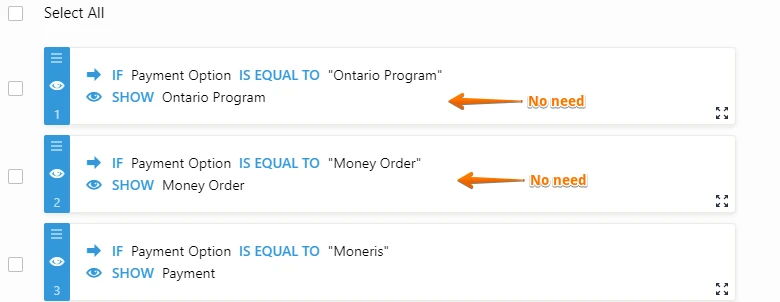
Please try it and let us know if you need further help. Thank you!
- Mobile Forms
- My Forms
- Templates
- Integrations
- INTEGRATIONS
- See 100+ integrations
- FEATURED INTEGRATIONS
PayPal
Slack
Google Sheets
Mailchimp
Zoom
Dropbox
Google Calendar
Hubspot
Salesforce
- See more Integrations
- Products
- PRODUCTS
Form Builder
Jotform Enterprise
Jotform Apps
Store Builder
Jotform Tables
Jotform Inbox
Jotform Mobile App
Jotform Approvals
Report Builder
Smart PDF Forms
PDF Editor
Jotform Sign
Jotform for Salesforce Discover Now
- Support
- GET HELP
- Contact Support
- Help Center
- FAQ
- Dedicated Support
Get a dedicated support team with Jotform Enterprise.
Contact SalesDedicated Enterprise supportApply to Jotform Enterprise for a dedicated support team.
Apply Now - Professional ServicesExplore
- Enterprise
- Pricing



























































