-
praveen_psAsked on March 17, 2021 at 5:01 AM
I have a online Jotform for Foundation level practice test. I want the form to validate the answers on clicking the submit button and display the results to students? I am using Trivia Quiz form for this purpose.
How can I do this in the JotFom?
Thanks & Regards,
Praveen
-
erhankilicReplied on March 17, 2021 at 8:05 AM
Greetings,
You can create a quiz form by following these steps;
Adding Questions
- Click the “Add Form Element” on your Form Builder page.
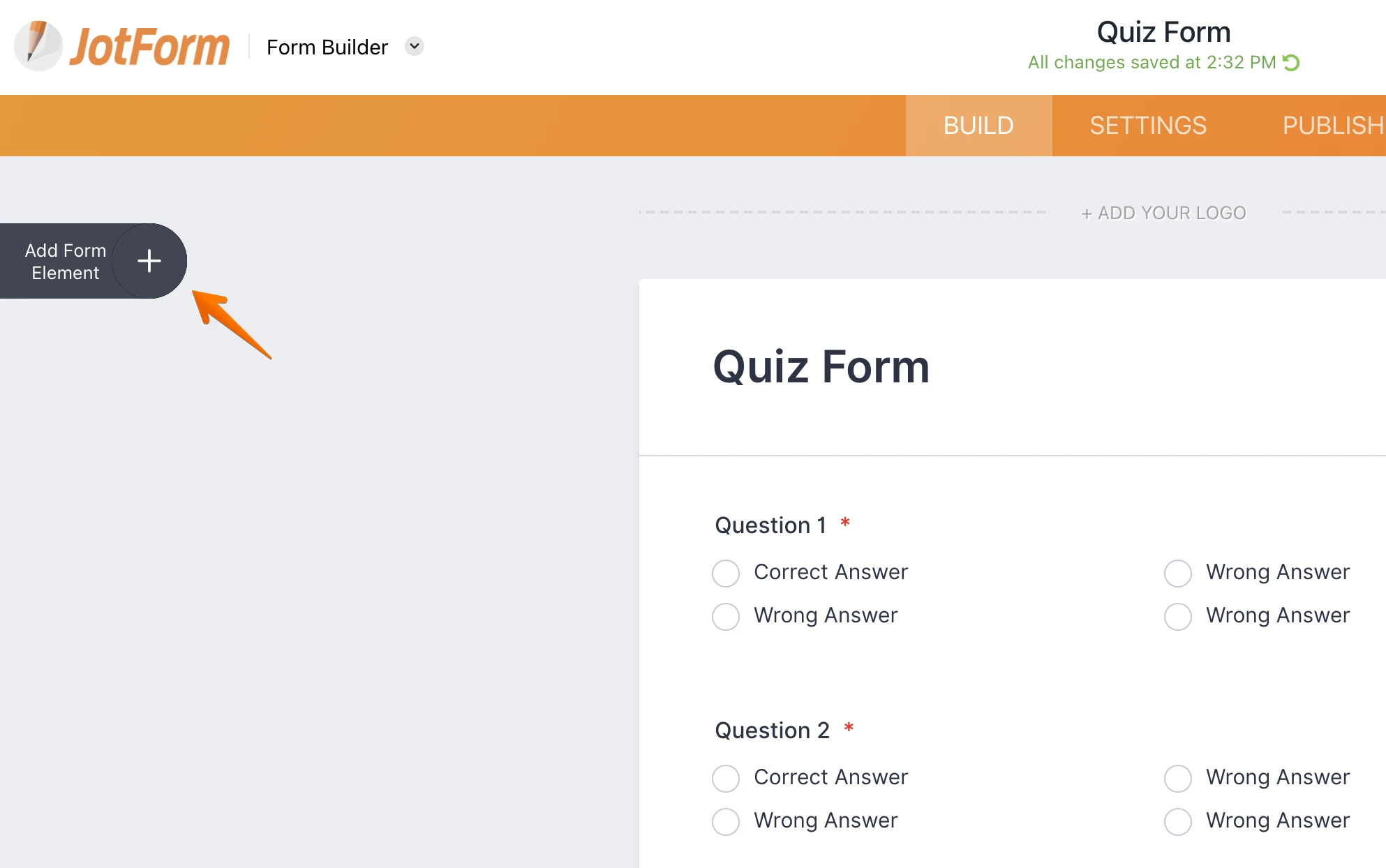
- Add your questions by clicking the Single Choice element.
- Click the gear button on your questions and enable the Required option.
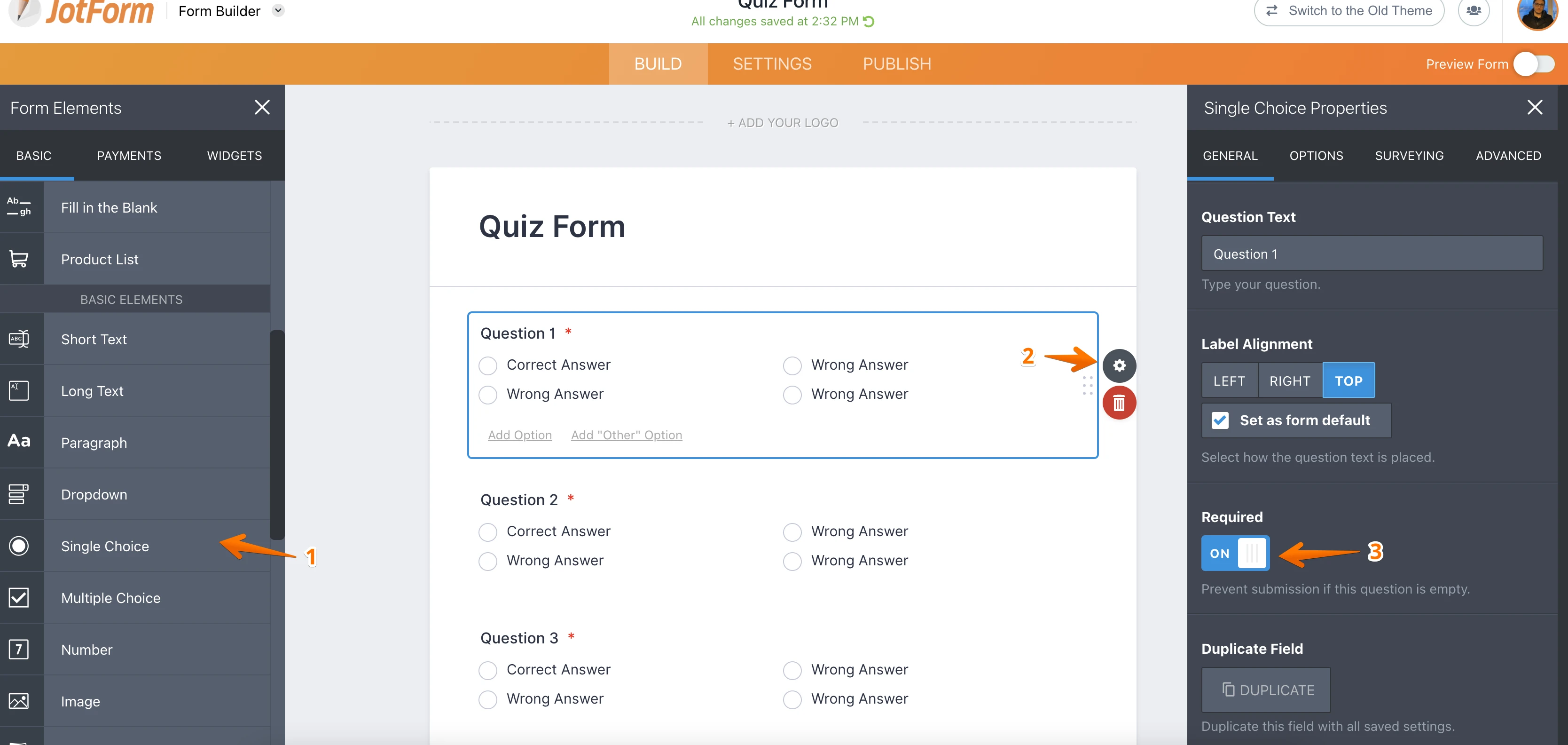
- Click the Options tab and fill in the answers for every question.
- Enable the Use Calculation Values and fill in the calculation values for your answers. Use 0 for wrong answers.
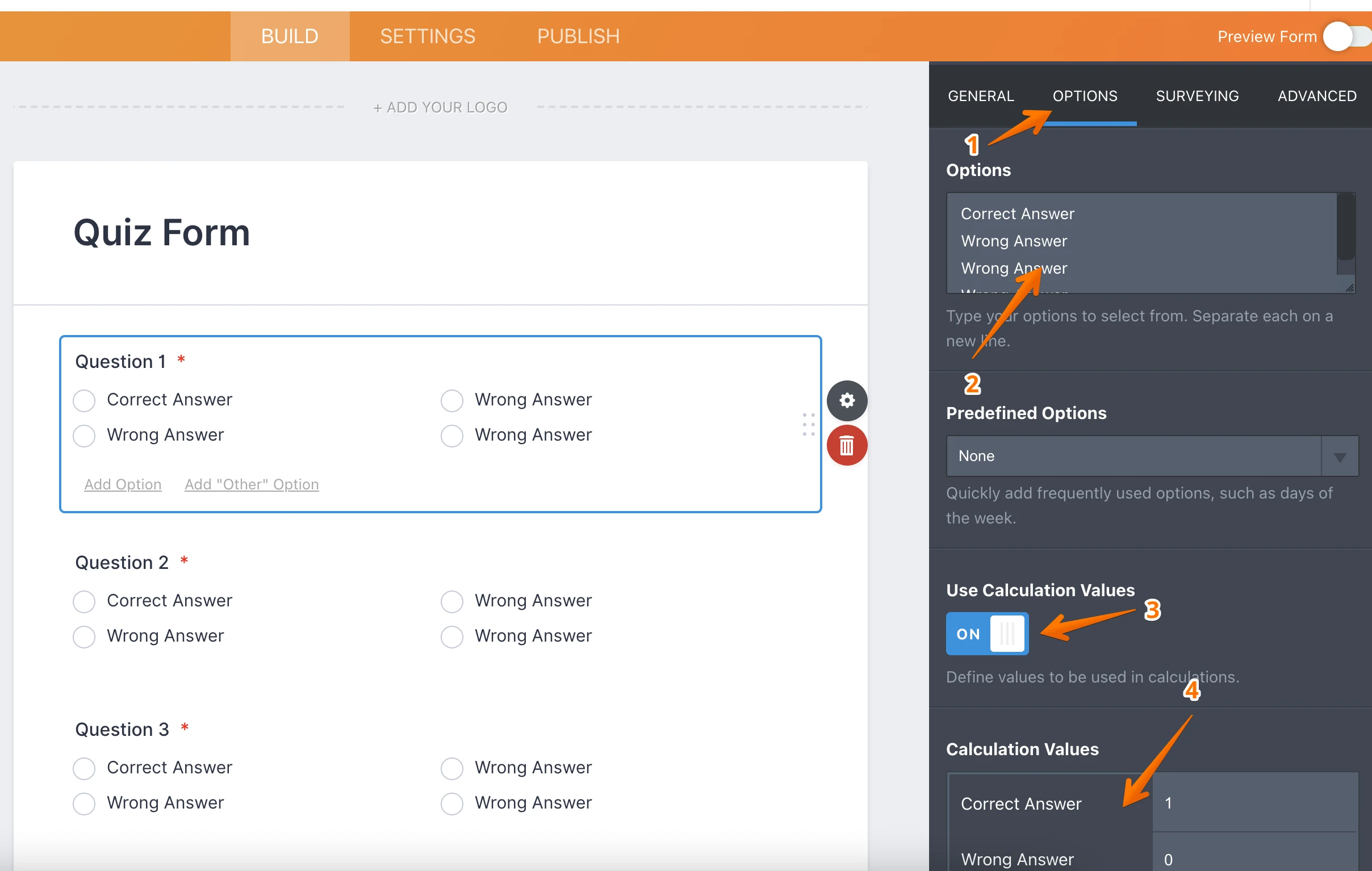
Calculation of answers;
- Click the Add Form Element button again and click the Widgets tab. Click the Form Calculation widget to add to the form.
- Click the Widget Setting button on your widget then click the Add Field button.
- Select your answer to add it to the calculation then click the “+” button to sum the answers.
- After completing the calculation logic, click the Save button.
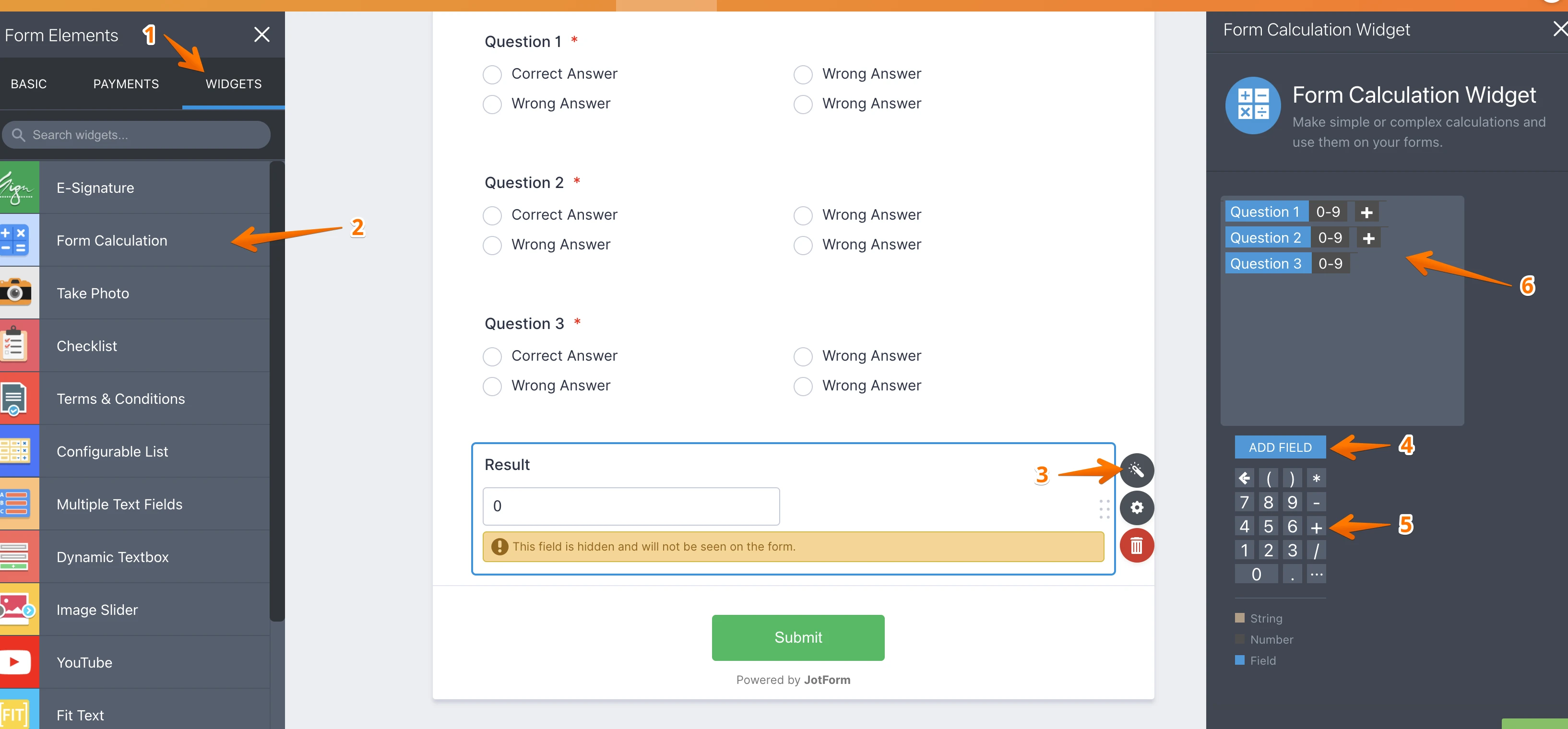
- Click the Gear button on your widget then click the Advanced tab. Enable the Hide Field option.
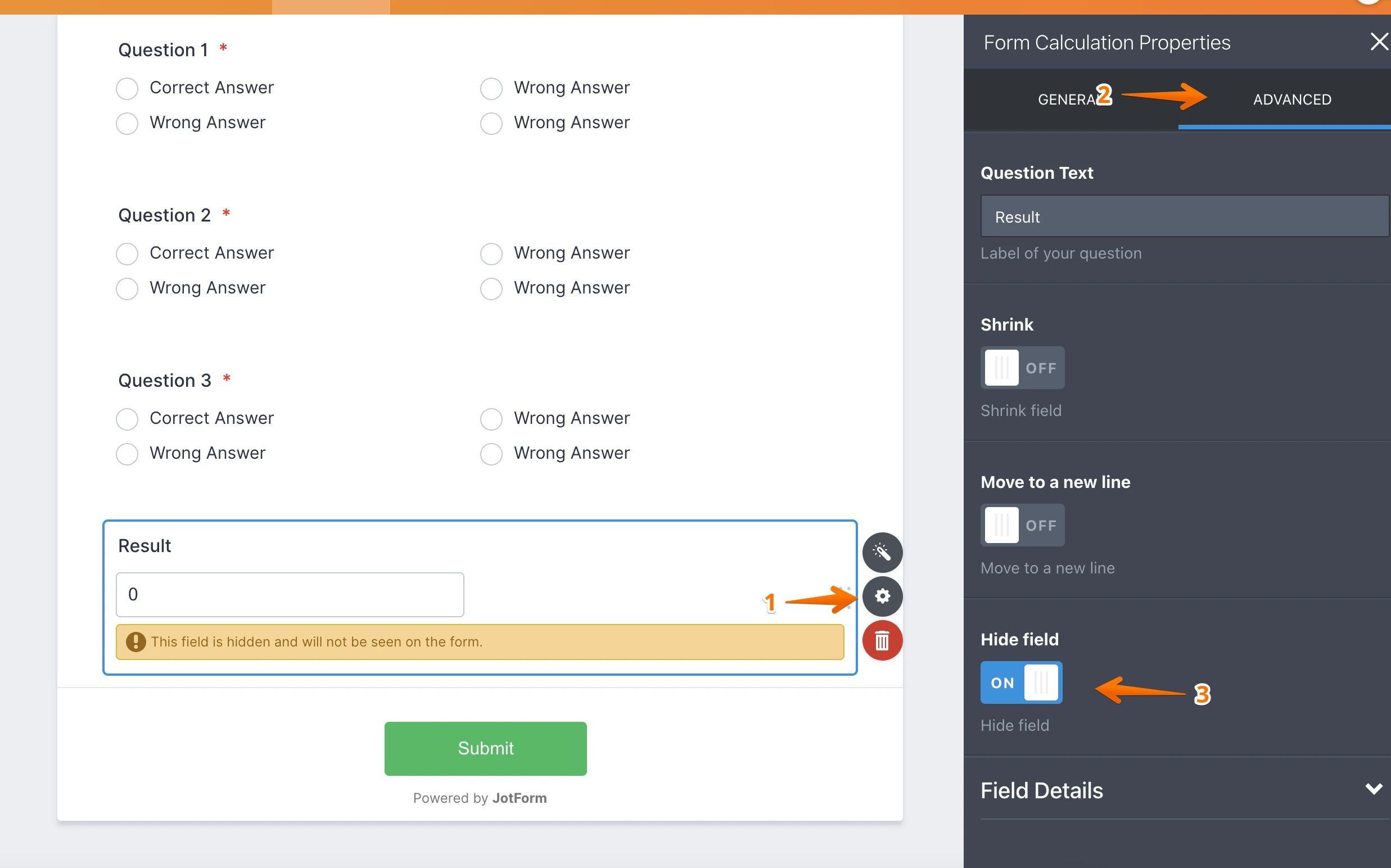
Showing score on thank you page
- Click the Settings tab at the top of your page then click the Thank You Page tab at the left sidebar.
- On your “Thank You” page you can add the score by clicking the “Add Fields” button. After clicking the button, you can select your calculation field and add it to your page.
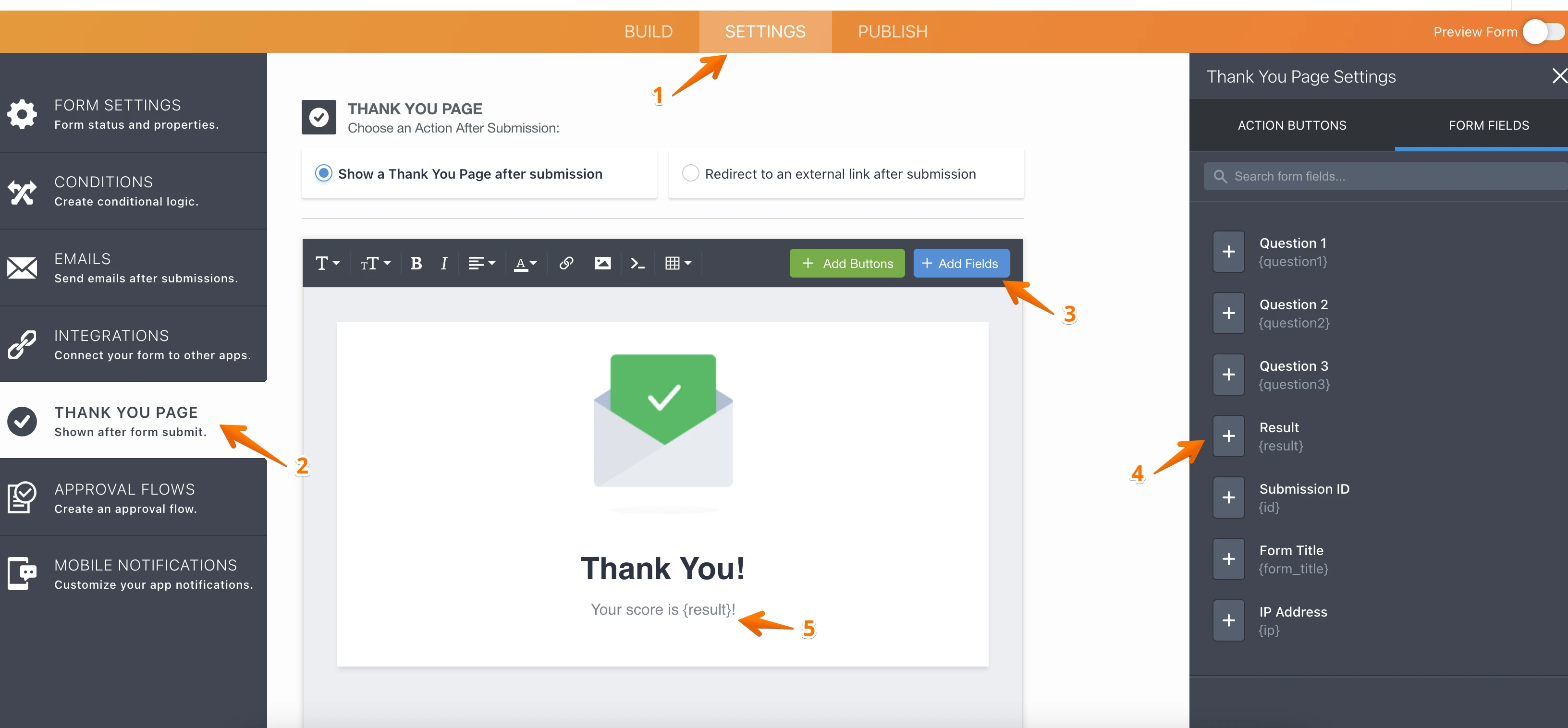
So after submitting the form, your students will be able to see their scores on the “Thank You” page.
If you need further assistance, please let us know.
- Click the “Add Form Element” on your Form Builder page.
- Mobile Forms
- My Forms
- Templates
- Integrations
- INTEGRATIONS
- See 100+ integrations
- FEATURED INTEGRATIONS
PayPal
Slack
Google Sheets
Mailchimp
Zoom
Dropbox
Google Calendar
Hubspot
Salesforce
- See more Integrations
- Products
- PRODUCTS
Form Builder
Jotform Enterprise
Jotform Apps
Store Builder
Jotform Tables
Jotform Inbox
Jotform Mobile App
Jotform Approvals
Report Builder
Smart PDF Forms
PDF Editor
Jotform Sign
Jotform for Salesforce Discover Now
- Support
- GET HELP
- Contact Support
- Help Center
- FAQ
- Dedicated Support
Get a dedicated support team with Jotform Enterprise.
Contact SalesDedicated Enterprise supportApply to Jotform Enterprise for a dedicated support team.
Apply Now - Professional ServicesExplore
- Enterprise
- Pricing



























































