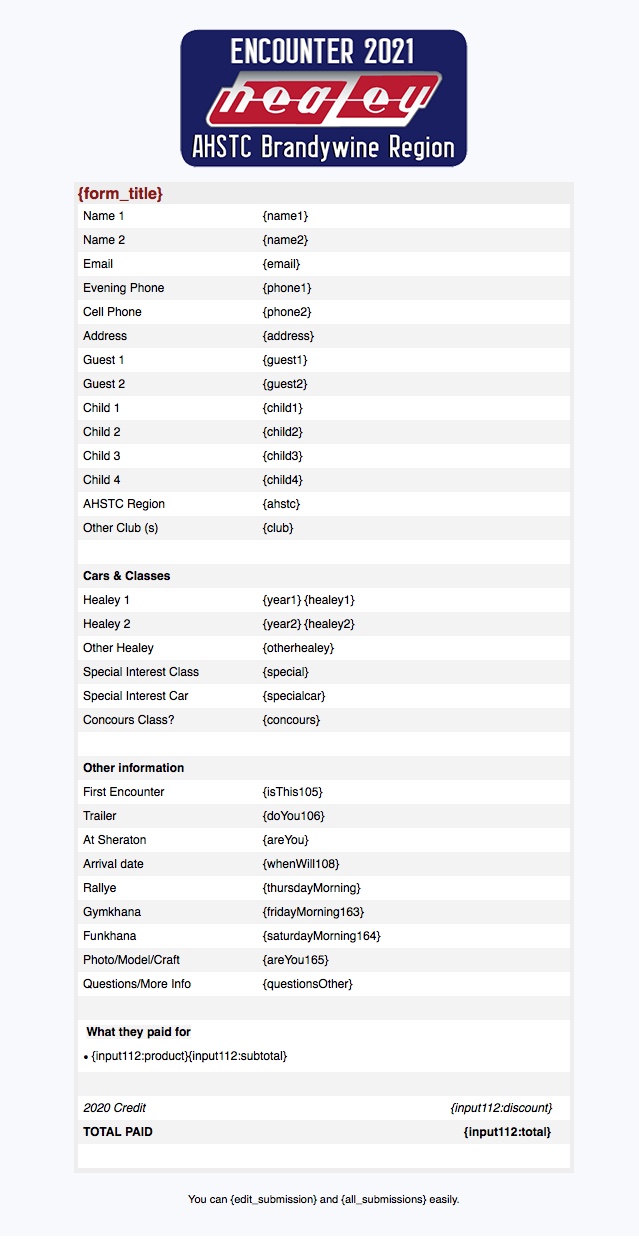-
kimdebAsked on April 16, 2021 at 2:56 PM
-
enterprisesupportteamReplied on April 16, 2021 at 6:34 PM
Hello @kimdeb,
Thank you for contacting JotForm Support.
Based on the screenshot that you have shared it seems like you have sent a test email for one of your forms. I then checked the website link you shared and it seems you have an image of this email template on the website.
Unfortunately, I am not sure what the issue is here. Can you kindly provide some details on what it is exactly that you would like to accomplish?
Also, please note that if you want your emails to contain actual data instead of the unique names of the fields included in the brackets i.e. {email}, you will need to fill out the form and submit it. The emails that are triggered from the submission, will replace the unique names with the entered data for that field.
-
kimdebReplied on April 16, 2021 at 7:55 PMSorry if I didn’t explain it well enough.
Oh, huh — I just looked at “My Support Requests” in the JotForm website, and somehow my whole text of the problem disappeared, and all you got were the link and the upload.
So, here’s what is happening.
Look at the link again — I posted these images on website for you to look at, since the support form only allows one image upload:
— The test email at top just shows that the fields are properly place in the email set up. All of these fields should be going to the Notification and Autoresponder emails (when filled out in the form by the submitter.)
— The next image from the JotForm “Inbox” shows all the information that I submitted from the form, in a test. Everything is as it should be in the “inbox” report.
— The other two images are of the emails generated by submitting this test. Everything that shows in the Jotform inbox should be in these emails. But two of the fields are missing:
The {year1} and the {healey1} fields are not in the emails. These are the fields called CAR1 and Healey1 in the Inbox image, which I have highlighted in yellow on the Inbox image.
Something is amiss with these fields, because they are not showing up in the emails.
Strangely, I tried a test where I filled out every field in that section under “Cars & Classes,” and when I did that, all the fields showed up in both emails.
Kim de Bourbon
... -
Patrick_RReplied on April 17, 2021 at 1:34 AM
Hello Kim! I believe that you're referring to this form. Though I am able to see the issue in your screenshots but when I cloned it under my account to further test it; this appears to work fine; I've attached screenshots for your reference.


This could have happened due to temporary cache issue; I've cleared your form cache; please try again by making a test submission. In case you still face problems, let us know.
Also, note that these fields are not marked as required fields; so if someone leaves these blank; these won't show up in the email (there is a setting for this).
Thank you!
-
kimdebReplied on April 17, 2021 at 6:11 AM
When you fill out all the fields, as you did in your test, it works, and you get all the responses in the emails.
But when you do NOT fill out all the fields, it does NOT. I just tested this again, and it is still happening.
Try another test, doing this:
Fill out all the required fields AND enter a year in Car 1 AND select a car in the Healey 1 dropdown menu.
Don’t fill out anything else in the Cars & Classes section. (We do not want to require responses here. These are are options.)
In the return emails, Car 1 and Healey 1 responses will not show up.
And for some reason, in the autoresponder email, a blank “special interest car” field and blank “concours class” field show up, even though nothing was submitted in this field.
Again, this problem does NOT happen if you submit answers/responses to every field, required or not.
Please test it again, just answering Car 1 {year1} and Healey 1 {healey1} fields — nothing else under Cars & Classes.
We have the form set up the way we want it to be regarding required fields. If it isn’t marked required, we do not expect a response from everyone in that field, and understand that the field will not show up in the responding email.
Kim de Bourbon
... -
Mike_G JotForm SupportReplied on April 17, 2021 at 7:16 AM
Thank you for the additional information. Please allow me some time to further test the issue you are reporting on my end. I'll get back to you on this ticket with my findings and/or solution as soon as possible.
-
Mike_G JotForm SupportReplied on April 19, 2021 at 10:58 AM
Apologies for any delays. I was able to reproduce the issue you have reported on a cloned version of your form after I followed the instructions you have provided in your last reply. Here's a screenshot of a sample email notification I have received during one of my tests.

However, after testing the issue further, I was able to find a solution that would help you fix the issue. And, here it is:
- Step 1 — Create another row before the rows intended for the fields under the Cars & Classes section of your form.
- Step 2 — Delete the rows that have the fields under the Cars & Classes section of your form.
- Step 3 — Create new rows under the row you have created in Step 1 and then add the fields under the Cars & Classes section of your form to the blank rows manually.
- Step 4 — Save the changes and make a test submission after.

Result:

You would have to do the same for both the email notification and autoresponder on your form.
Please give it a try and let us know if you need any further assistance.
-
kimdebReplied on April 19, 2021 at 12:33 PMI’ve redone the email response templates as instructed, and test it. And yes, now all the fields in Cars & Classes are showing up in the email.
HOWEVER — As your test shows, even the empty fields are showing up in the emails, even though the “Hide Empty Fields” option is enabled on both emails.
We would rather have the empty fields hidden — how can we make this work>
Kim de Bourbon
PO Box 293
Delaware Water Gap, PA 18327-0293
570.994.5748
... -
enterprisesupportteamReplied on April 19, 2021 at 3:38 PM
Hello Kim,
Thank you for the follow-up.
I have also made a clone of your form for testing purposes and I am able to replicate the issue that you are mentioning. It seems that even though the "hide empty fields" setting is turned on, the fields do not seem to be hidden when they are left blank.
I made an additional notification email on my cloned version of your form and I tested the same fields on the new email and this time it did only show the fields that were filled in.
Here are two screen recordings of my testing. The first will show how I created the new email, you can of course follow these steps and add additional layout changes if you'd like. And the second one shows the output of the new email and compares it to the old email.
Create New Email:

New Email Results:

Please give this a try on your form emails and let us know if the same issue occurs.
-
kimdebReplied on April 19, 2021 at 4:11 PMSo, basically, I need to start over again and create new notification and autoresponder emails, from scratch?
(You know, those screen recordings are just about useless at this end, as they are impossibly small to see …)
KdeB
Kim de Bourbon
PO Box 293
Delaware Water Gap, PA 18327-0293
570.994.5748
... -
enterprisesupportteamReplied on April 19, 2021 at 6:04 PM
Hello Kim,
My apologies for the size of the screen recordings. If you are viewing them via your email the screen will appear rather small, however, if you visit the ticket on a web browser and you click on the recording it will expand in size and you will be able to see better.
You can use this link to access the ticket - https://www.jotform.com/answers/3041573
Also, if you do not want to create the entire email from scratch, we can create the email for you on your form. And then, once it is created, you can add any additional changes that you need. Does this work for you?
-
kimdebReplied on April 19, 2021 at 9:00 PMSure, if you’d like to do this in some other way, that would be great. One less thing for me to do….
Doing this for both the notification and the autoresponder emails, right?
Kim de Bourbon
PO Box 293
Delaware Water Gap, PA 18327-0293
570.994.5748
... -
Patrick_RReplied on April 20, 2021 at 1:34 AM
Hello Kim! I have made the required changes to the existing templates itself; I tested this on a cloned version of your form under my account.
Please clone this form under your account and test it by making a test submission.
If you receive the emails correctly; then simply copy/paste the HTML of these templates to your existing templates.
Following are the emails that I received as I tested following your instructions:


In case you come across any issues, let us know.
Thank you!
-
kimdebReplied on April 20, 2021 at 2:00 AMSorry — I don’t understand.
I’m supposed to copy the HTML from what templates? To what existing templates?
Kim de Bourbon
... -
Patrick_RReplied on April 20, 2021 at 2:08 AM
Hello Kim! Please clone the form I linked in my previous response using these instructions and test it under your account by making a test submission. You need to check the emails that you receive as autoresponder and notification.
If the emails are okay, let us know; we'll do the copy/pasting for you. Basically it is just about copying the HTML of the working email templates and pasting it to to your existing email templates.
Let us know if you have any questions.
Thank you!
-
kimdebReplied on April 20, 2021 at 2:44 AMOK, I’ve cloned your clone, and the emails look OK.
HOWEVER — The form itself isn’t right at the bottom. It’s cut off the discount coupn entry box and the PayPal buttons. Can you fix this?
Also, the second lines of the four shirt descriptions just above that are getting cut off. How do we give those text boxes a little more space?
And ... Any hope that this fix is going to resolve the other outstanding problem we have with the emails: Not getting subtotals on the individual product lines, even though I followed instructions for coding the email template so they would show up?
Thanks!
Kim de Bourbon
... -
Bojan Support Team LeadReplied on April 20, 2021 at 5:58 AM
Greetings Kim.
Since you have cloned the form from my colleague, PayPal settings have reset. You can add PayPal again from the Add Form Element panel:
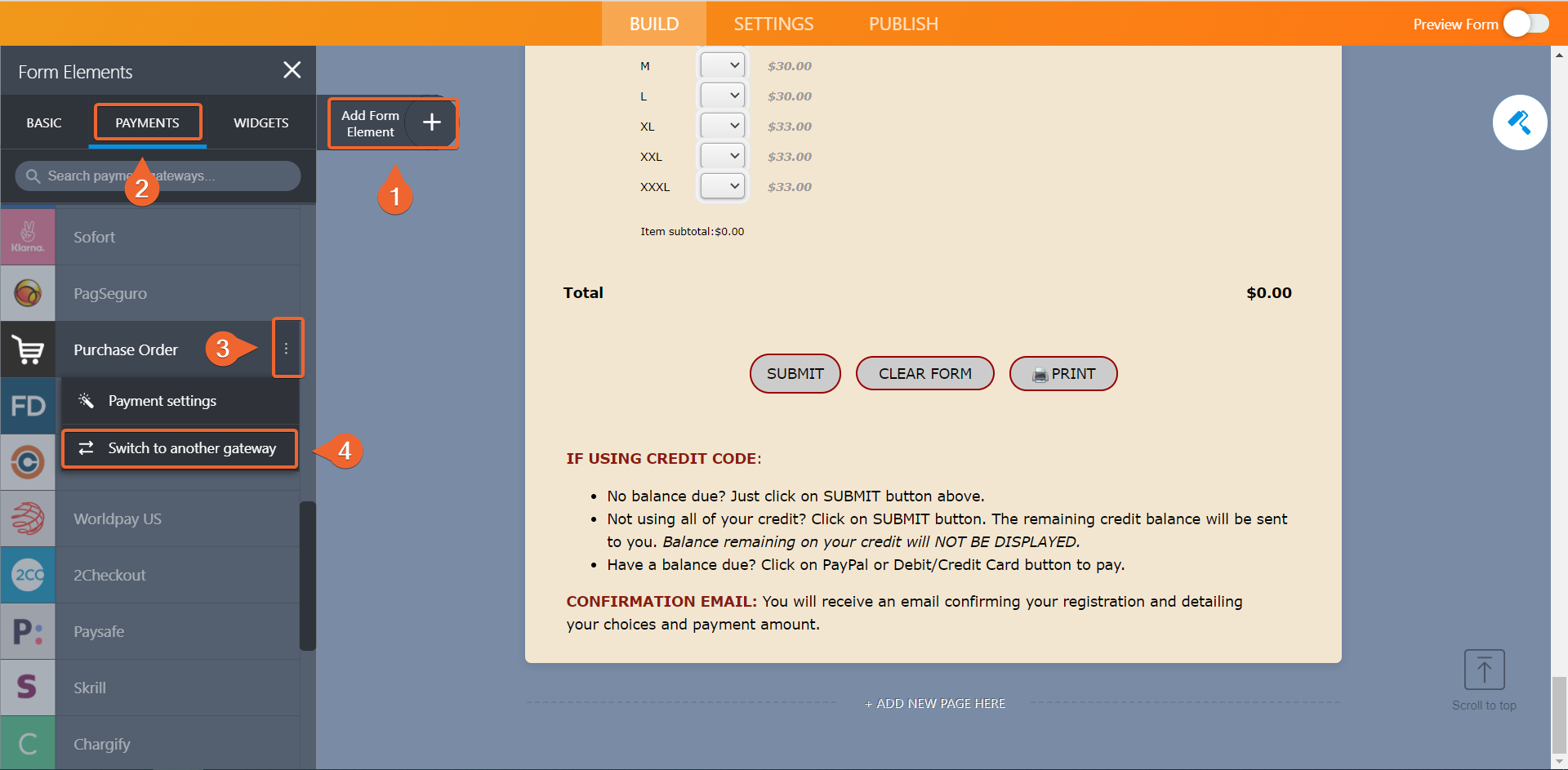
Once you add PayPal, you will probably need to add the coupons again. However, please test the form before you spent your time on that.
To resolve the problem with the product description, please add the following CSS to your form:
.form-product-item-detail {
padding-bottom: 25px;
}
You can click here to see how to add the provided CSS.
Let us know if you have any additional questions.
-
Patrick_RReplied on April 20, 2021 at 7:09 AM
Hello Kim! Apart from what my colleague suggested, we can copy/paste the working email templates itself to your original form as well (as emails for this new form are working correctly), let us know if you're interested.
Thank you!
-
kimdebReplied on April 20, 2021 at 9:22 AMYes, please, I guess — Sorry, but this process has left me a bit confused.
So — Once you’ve done this, once you’ve copied/pasted the working email templates — May I keep using the original actual form that embedded on our website?
Or must I replace it with the clone of a clone version? Or was that clone just created to generate new email template coding?
So confused ...
KdeB
Kim de Bourbon
... -
Patrick_RReplied on April 20, 2021 at 10:42 AM
Hi Kim! Apologies for the confusion, please find answers to your queries below:
- So — Once you’ve done this, once you’ve copied/pasted the working email templates — May I keep using the original actual form that embedded on our website?
Yes, you can.
- Or must I replace it with the clone of a clone version? Or was that clone just created to generate new email template coding?
The clone was generated only for you to check the email templates working. I didn't want to update your original templates unless you've tested these new email templates of the cloned form.
I hope I answered your concerns; I've also updated the email templates of your original form. You can delete the cloned form now and test your original form.
Let us know if you come across any issues or have questions.
Thank you!
- Mobile Forms
- My Forms
- Templates
- Integrations
- INTEGRATIONS
- See 100+ integrations
- FEATURED INTEGRATIONS
PayPal
Slack
Google Sheets
Mailchimp
Zoom
Dropbox
Google Calendar
Hubspot
Salesforce
- See more Integrations
- Products
- PRODUCTS
Form Builder
Jotform Enterprise
Jotform Apps
Store Builder
Jotform Tables
Jotform Inbox
Jotform Mobile App
Jotform Approvals
Report Builder
Smart PDF Forms
PDF Editor
Jotform Sign
Jotform for Salesforce Discover Now
- Support
- GET HELP
- Contact Support
- Help Center
- FAQ
- Dedicated Support
Get a dedicated support team with Jotform Enterprise.
Contact SalesDedicated Enterprise supportApply to Jotform Enterprise for a dedicated support team.
Apply Now - Professional ServicesExplore
- Enterprise
- Pricing