-
Susan_LyonsAsked on November 1, 2021 at 11:34 AM
Hi
I have built a form that I want to use for staff to completer their annual appraisal.
Ideally they are sent the link to the form to completed certain sections.
I want this form to then be submitted to their supervisor (they will have provided their name and Email address in the form)
The supervisor should then receive the form completed by the employee and they can then add their comments where asked.
Can this form then be sent back to the employee to review what their supervisor has said?
They can then both see the form and discuss at a scheduled meeting and the supervisor then updates the form based on discussions at the meeting.
Then the completed form is signed off by employee and supervisor and Emailed to HR for the form to be stored in their HR file.
I cannot see how to set this up so the form can go back and forth until completed by both parties. I don't want it and analytical data just purely a form that can go back and forth between 2 people then submitted to a final Email address once completed!
Thanks
Susan
-
Bojan Support Team LeadReplied on November 1, 2021 at 1:36 PM
Greetings Susan.
If I understood your flow properly, you wish to achieve the following:
- Employee sends the form and it is received by the supervisor
- The supervisor adds comments and this is sent to the employee
- Meeting is scheduled
- The supervisor adds comments after the meeting
- Employee signs the completed form
- The supervisor signs the completed form
- Email is sent to HR with all the information
You are able to create this form with Jotform. First, you will have to add all fields on the form you need, from all steps. You will be hiding them with conditional logic.
After you have added all fields, you will need to add Get Form Page URL widget as well. This widget will help us later.
Then, you will have to configure autoresponder emails. These will be sent after every step is completed. After you have configured the email you will need to add the URL of the next step. You will have to add the following URL to your emails:
https://www.jotform.com/edit/{id}?step=first
{id} will automatically be replaced with the ID of the submission. You will need to update the step to value depending on the step related to the email. If my example above is correct, you will have 7 steps in total.
Now, to configure conditional logic to show fields based on the current step. You will have to add Show/Hide Field conditions first:
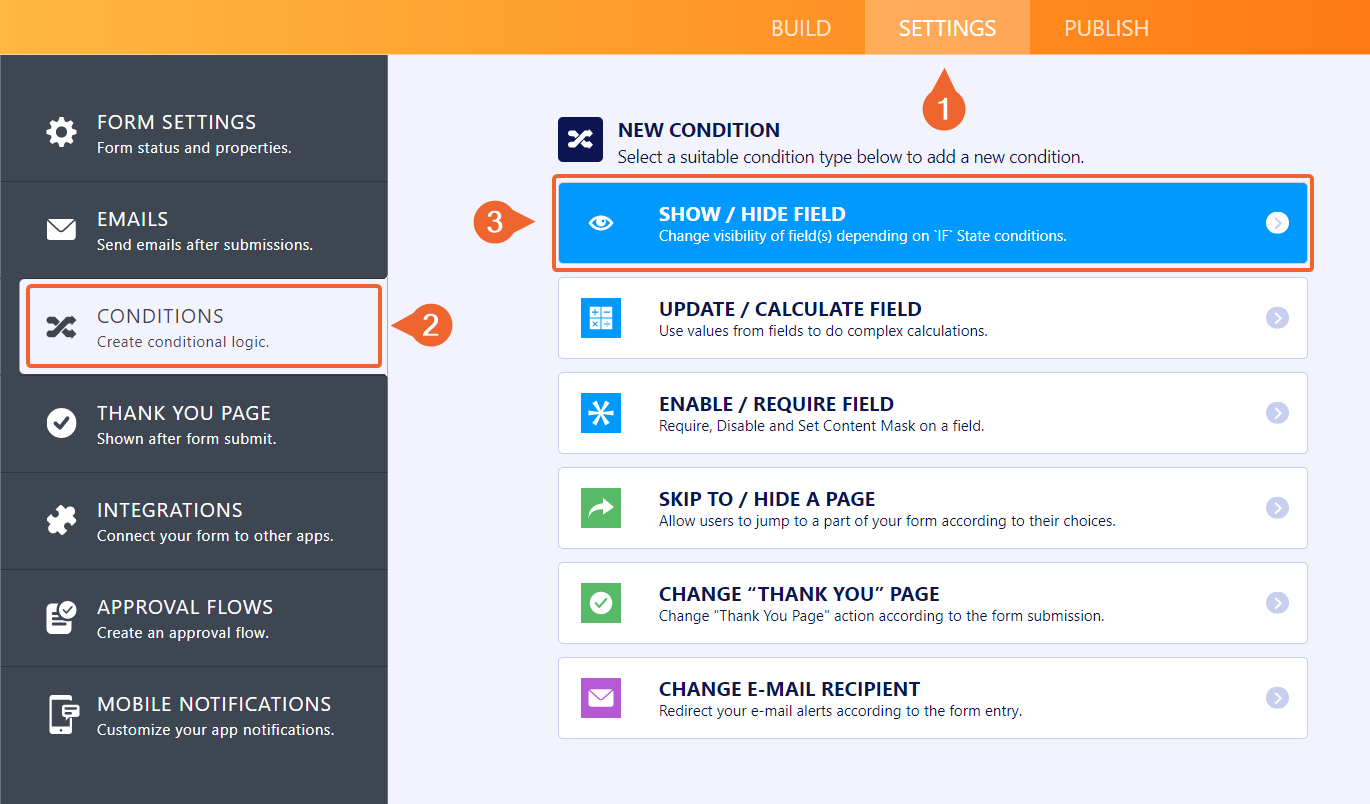
Here, you need to check if the URL contains the text first and then show the fields that should be shown in the first step. You need to create a condition for every step.
Finally, you need to configure Change e-mail recipient condition:
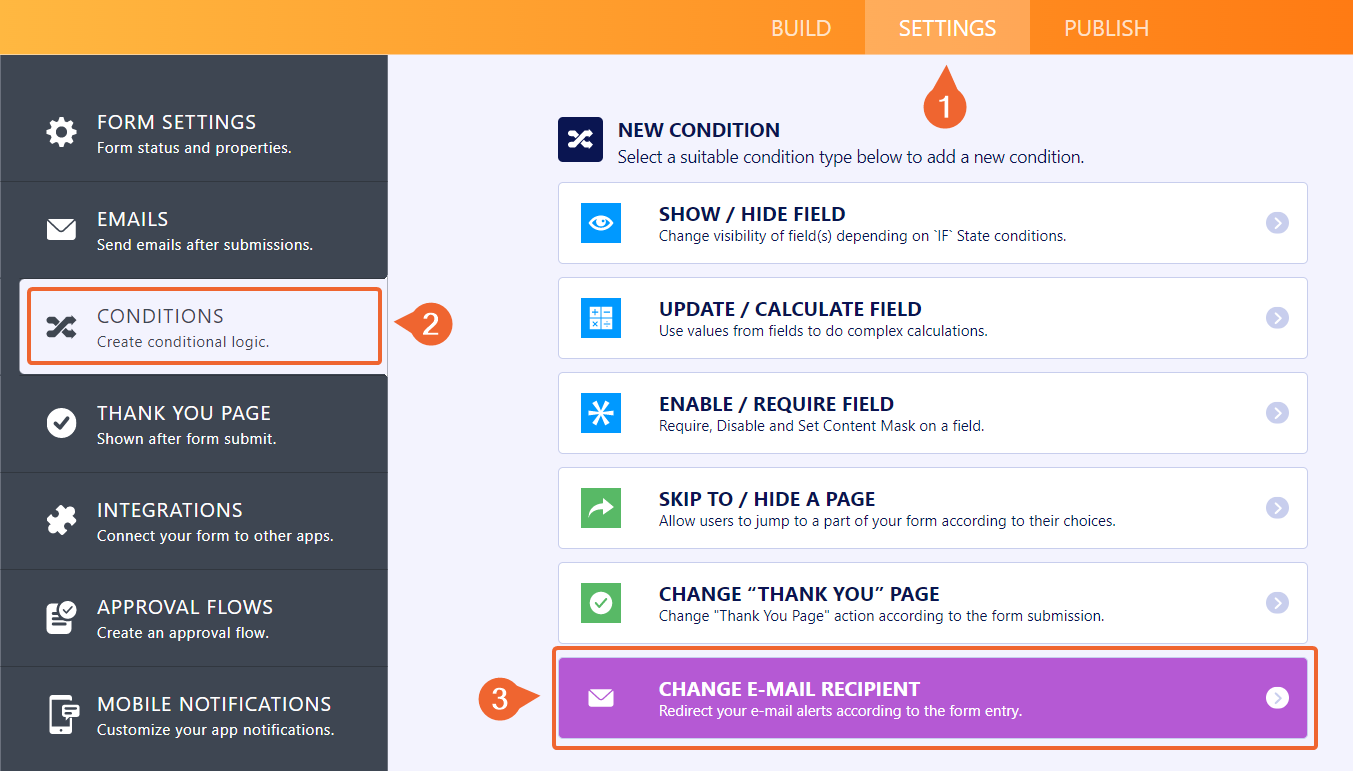
Here, you will also need to check what the current step is by checking the form URL and send the appropriate email. Emails will be sent only if the condition is true.
I have created an example form for you. Feel free to use the real email to receive every email:
https://form.jotform.com/213044800192041You can also clone my example form to see emails and the conditional logic behind it. Please click here to see how you can clone the form.
If you need any further assistance, please let us know.
-
Susan_LyonsReplied on November 1, 2021 at 5:35 PM
This is way beyond me - I’m stuck at the URL bit!!!
Is there a charge to get a form set up - maybe once I see the flow and how it’s done it will make sense.
Thanks : o )
-
Elton Support Team LeadReplied on November 1, 2021 at 8:47 PM
Hi Susan,
Sorry, but we do not accept paid custom work. We can however continue to assist you in any difficulties you may have. Please give it a try by cloning my colleague's form https://form.jotform.com/213044800192041 into your account so you can see how the form is configured and test it by making an actual submission on the form.
Here's how to clone the form: How to Clone an Existing Form from a URL
Let us know if you have any other questions.
-
Susan_LyonsReplied on November 2, 2021 at 4:23 AM
Thanks, I tired this and just got even more confused!
I've changed my requirements slightly so if you have a template that allows the following form to flow as follows this might work - but I am obviously not very good at changing it as I've totally confused myself!
My form will all the fields I need https://form.jotform.com/213043777348359
I would email this link to an employee with a covering Email
Please find below your Performance Review form. Please complete with your details then complete Parts 1 and 2 then hit submit.
This would then send an Email to their supervisor (they will have input their address on the form)
The supervisor should then receive an Email:
Please find below a link to the Performance Review for (name of employee). Please complete Parts 1 and 2 then hit Submit. Once you have submitted the form please arrange a suitable appointment time for you to meet with (name of employee).
Then an Email would be generated to the Employee advising them that their supervisor has completed their review and an appointment time will be sent to them in due course directly from their supervisor. This should have a link to the form so they can see their supervisors comments.
The employee and supervisors would then have their meeting, the supervisor can then add their comments during the meeting under Part 3 and 4 (but I want them to be able to see the complete form).
Once the meeting is completed the supervisor hit submit on the form and this is emailed to the employee.
Please find below the link to your Performance review, please check all details are correct and add any further comments.
If you agree with the contents of the review input the date at the end of the form.
This is the form completed and should then be emailed as a PDF to HR@thompsons-scotland.co.uk
Is it possible to tweak the form you already sent to achieve this?
Thanks!
-
Bojan Support Team LeadReplied on November 2, 2021 at 5:44 AM
Gretings.
Please allow us some time to modify your form for you. As soon as we have an update, we will let you know.
Thank you for your patience.
-
Bojan Support Team LeadReplied on November 2, 2021 at 6:15 AM
Thank you for your patience.
I have cloned the form and made some modifications to it. You can access it here:
https://form.jotform.com/213052462576959Feel free to clone it to your account and test it. If I missed anything, please let us know.
Thank you for your cooperation.
-
Susan_LyonsReplied on November 2, 2021 at 6:37 AM
Wow!
I'm nearly there (I think!) thanks soo much.
At this stage:
Then an Email would be generated to the Employee advising them that their supervisor has completed their review and an appointment time will be sent to them in due course directly from their supervisor. This should have a link to the form so they can see their supervisors comments.
Can the link that is put in here have the whole form with all the comments so that it can be viewed during the appraisal?
-
Richie JotForm SupportReplied on November 2, 2021 at 8:25 AM
May we know if you have tried to share a screenshot in your reply?
To post screenshots, kindly follow this guide: -how-to-add-screenshots-images-to-questions-to-the-support-forum
You can add the edit link in your email for the employee to view the form with all the submission data.
Guide:https://www.jotform.com/help/40-how-to-let-users-update-their-form-submissions-at-a-later-date/
Let us know how it goes.
-
Susan_LyonsReplied on November 2, 2021 at 9:13 AM
Hi
I need to be able to send the full form back so that the employee and supervisor can add in additional details during their meeting, so a screen shot won't work.
Currently the link that is received a this stage only shows a couple of sections of the form, I need them to see it all, ideally I don't want them to be able to change what has already been populated, just add in the new data.
Does that make sense?
Thanks
-
Marco JotForm SupportReplied on November 2, 2021 at 11:29 AM
Hello there,
As far as I can understand, if you're referring to this link:
https://www.jotform.com/edit/{id}?step=four
from the Email to supervisor with link to add the comments during the meeting Autoresponder email, and this link:
https://www.jotform.com/edit/{id}?step=three
from the Employee being notified supervisor has completed the form Autoresponder email, it seems all your form sections are visible from both of the them:

To prevent supervisor and employee to edit the fields already filled out on step one and two, you could disable those fields through conditional logic. Something like this:
Let us know if you need any further clarification,
Regards
-
Susan_LyonsReplied on November 3, 2021 at 3:13 PM
That looks as if it will work.
The only slight issues is that the supervisor doesn't get this link:
https://www.jotform.com/edit/{id}?step=three
ideally the supervisor would also get this so they can open this link along with the employee, so complete the form online during the meeting.
Sorry!
-
Marco JotForm SupportReplied on November 3, 2021 at 6:29 PM
Hello there,
Thanks for reaching out to us.
I slightly edited your form, to be able to show the correct sections properly, using Section Collapse elements to organize each section.
1. On first submission step, the form will appear like this to the employee:

2. On Supervisor review step, it will appear like this:

3. On meeting step, both employee and supervisor will see the complete form:

But they won't be able to edit the fields already filled out on the previous steps, thanks to the following conditions:
You can check out and clone my demo form here, to see how it works:
https://form.jotform.com/213065948790970
You can test the various steps through the following links:
https://www.jotform.com/edit/5117844214122005161?supervisor
https://www.jotform.com/edit/5117844214122005161?employee
https://www.jotform.com/edit/5117844214122005161?meeting
Let us know if you need further assistance,
Regards
- Mobile Forms
- My Forms
- Templates
- Integrations
- INTEGRATIONS
- See 100+ integrations
- FEATURED INTEGRATIONS
PayPal
Slack
Google Sheets
Mailchimp
Zoom
Dropbox
Google Calendar
Hubspot
Salesforce
- See more Integrations
- Products
- PRODUCTS
Form Builder
Jotform Enterprise
Jotform Apps
Store Builder
Jotform Tables
Jotform Inbox
Jotform Mobile App
Jotform Approvals
Report Builder
Smart PDF Forms
PDF Editor
Jotform Sign
Jotform for Salesforce Discover Now
- Support
- GET HELP
- Contact Support
- Help Center
- FAQ
- Dedicated Support
Get a dedicated support team with Jotform Enterprise.
Contact SalesDedicated Enterprise supportApply to Jotform Enterprise for a dedicated support team.
Apply Now - Professional ServicesExplore
- Enterprise
- Pricing






























































