-
michaelanmartinezAsked on November 8, 2021 at 7:41 AM
Hi,
I have built a form, which will be used and filled out by many team members. There are 6 different groups within my organization, each with a group lead (Divisional Directors). When an individual fills out the form, they are prompted with a drop down style question where they must identify their divisional lead.
What I need to have happen: When a form is submitted, I want the form to notify the Divisional Director of the pending request via email. Once the request has been approved by the director, the individual who submitted the request would then be notified that their request has been approved.
Is this something you could help me accomplish? Or am I going to have to pay in order to get the feedback I need while I trial JotForm.
Thanks,
Michael Martinez
-
Bojan Support Team LeadReplied on November 8, 2021 at 8:24 AM
Greetings Michael.
I have checked your form, and it seems like you have For Approval, Send To field in your form. I assume your users will have to enter the name of the approval here. Instead of using the Short Input field, you can add a Dropdown field. Here, you can list the names of your approvals so your users can select a predefined value.
After you have added all the names, you will have to open the Options tab of the dropdown, enable Use Calculation Values, and add the email of each person here:
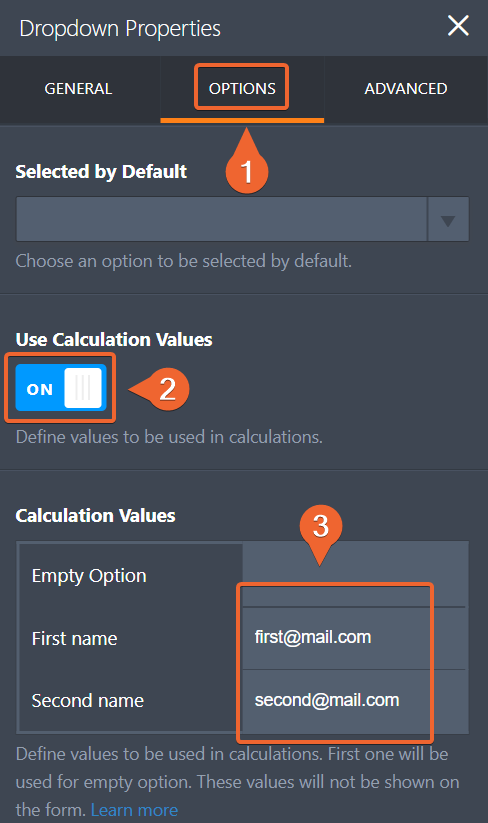
You will have to add one more email field where these emails will be copied. You can hide this field by right-clicking it. Once you have added this filed, you have to add Update/Calculate Field condition:
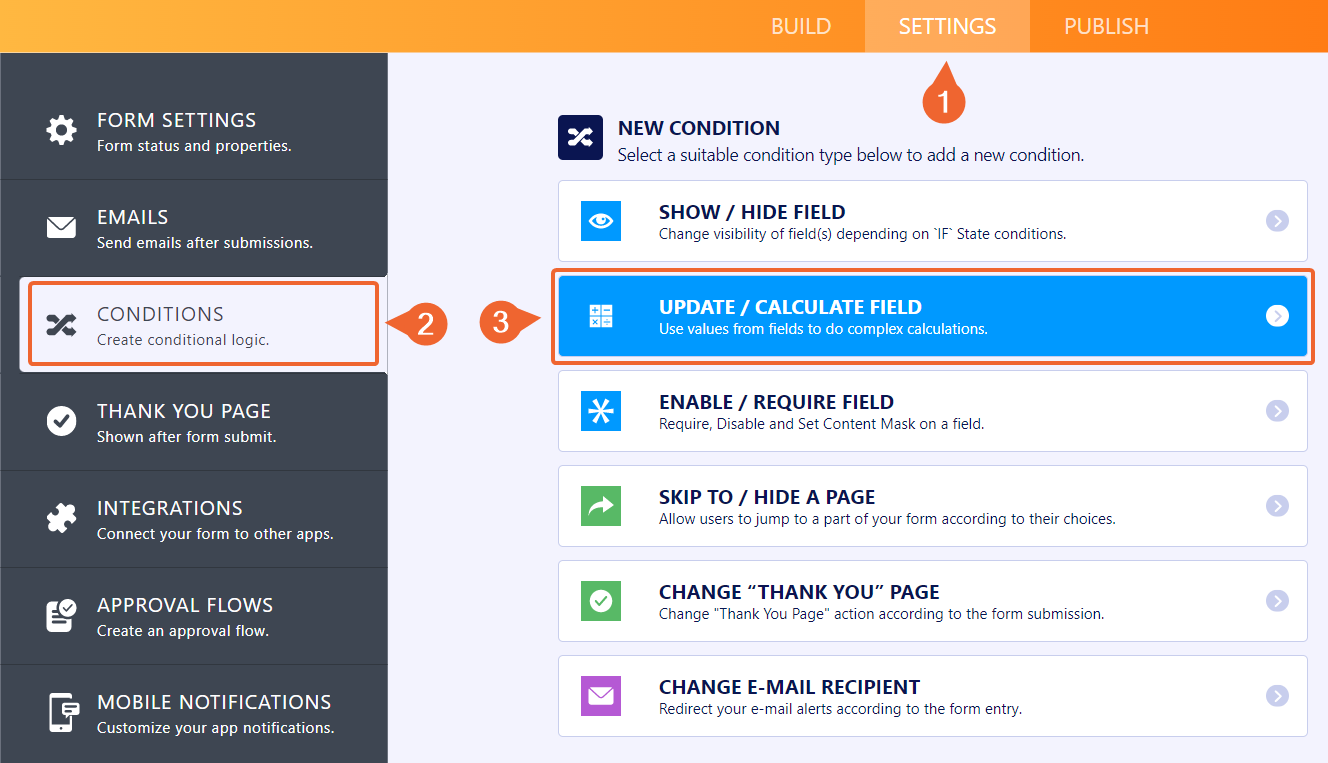
Here, you can check if the dropdown is filled, and if so, copy the selected value to the newly added email field:
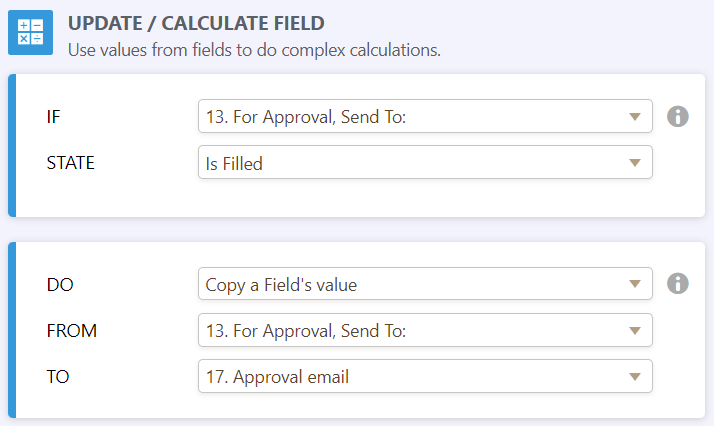
Note that you can add an email field directly and skip the dropdown, however, your users will have to enter the email of the approval.
Now when your form was modified, you need to update your flow.
You need to open the Approval settings:
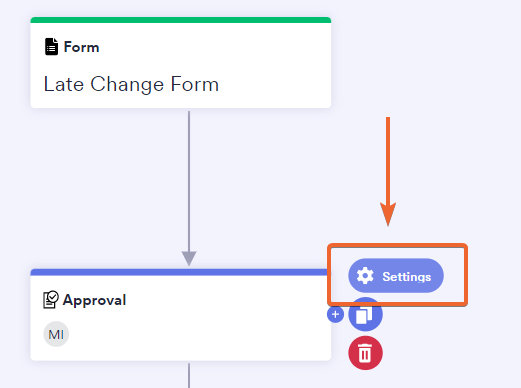
Under the General tab, scroll down, and you will see the Approver Email Address field. Click on the Form Fields dropdown and select the previously added email field:
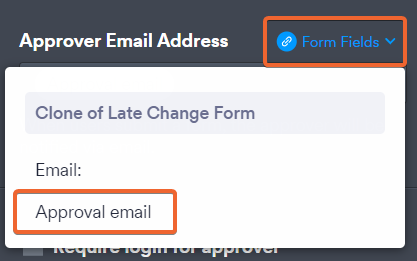
After you save all the changes, your flow and form should be ready.
Please try to follow my instructions, and if you need any additional assistance, feel free to let us know.
- Mobile Forms
- My Forms
- Templates
- Integrations
- INTEGRATIONS
- See 100+ integrations
- FEATURED INTEGRATIONS
PayPal
Slack
Google Sheets
Mailchimp
Zoom
Dropbox
Google Calendar
Hubspot
Salesforce
- See more Integrations
- Products
- PRODUCTS
Form Builder
Jotform Enterprise
Jotform Apps
Store Builder
Jotform Tables
Jotform Inbox
Jotform Mobile App
Jotform Approvals
Report Builder
Smart PDF Forms
PDF Editor
Jotform Sign
Jotform for Salesforce Discover Now
- Support
- GET HELP
- Contact Support
- Help Center
- FAQ
- Dedicated Support
Get a dedicated support team with Jotform Enterprise.
Contact SalesDedicated Enterprise supportApply to Jotform Enterprise for a dedicated support team.
Apply Now - Professional ServicesExplore
- Enterprise
- Pricing



























































