-
KaileyAsked on November 17, 2021 at 11:27 AM
I want to set up a two-step autoresponder once someone fills in the form. The first autoresponder I have set up is a verification email, which I used Submission Verifier. Once they click the link, "Verified" will appear in a field and then I want the second step, the welcome email, to send to them.
I have the welcome email setup with conditional settings which are:
- Change email recipient
- If the Email Verification Link contains "Verified"
- Send "Welcome Email"
- To {Please enter your email address:} (Which is the field name I have in the form)
But it's not sending the welcome email to new submissions. What am I doing wrong?
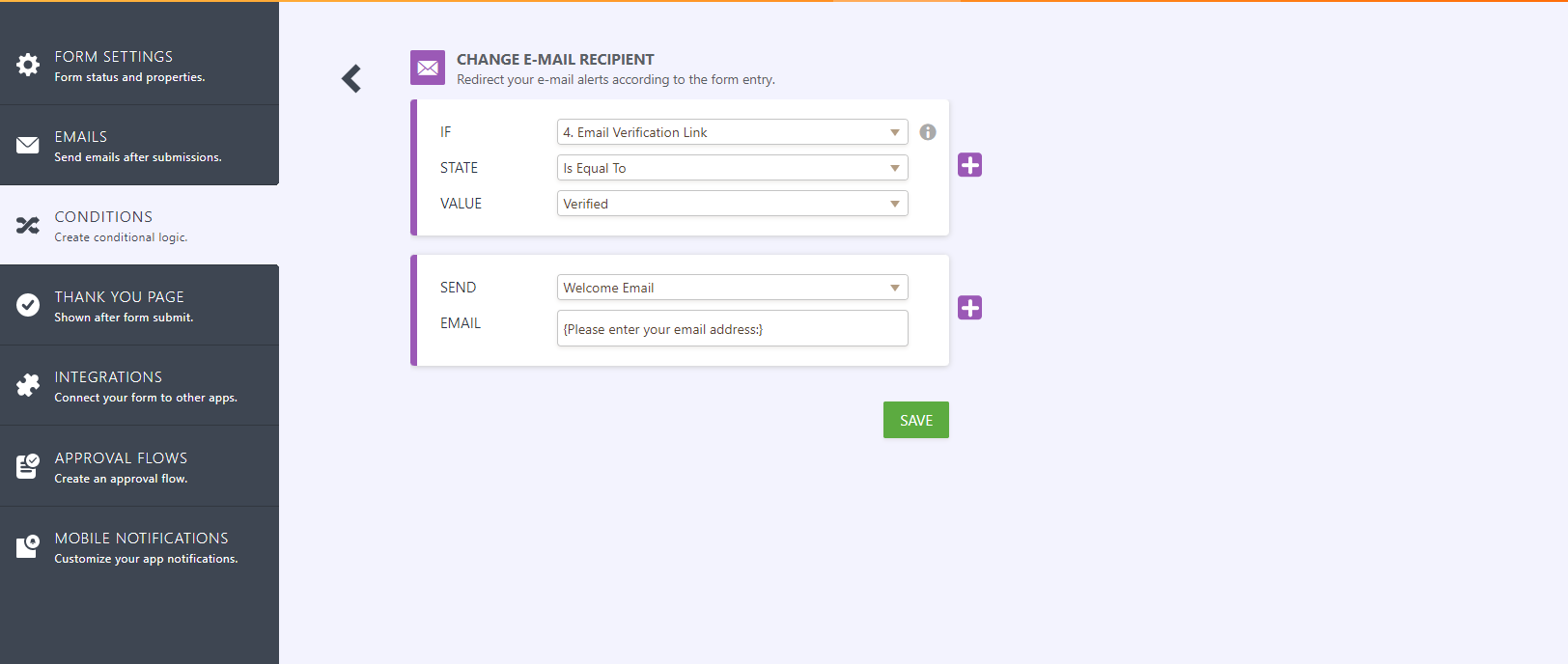
-
Samuel_Ray Jotform SupportReplied on November 17, 2021 at 12:41 PM
Hi there,
Can you please help us by sending us the form link? We need it for us to better understand the issue.
You can also use this as a guide: Where to Find My Form URL?
Looking forward to hearing from you soon. Thank you!
-
eric.landerReplied on November 17, 2021 at 1:21 PM
-
Samuel_Ray Jotform SupportReplied on November 17, 2021 at 2:55 PM
Hi there,
I just checked your form and it doesn't work because the integration you're using is made to verify if the email address entered is a legit email. But after it's done verifying, your form is also already submitted. This is why the condition was never pushing through because the dropdown field stays on the default values only.
One workaround that I thought of is using the Approval flow. You can create a flow where you'll send the user an email for them to approve their application. Once they approved it, they'll receive an email confirmation. If they don't approve it, they'll receive another confirmation. And it will show on your tables as approved or denied.
I hope this helps. If you need further assistance, please don't hesitate to reach back out to us. Thank you!
- Mobile Forms
- My Forms
- Templates
- Integrations
- INTEGRATIONS
- See 100+ integrations
- FEATURED INTEGRATIONS
PayPal
Slack
Google Sheets
Mailchimp
Zoom
Dropbox
Google Calendar
Hubspot
Salesforce
- See more Integrations
- Products
- PRODUCTS
Form Builder
Jotform Enterprise
Jotform Apps
Store Builder
Jotform Tables
Jotform Inbox
Jotform Mobile App
Jotform Approvals
Report Builder
Smart PDF Forms
PDF Editor
Jotform Sign
Jotform for Salesforce Discover Now
- Support
- GET HELP
- Contact Support
- Help Center
- FAQ
- Dedicated Support
Get a dedicated support team with Jotform Enterprise.
Contact SalesDedicated Enterprise supportApply to Jotform Enterprise for a dedicated support team.
Apply Now - Professional ServicesExplore
- Enterprise
- Pricing




























































