-
chanddasAsked on July 23, 2014 at 3:53 PM
Hello,
For the form, I would like the customer to be able to add/remove additional lines if they deem necessary.For example, say they have one extra book to request and then they can submit the form. In another example, another customer may request two extra books. Please see screen shot below and let me know if you need further details on this.
I also want to ensure that only fields that are filled out are VISIBLE when the form is submitted. Can you please help? -
Mike_T Jotform SupportReplied on July 23, 2014 at 5:20 PM
Thank you for contacting us.
Unfortunately, I do not see any screenshot on your post. If you would like to add the screenshot, you can try a new 'Insert Image' option:
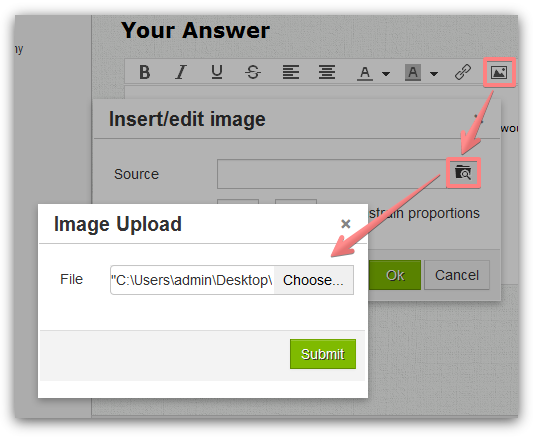
There is a Configurable list widget field that you might be interested in:
We will handle the second question via this thread.
-
chanddasReplied on July 30, 2014 at 10:58 AM
Hello,
Can you please see the attached picture and let me know if someone can further assist.
I want customers to be able to add or remove rows as they deem necessary. Is this something that can be done without putting several conditions on my form? I want it to be straight forward to do.
Can you please help?
Thank You!

-
Kiran Support Team LeadReplied on July 30, 2014 at 12:16 PM
Using configurable list widget is easy and need not to write any conditions. Please go through the document here that helps you in adding this widget to your form with detailed instructions and illustrations.
How-to-Set-Up-the-Configurable-List-Widget
You can also limit the users from a minimum and maximum as per your requirement. Hope this information helps you.
Please get back to us if you need further assistance. We are happy to assist you.
-
permissions_booksReplied on July 30, 2014 at 2:30 PM
This is helpful, however our one field in particular requires a certain length of numbers. Please see my form for 13 digit ISBN - which a user cannot proceed without entering exactly 13 digits (no more and no less for numbers). How do I get this field on the configurable list?
Essentially, how do I replicate what I currently have into the configurable list format?
-
Mike_T Jotform SupportReplied on July 30, 2014 at 3:51 PM
The input mask option is not available for configurable widget fields, also there is no way to style it in the same way as the standard form fields.
Alternatively, you might consider using 'greater than' conditional rules in combination with a Number/Spinner tool to show a selected amount of custom fields. Please take a look at the following thread to find out more information on it:
How add a button show/hide fields?
Thank you.
- Mobile Forms
- My Forms
- Templates
- Integrations
- INTEGRATIONS
- See 100+ integrations
- FEATURED INTEGRATIONS
PayPal
Slack
Google Sheets
Mailchimp
Zoom
Dropbox
Google Calendar
Hubspot
Salesforce
- See more Integrations
- Products
- PRODUCTS
Form Builder
Jotform Enterprise
Jotform Apps
Store Builder
Jotform Tables
Jotform Inbox
Jotform Mobile App
Jotform Approvals
Report Builder
Smart PDF Forms
PDF Editor
Jotform Sign
Jotform for Salesforce Discover Now
- Support
- GET HELP
- Contact Support
- Help Center
- FAQ
- Dedicated Support
Get a dedicated support team with Jotform Enterprise.
Contact SalesDedicated Enterprise supportApply to Jotform Enterprise for a dedicated support team.
Apply Now - Professional ServicesExplore
- Enterprise
- Pricing





























































