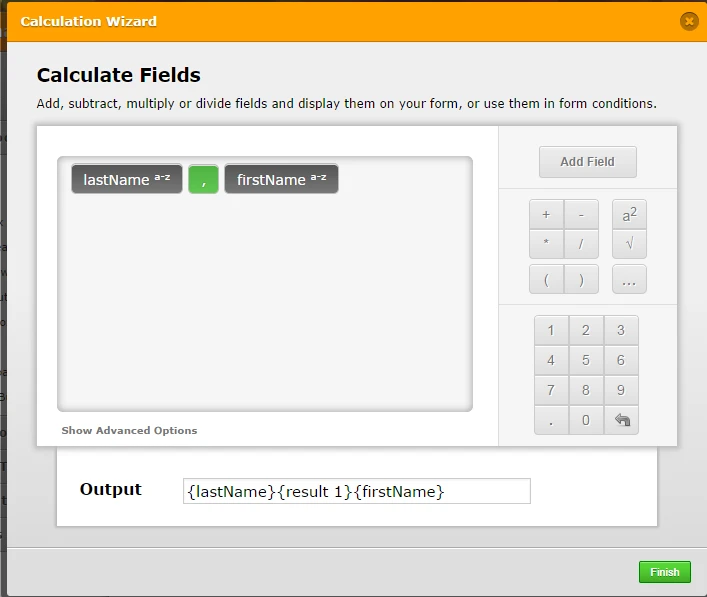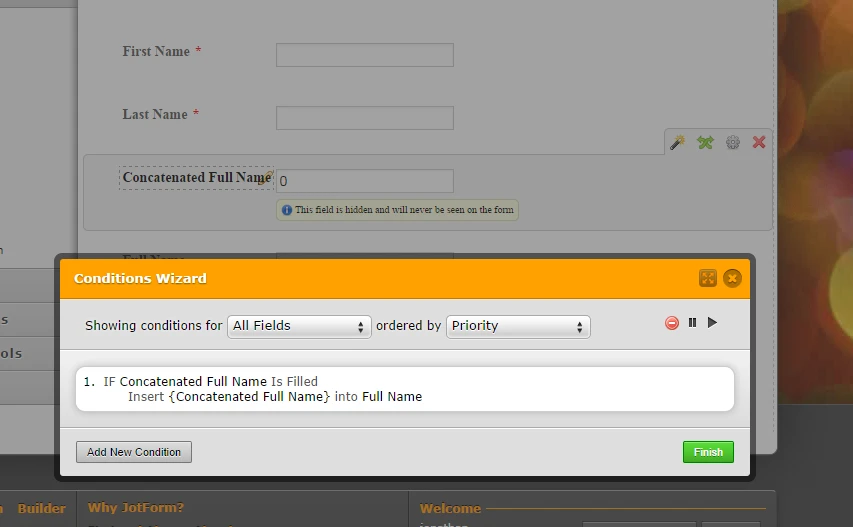-
daveoreardonAsked on September 20, 2014 at 8:51 AM
-
daveoreardonReplied on September 20, 2014 at 9:01 AM
So my question is - how can I get the person who completes the form to provide their first and last name separately (which I'll use with Zapier/Xero) but that which I can combine into a single field for Campaign Monitor?
Thanks!
-
jonathanReplied on September 20, 2014 at 6:55 PM
Hi,
Can you please confirm that you were going to integrate jotform to both Zapier/Xero and Campaign Monitor?
If it is, I think there will be conflict with the mapping of the Full Name field -- because in Zapier/Xero integration process, you will not be able to map the Full Name field separately.
You will need to use a single Textbox field have the split Full Name field that you can mapped separately to Zapier/Xero in your integration.
In Campaign Monitor, you can only mapped a Full Name field.
So if you want both integration on the same jotform, then the common for them is to use only the compound Full Name field.
Thanks.
-
daveoreardonReplied on September 20, 2014 at 7:02 PM
Jonathan.
Confirmed - I am trying to use Zapier to integrate Jotform with Xero and Jotform's native integration to integrate with Campaign Monitor (CM). CM wants a single full name field, Xero wants two separate fields (first name, last name).
So, if I create two separate text fields for name (not use the Quick Tools full name field) - for use with Zapier - is there a way I can combine these two text fields into a hidden full name field that I can then use with Campaign Monitor?
Cheers
EDIT -To keep this simple, please ignore my integration requirements. I'd like to be able to do one of two things:
1. Load a hidden field from a single sub-field of a 'compound' Quick Tools field, i.e. Full Name, e.g. HiddenFirstName = QuickToolFullName.FirstName.
2. OR, Load a single hidden field by setting it to the concatenation of two text fields, i.e. HiddenFullName = FirstName || ' ' || LastName.
-
jonathanReplied on September 20, 2014 at 8:56 PM
Hi,
is there a way I can combine these two text fields into a hidden full name field that I can then use with Campaign Monitor?
It will not work for the compound Full Name (Quick tools) though. Because you cannot pre-fill the compound Full Name separately (First and Last name).
It will work if you just use the single Textbox field and use condition logic to concatenate the First/Last name from the 2 separate Textbox field.
My idea is like this
1. Add 2 Textboxes. for First Name and Last Name data
2. Add 1 Textbox. for Full Name data (concatenated field in #1)
3. Use condition logic to combine the fields in #1 to the field in #2
4. Make the Full Name field(#2) hidden.
Since the jotform now have both separate Full Name and concatenated Full Name data -- it should be able to integrate to both Zapier/Xero and Campaign Monitor because it now have both the Full Name data source it can use.
Something similar to this demo jotform http://form.jotform.me/form/42627456457463?

Take note that you can hide the Full Name field in the demo jotform I have. I did not hide it just to show how it works.
Hope this help. Inform us if you need further assistance.
Thanks.
-
daveoreardonReplied on September 20, 2014 at 9:00 PM
Thank you, that's exactly what I want. Can you show me the condition logic that does the concatenation please? I had a look in Jotform but can't work out how to do a concat of two fields
Cheers
-
jonathanReplied on September 20, 2014 at 10:11 PM
Hi Dave,
Sorry for the delays.
You can actually just clone also my test jotform http://form.jotform.me/form/42627456457463 so you can review it thoroughly wthin your form builder.
Follow this user guide http://www.jotform.com/help/42-How-to-Clone-an-Existing-Form-from-a-URL
Just the same, the calculation and condition I created look like this
Thanks.
-
daveoreardonReplied on September 21, 2014 at 1:25 AM
Ah, I see now thanks.
In case anyone else reads this later, the missing piece of the jigsaw puzzle was that you can add a calculated field using the Form Calculation widget.
I just created a First Name field and a Second Name field and then used the Form Calculation widget to create a Full Name field, which I set to Hidden. In the calculation wizard for the Full Name field I found I had to select Advanced Options and then 'Add field to equation as text by default' before choosing the two fields I wanted to concatenate. This wasn't immediately obvious to me.
- Mobile Forms
- My Forms
- Templates
- Integrations
- INTEGRATIONS
- See 100+ integrations
- FEATURED INTEGRATIONS
PayPal
Slack
Google Sheets
Mailchimp
Zoom
Dropbox
Google Calendar
Hubspot
Salesforce
- See more Integrations
- Products
- PRODUCTS
Form Builder
Jotform Enterprise
Jotform Apps
Store Builder
Jotform Tables
Jotform Inbox
Jotform Mobile App
Jotform Approvals
Report Builder
Smart PDF Forms
PDF Editor
Jotform Sign
Jotform for Salesforce Discover Now
- Support
- GET HELP
- Contact Support
- Help Center
- FAQ
- Dedicated Support
Get a dedicated support team with Jotform Enterprise.
Contact SalesDedicated Enterprise supportApply to Jotform Enterprise for a dedicated support team.
Apply Now - Professional ServicesExplore
- Enterprise
- Pricing