-
tosaletAsked on October 19, 2014 at 12:32 PM
You have a great product but unless I am missing something (quite possible!) there is no way of including the sender's email address in the "From" field of the notification email.
This means that an email client displays no obvious information as to who sent it, just a series of "Jotforms" which is of no use at all - and no means to automatically reply to the sender just by clicking on the message. It seems that the only way to reply is to copy and paste the sender's email address into the from field of the reply email. Very clumsy . . .
This is such a fundamental requirement that it is hard to believe that it is absent from such a sophisticated product.
-
Kiran Support Team LeadReplied on October 19, 2014 at 4:15 PM
I understand that the notifications that you receive when someone submits the JotForm doesn't contain sender's email information. It is possible to set sender's Name and email address for the emails that are being sent as notifications. By default they will be shown as Jotform and JotForm email address if nothing is selected.

You can set the Sender's Name and email address from Notification email setup wizard which can be accessed from Setup & Embed > Email Alerts > Click on respective notification email from Email list.
Once the Email compose window opened, click on Reply-To and Recipient Settings

Change the Sender Name & Email address and complete the wizard.

Hope this information helps. Please let us know if you are looking for something different. We will be happy to help.
-
tosaletReplied on October 20, 2014 at 1:38 AM
Thank you for your prompt response, Kiran but it does not address the problem. If you read the question again carefully, the problem is that the email address of the individual completing the website form is not known until the message has been received and even then it is contained solely in the message content. Therefore, it is not possible to enter an address into the Jotform email wizard.
What needs to happen is that the specific sender's email address on every message sent from the Jotform website form is entered into the message "Sender Email" instead of the current noreply@jotform.com.
Every contact form I have ever come across uses this technique because without it, it is not possible first to identify the sender from a long list of emails in an email client, and second because the only way to reply to the inbound message is to cut and paste the sender's address - and that really is not acceptable.
-
Welvin Support Team LeadReplied on October 20, 2014 at 6:52 AM
That's how Jotform notification email works before, but due to a high number of report of abuse of the said function, our developers decided to removed it. But you can actually restore it with just a few steps, all you need to do is to add Mandrill SMTP to your account and use it to your form. Please follow this guide: https://www.jotform.com/help/240-Set-Email-Field-as-the-Notification-Sender-Email-Address-with-Mandrill.
After you add Mandrill SMTP, you can see the following "additional" option in the notification settings to add "From Email" which you can select the email field of your form. Like this:
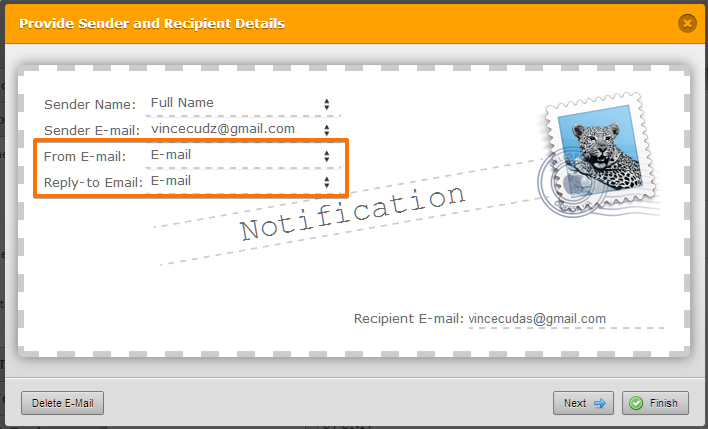
As for the noreply@jotform.com, you can use "Reply-to Email" box and select the email address field there. IF you hit reply to your email account, the recipient email will be the actual sender's email of the form. You don't need to copy-paste it, that's how the Reply-to Email works.
Thanks
- Mobile Forms
- My Forms
- Templates
- Integrations
- INTEGRATIONS
- See 100+ integrations
- FEATURED INTEGRATIONS
PayPal
Slack
Google Sheets
Mailchimp
Zoom
Dropbox
Google Calendar
Hubspot
Salesforce
- See more Integrations
- Products
- PRODUCTS
Form Builder
Jotform Enterprise
Jotform Apps
Store Builder
Jotform Tables
Jotform Inbox
Jotform Mobile App
Jotform Approvals
Report Builder
Smart PDF Forms
PDF Editor
Jotform Sign
Jotform for Salesforce Discover Now
- Support
- GET HELP
- Contact Support
- Help Center
- FAQ
- Dedicated Support
Get a dedicated support team with Jotform Enterprise.
Contact SalesDedicated Enterprise supportApply to Jotform Enterprise for a dedicated support team.
Apply Now - Professional ServicesExplore
- Enterprise
- Pricing































































