-
donnellyAsked on October 21, 2014 at 7:24 PM
-
Kiran Support Team LeadReplied on October 21, 2014 at 8:32 PM
Since it is not possible to place the calculation values in the alerts, we need to follow a workaround process which is a little long since you have more fields on each JotForm.
Please follow the steps below to print calculation value rather printing the displaying option in email alerts.
1. Place calculation widget on the JotForm for each question in which score is calculated

2. From the Calculation Wizard, Click on Add Field
3. Choose the previous question field from the list of fields displayed as below. For instance, the calculation widget is placed below the question 'What dressing is on the Chicken Avocado Salad?' and so I choose the respective field (shown in Blue color).

3. Click on Finish on the Calculation Field.
4. Now, copy the label of the question field to the calculation widget field label

5. Now, Click on Settings icon of the calculation widget field and select Hide Field. This helps us in not to display the calculation field on the JotForm to the user.

6. Repeat the steps from step 1 till 5 for all the fields with questions.
7. Once you have all the fields are having their calculation fields, the form should be shown as below

8. Now, open the email alert to edit where you want place the values instead of displayed option

9. You can now remove the old displaying and selected option with the hidden calculation value for all the fields in the email wizard.

10. Click on Finish the Email Wizard and save the JotForm.
11. Preview the form and test to see if everything is correct.
Hope this information helps. Please get back to us if you need further assistance.
Thank you.
-
donnellyReplied on October 21, 2014 at 9:18 PM
This doesn't work, it populates with the value of 2 for every answer even if the wrong answer is submitted.
-
Kiran Support Team LeadReplied on October 21, 2014 at 9:37 PM
I've cloned your JotForm and tested it. I was able to receive the email with the numbers as expected. Could you please confirm this by submitting another test entry?
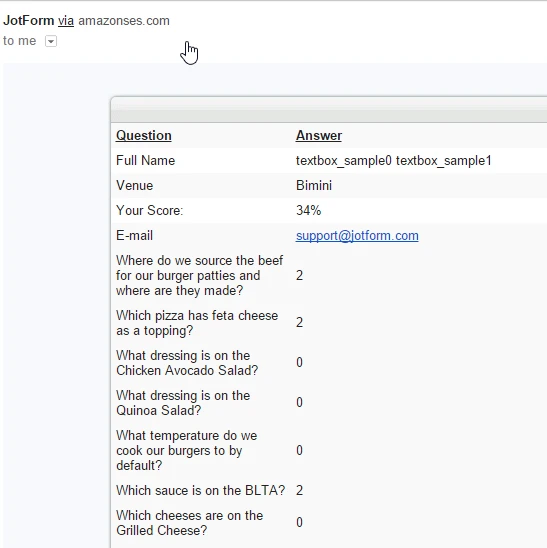
Also, I notice that one calculation field has a mismatch of other field. You may need to correct this.
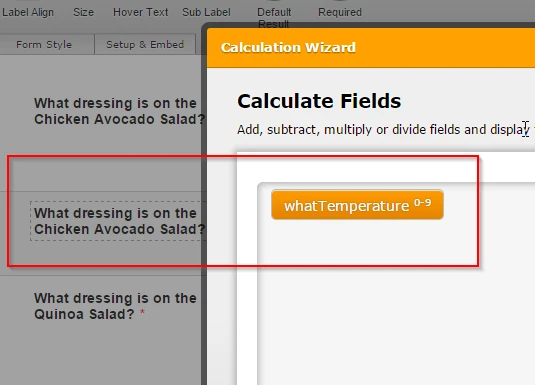
Thank you!
- Mobile Forms
- My Forms
- Templates
- Integrations
- INTEGRATIONS
- See 100+ integrations
- FEATURED INTEGRATIONS
PayPal
Slack
Google Sheets
Mailchimp
Zoom
Dropbox
Google Calendar
Hubspot
Salesforce
- See more Integrations
- Products
- PRODUCTS
Form Builder
Jotform Enterprise
Jotform Apps
Store Builder
Jotform Tables
Jotform Inbox
Jotform Mobile App
Jotform Approvals
Report Builder
Smart PDF Forms
PDF Editor
Jotform Sign
Jotform for Salesforce Discover Now
- Support
- GET HELP
- Contact Support
- Help Center
- FAQ
- Dedicated Support
Get a dedicated support team with Jotform Enterprise.
Contact SalesDedicated Enterprise supportApply to Jotform Enterprise for a dedicated support team.
Apply Now - Professional ServicesExplore
- Enterprise
- Pricing


































































