-
newcomerseditorAsked on November 6, 2022 at 8:51 PM
Hello,
My scenario is as follows. Our club has events that reoccur monthly The Venue of the event plus the date/time, address and comments will change monthly. I would like the person that organizes the event to use a form to set up the signup form for the event monthly. To that end I have created 1 form Happy Hour form set up (jotform.com) that the organizer has access to update the 2nd form called the signup form Happy Hour signup form (jotform.com). in the 2nd form everything below the divider is read only and derived from the first form using prefill.
The issue is that I want to know if I can automatically create the new form url based on the most recent submission from the first form (ie top row of the first form submission table) without selecting it. That way the user does not have to sign into JotForm and select the entry in the table and mess with prefills.
I hope this makes sense. Unless you can think of a different way to do this.
Regards,
Michael Allan
-
newcomerseditorReplied on November 6, 2022 at 8:52 PM
In addition, Ideally, I would like the 2nd form url to remain the same
-
Sam_GReplied on November 6, 2022 at 11:38 PM
Hello Newcomerseditor,
Thanks for reaching out to Jotform Support.
To be able to send a link to your client with prefilled data, please follow the steps and screenshots below
- In the Form Builder, go to the Publish tab and click Prefill.
- Click the Form Prefill option.
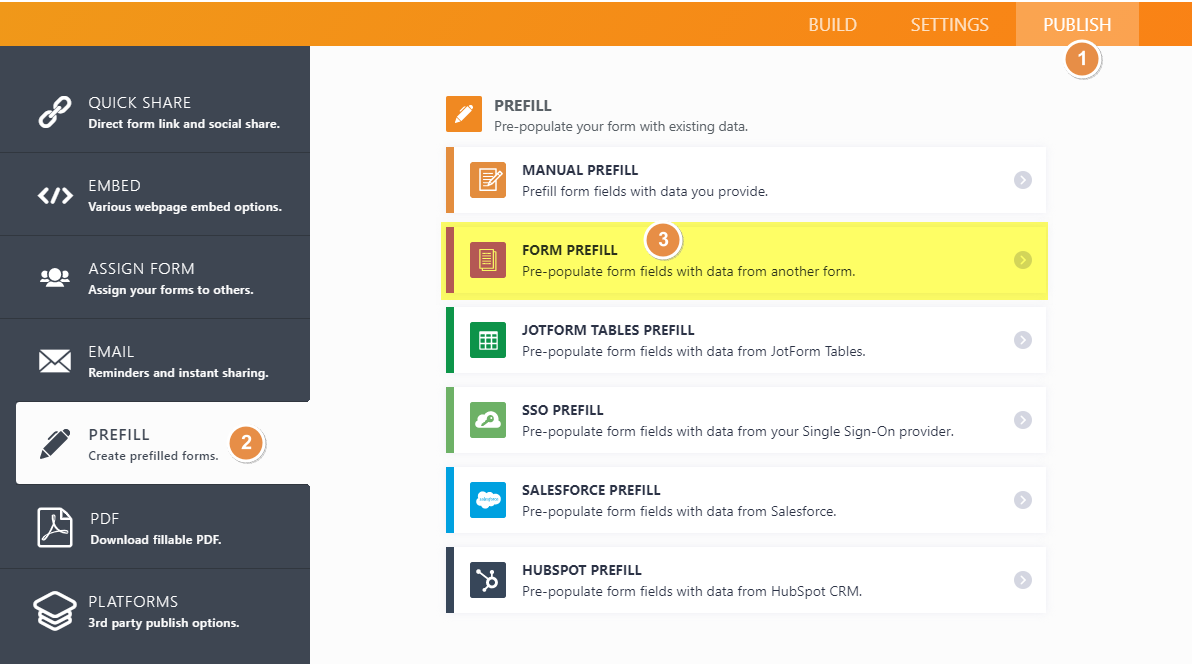
- Select the form from the list and map the fields you wish to prefill its data to your current form.
4. Click the Add More button if you wish to map more fields. Click the Save button if you are done to save the mapping.
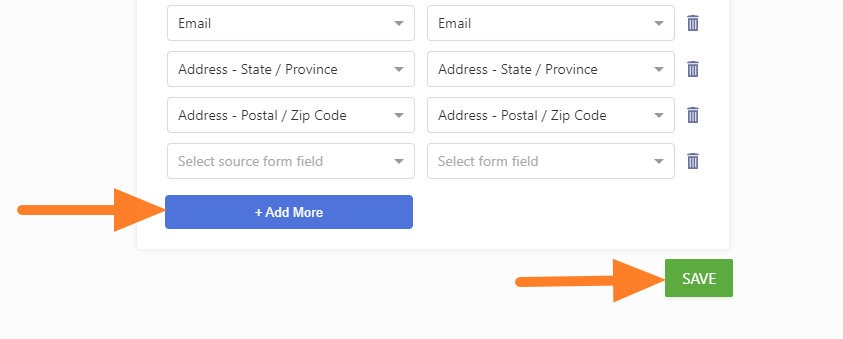
5. Click the Add a New Prefill button. This will open the selected form’s table.
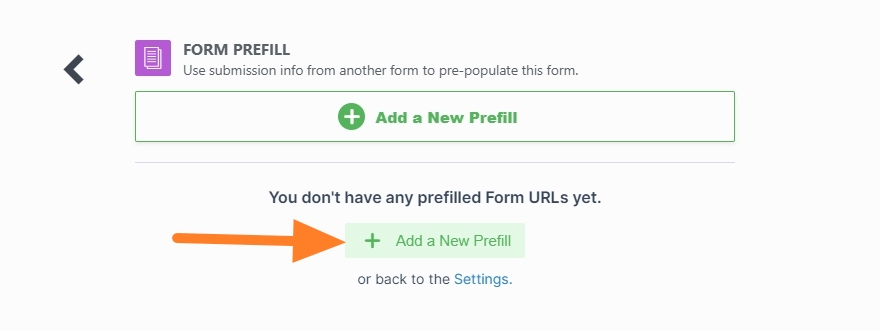
6. From the table, you can select the individual submission or select all. The checkbox is available on the left side of each entry. Assuming you’ve already selected the submissions, click the Create button.
7. Note that while you can select all submissions, you can only create 20 Prefilled URLs at a time. Therefore, selecting all and clicking the Create button will not work. You will receive a message indicating the limit instead
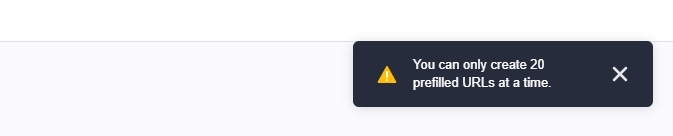
8. Additionally, you can filter the submissions to display a specific set of information. To know more about the filter, please visit the following guide: How to Use Different Filters to Easily Manage Your Data in Jotform Tables
9. The Prefilled URLs are now created. Each of the Prefilled URLs is labeled based on the user’s name from the selected table.
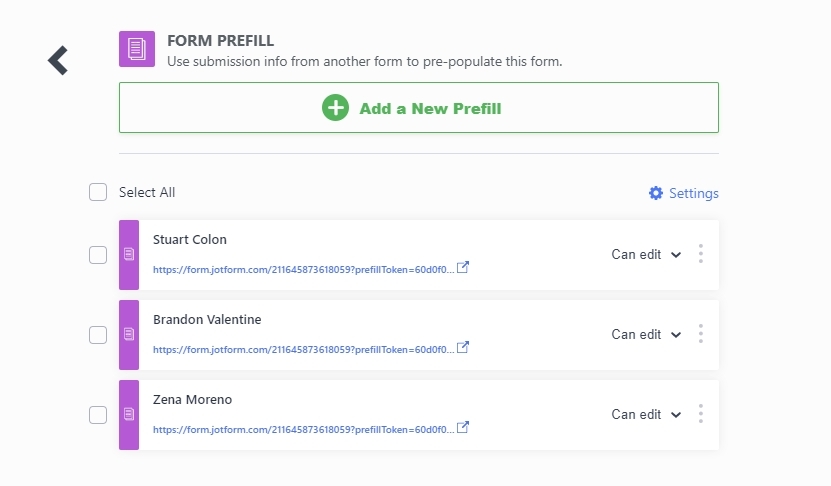
Additionally, you could check our user guide to know more about How to Prefill Form Fields With Data From Another Form With Form Prefill?
Give it a try and let us know how it goes.
-
newcomerseditorReplied on November 7, 2022 at 12:23 AM
Hi,
Thanks, I was aware of this. My question was more. Can I auto generate a form with prefill date based on the last submission made from the form that was prefilling the data. Example when I press submit on the form 1 that is sending the prefill data, can I have a form 2 prefilled automatically & generated based on that submission. NOT have to manually select the submission from a list.
I assuming the answer is no based on your response.
Thanks
Michael
-
Rica Support Team LeadReplied on November 7, 2022 at 1:25 AM
Hi Michael,
Thanks for getting back to us. It is possible to automatically pass the data from one form to another by creating a Landing Page URL and adding the URL to the first form's Notification email. Here's the complete on How to Automatically Pass Form Data to Another Form. This way, once the user received the Notification Email, all they have to do is click on the link and they have the second form prefilled with data from the first form.
Give it a try and let us know if you need any help.
- Mobile Forms
- My Forms
- Templates
- Integrations
- INTEGRATIONS
- See 100+ integrations
- FEATURED INTEGRATIONS
PayPal
Slack
Google Sheets
Mailchimp
Zoom
Dropbox
Google Calendar
Hubspot
Salesforce
- See more Integrations
- Products
- PRODUCTS
Form Builder
Jotform Enterprise
Jotform Apps
Store Builder
Jotform Tables
Jotform Inbox
Jotform Mobile App
Jotform Approvals
Report Builder
Smart PDF Forms
PDF Editor
Jotform Sign
Jotform for Salesforce Discover Now
- Support
- GET HELP
- Contact Support
- Help Center
- FAQ
- Dedicated Support
Get a dedicated support team with Jotform Enterprise.
Contact SalesDedicated Enterprise supportApply to Jotform Enterprise for a dedicated support team.
Apply Now - Professional ServicesExplore
- Enterprise
- Pricing




























































