-
tdadaAsked on November 26, 2022 at 7:17 AM
Good day
Is it possible to create a limit for a specific numeric field base on another field in the form.
For example in the 2 fields below ,if I want to ensure the Net Salary field always contains a value less than
the one in the gross salary field.
Is there a way to limit users in jot form not to enter a value above the one they have entered in the Gross Salary field. For example if user enter 5000 in the Gross Salary field they cannot enter a number larger than 5000 in the Net Salary field.
-
Mafe_M JotForm SupportReplied on November 26, 2022 at 7:34 AM
Hello,
Thank you for reaching out to Jotform Support. I’m sorry you're having difficulties with this. Let me help you set that up. Since you have a couple of active forms, can you send me the link to your form so I can take a look at it for you?
Once we hear back from you, we'll be able to move forward with a solution.
-
tdadaReplied on November 28, 2022 at 1:22 AM
-
Lorelie JotForm SupportReplied on November 28, 2022 at 3:27 AM
Hello Eric,
Thank you for reaching out to Jotform Support. Please allow me some time to look into this. I’ll get back to you as soon as I can.
-
tdadaReplied on November 28, 2022 at 4:45 AM
Kindly waiting...
-
Lorelie JotForm SupportReplied on November 28, 2022 at 5:57 AM
Hello Eric,
Thanks for patiently waiting. For you to do that, you need to change your short text element for your gross salary to a number field and add a condition to it. For the example that you gave to us, I created 2 fields for the Net salary field, one with an entry limit of a maximum of 5,000 so they cannot enter a number larger than 5,000 in the net salary field if the user enters greater than 5,000 in the gross salary field.
 Here's a screenshot below of the condition that I added:
Here's a screenshot below of the condition that I added:

Check out the screencast below to see my results:

For a closer look, here is the cloned form 223312048337449, feel free to clone my form.
Give it a try and let us know if you have any other questions.
-
tdadaReplied on November 28, 2022 at 6:11 AM
Good day
Thank you for trying to help, however 5 000 was just an example, the value in the gross salary field can be any value but the net salary field should not simply exceed that value
-
tdadaReplied on November 28, 2022 at 6:43 AM
I simply want to know if this is possible or not in jotform
-
Mary JotForm SupportReplied on November 28, 2022 at 6:46 AM
Hi Eric,
I would suggest adding this paragraph field:
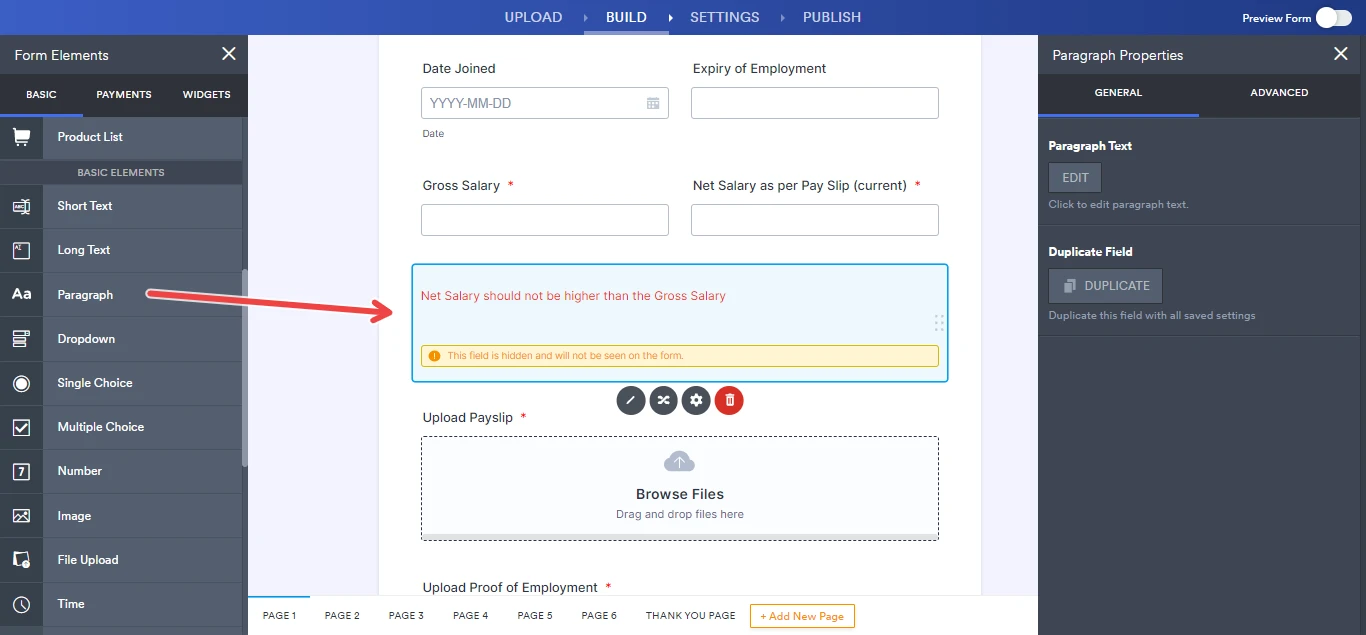
Then add the following condition:
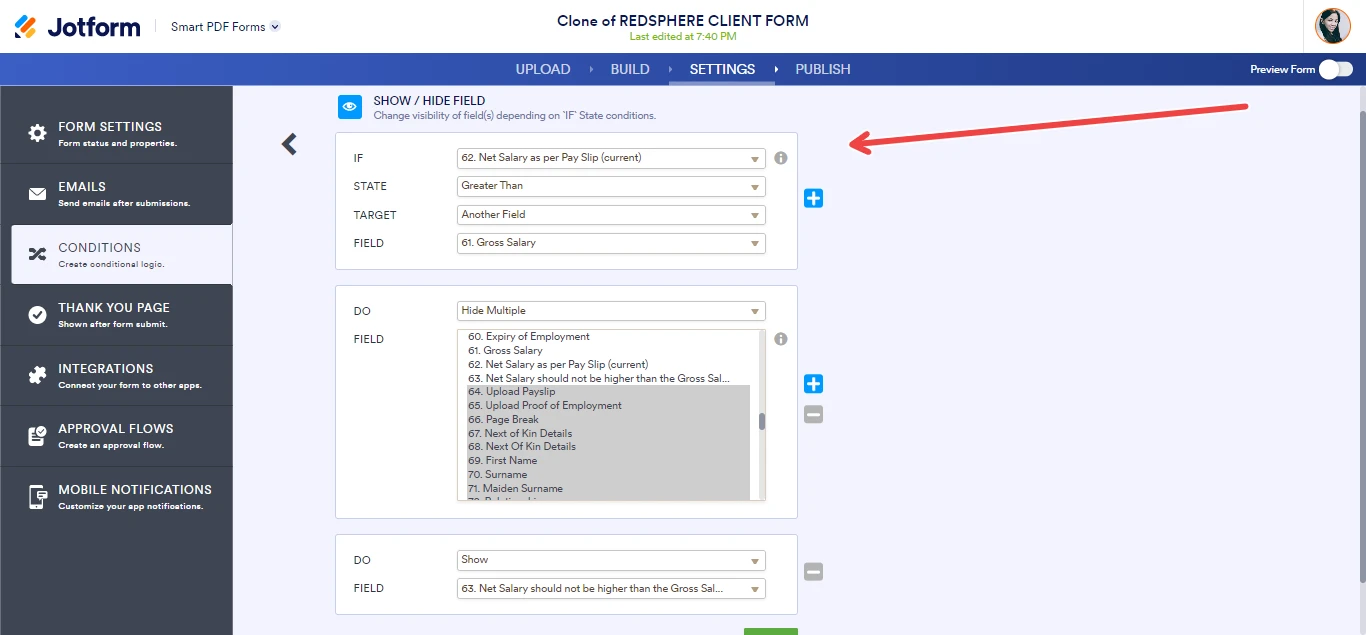
Once the number entered in Net Salary is Greater than the Gross Salary, the paragraph field is shown and all our fields are hidden. Check out my sample form here.
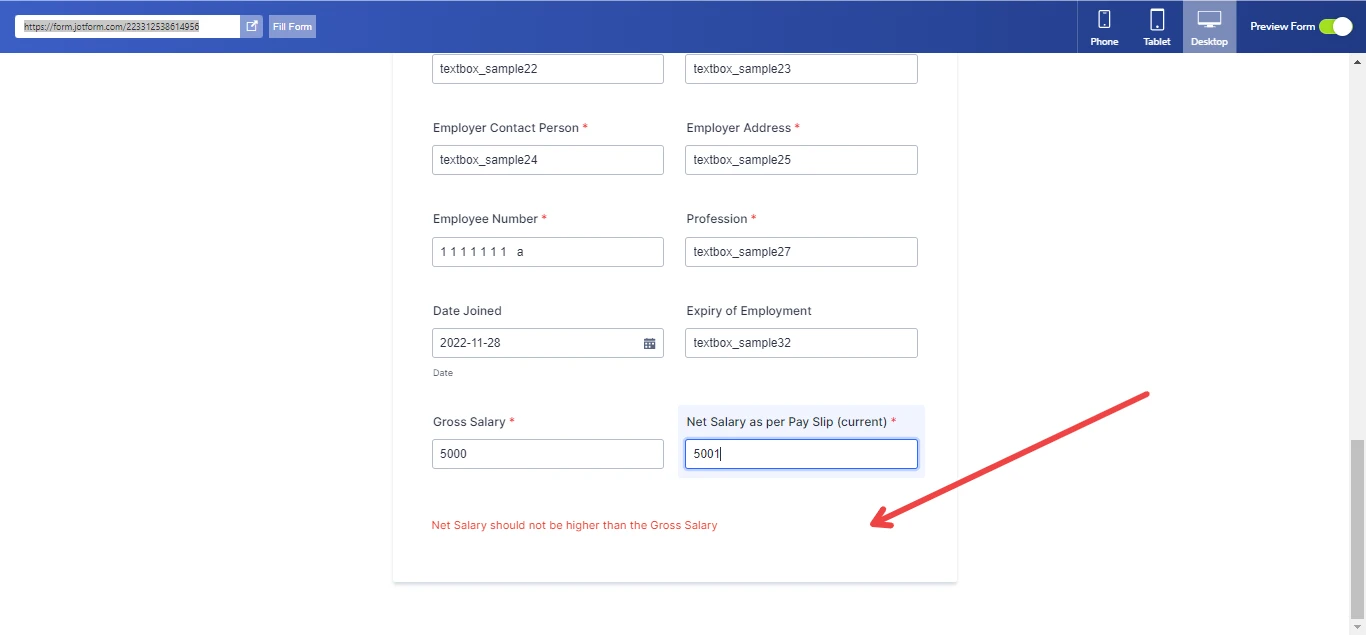
Let us know if you have any other questions.
-
Israel JotForm SupportReplied on November 28, 2022 at 6:47 AM
Hello Eric,
Thanks for getting back to us. Unfortunately, it's not possible to limit the numeric entry in the Number field. I think what you need is the input mask option property of the field and this is not available in the Number's properties.
You can use the Short Text Entry field instead of the Number Properties, then set the validation to Numeric type. Then you can follow this guide for Input Masking.
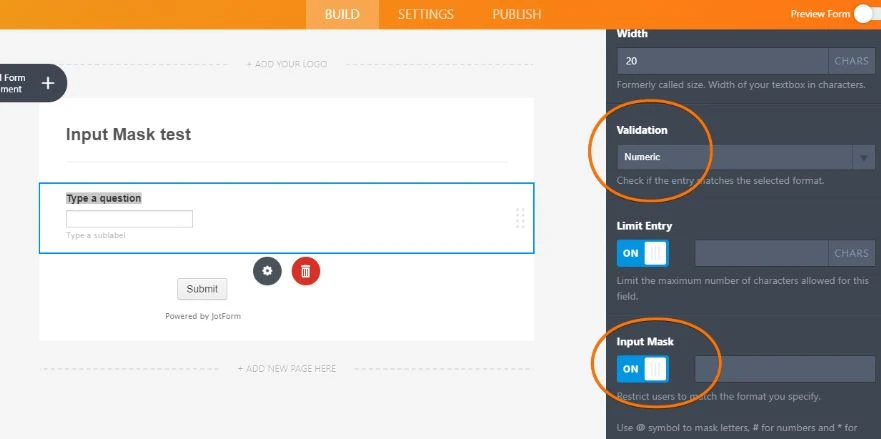
Reach out again if you have any other questions
- Mobile Forms
- My Forms
- Templates
- Integrations
- INTEGRATIONS
- See 100+ integrations
- FEATURED INTEGRATIONS
PayPal
Slack
Google Sheets
Mailchimp
Zoom
Dropbox
Google Calendar
Hubspot
Salesforce
- See more Integrations
- Products
- PRODUCTS
Form Builder
Jotform Enterprise
Jotform Apps
Store Builder
Jotform Tables
Jotform Inbox
Jotform Mobile App
Jotform Approvals
Report Builder
Smart PDF Forms
PDF Editor
Jotform Sign
Jotform for Salesforce Discover Now
- Support
- GET HELP
- Contact Support
- Help Center
- FAQ
- Dedicated Support
Get a dedicated support team with Jotform Enterprise.
Contact SalesDedicated Enterprise supportApply to Jotform Enterprise for a dedicated support team.
Apply Now - Professional ServicesExplore
- Enterprise
- Pricing






























































