-
drjaxAsked on November 20, 2014 at 12:56 AM
I've marked in the example of my Patient Update Form areas that show on the PDF, but that I don't need. The consequence of the extra information is that it pushes my signature to another page. So, the recipient gets a page full of information about a patient and a second page with only a signature. Here's the link to the form:
https://secure.jotform.us/form/43108723145146 Here's an image file showing what I need to remove from the PDF:
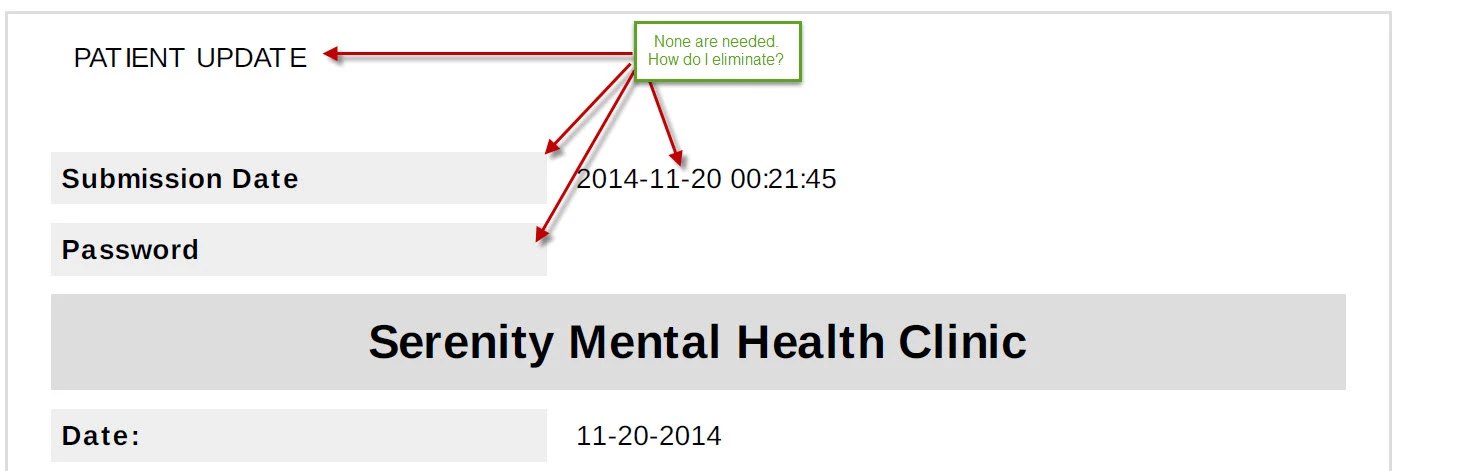
The major problem is that there's a risk of signature becoming separated from the update form, since it is now pushed to a second page.
Please let me know how to fix.
Jack
-
CharlieReplied on November 20, 2014 at 8:21 AM
Hi Jack,
You can customize to what field to show and hide in the PDF version by following the guide below.
1. Navigate to "My Forms"->Choose the form you want to edit->Click "Submissions"

2. On the Submissions setting, click the gear icon on the right, it will show you the settings for submissions. Check or un-check fields that you want to display.

I hope this helps. Let us know if you need further assistance on this.
Thank you.
- Mobile Forms
- My Forms
- Templates
- Integrations
- INTEGRATIONS
- See 100+ integrations
- FEATURED INTEGRATIONS
PayPal
Slack
Google Sheets
Mailchimp
Zoom
Dropbox
Google Calendar
Hubspot
Salesforce
- See more Integrations
- Products
- PRODUCTS
Form Builder
Jotform Enterprise
Jotform Apps
Store Builder
Jotform Tables
Jotform Inbox
Jotform Mobile App
Jotform Approvals
Report Builder
Smart PDF Forms
PDF Editor
Jotform Sign
Jotform for Salesforce Discover Now
- Support
- GET HELP
- Contact Support
- Help Center
- FAQ
- Dedicated Support
Get a dedicated support team with Jotform Enterprise.
Contact SalesDedicated Enterprise supportApply to Jotform Enterprise for a dedicated support team.
Apply Now - Professional ServicesExplore
- Enterprise
- Pricing





























































