-
carokooktAsked on November 25, 2014 at 5:24 AM
Hallo dear people!
Question, Is there a way one of my enquiry forms autmatically changes into a offer/onvoice ? So that afer receiving an information form, I do not need to make a invoice by hand?
Regards,
caro
-
JanReplied on November 25, 2014 at 9:17 AM
Hi,
Thank you for contacting JotForm support.
You can actually use 3rd party web apps like Freshbooks. Please check this article about integrating Freshbooks to your JotForm form.
You can also use the Autoresponder feature, wherein once a form is completed, the user will receive an email. You can control what will be the contents of the email.
Here's a guide on how to do it.
1. On the form editor, go to "Setup & Embed" then click the "Email Alerts" button.
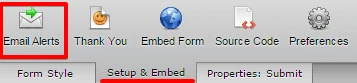
2. Under Email Alerts, click "Add New Email".
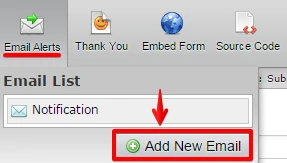
3. On the Email Wizard, select "Autoresponder".
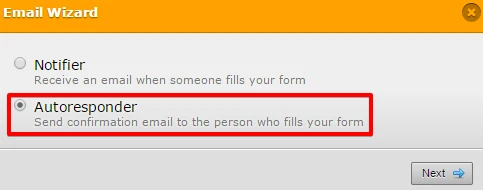
4. Make sure that "Email" is selected as the Recipient.
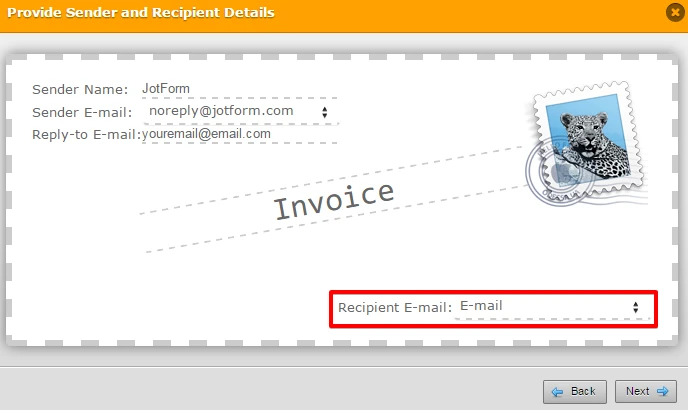
Sender Name: The Name of your submitter. Jotform is the default sender name, but you can select the "Name" field of your form or any field you want from the dropdown selection.
Sender Email: We have the noreply@jotform.com as the Sender Email.
Reply-To Email: Should be the persons email who fills out your form. It is attached to your email field from your form.
**If you don't want to reply to the person who fills out your form, you can just leave this question empty and emails will come from "JotForm", as "Sender E-mail" field should be set to noreply@jotform.com.**
Recipient E-mail: Should be the email for you, your colleagues, or clients who'll get the response data from your form.
**This was copied from Notifcation/ Autoresponder Email Details.
5. Now on the Compose Email section, you can edit the contents on how you like it. Please check the screenshot below and you will see that I created a sample of what you can do. Take note that the details from the form provided by the customer can be shown on the autoresponder.
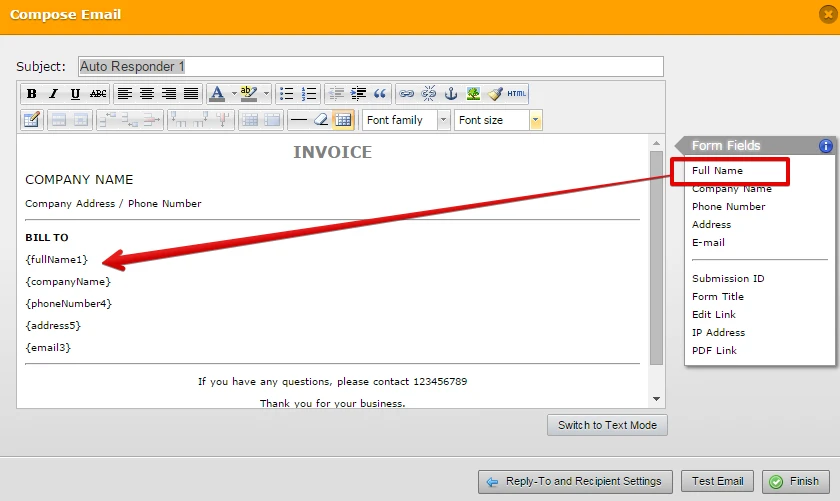
Under the form fields on the right, you can click one of the options and the field id/ details will appear on the editor.
6. Click "Finish" and save your form.
Hope you find this answer helpful. Let us know if you have need further assistance. Thank you.
- Mobile Forms
- My Forms
- Templates
- Integrations
- INTEGRATIONS
- See 100+ integrations
- FEATURED INTEGRATIONS
PayPal
Slack
Google Sheets
Mailchimp
Zoom
Dropbox
Google Calendar
Hubspot
Salesforce
- See more Integrations
- Products
- PRODUCTS
Form Builder
Jotform Enterprise
Jotform Apps
Store Builder
Jotform Tables
Jotform Inbox
Jotform Mobile App
Jotform Approvals
Report Builder
Smart PDF Forms
PDF Editor
Jotform Sign
Jotform for Salesforce Discover Now
- Support
- GET HELP
- Contact Support
- Help Center
- FAQ
- Dedicated Support
Get a dedicated support team with Jotform Enterprise.
Contact SalesDedicated Enterprise supportApply to Jotform Enterprise for a dedicated support team.
Apply Now - Professional ServicesExplore
- Enterprise
- Pricing



























































