-
Human_Resources_hrinfoAsked on December 8, 2022 at 4:07 PM
Can you bulk upload email recipients? If not, what is another way to distribute Jotforms performance review that require multiple approvals from different supervisors?
-
Lesther JotForm SupportReplied on December 8, 2022 at 6:12 PM
Hello Human_Resources_hrinfo,
Thanks for reaching out to Jotform Support. Are you referring to the Notification email recipient of the Notification email? For the Free/Starter plan, you can only add one 1 recipient.
If you're referring to sending the approval email to multiple recipients, that is not possible as well. Only one recipient is to receive and take action either to approve or deny it. But if you want to send the Approval email at the same time to the approvers, you can do the following.
Add the Split Branches and Merge Branches elements to the Approval process flow.
- On the Approval page, click on the Add Elements button at the upper left of the page.
- Click on the Split Branches element to add.
- Connect the form to the Split Branches.
- From split branches, connect each approver.
- Click and add the Merge Branches.
- Connect each approver to the Merge Branches.
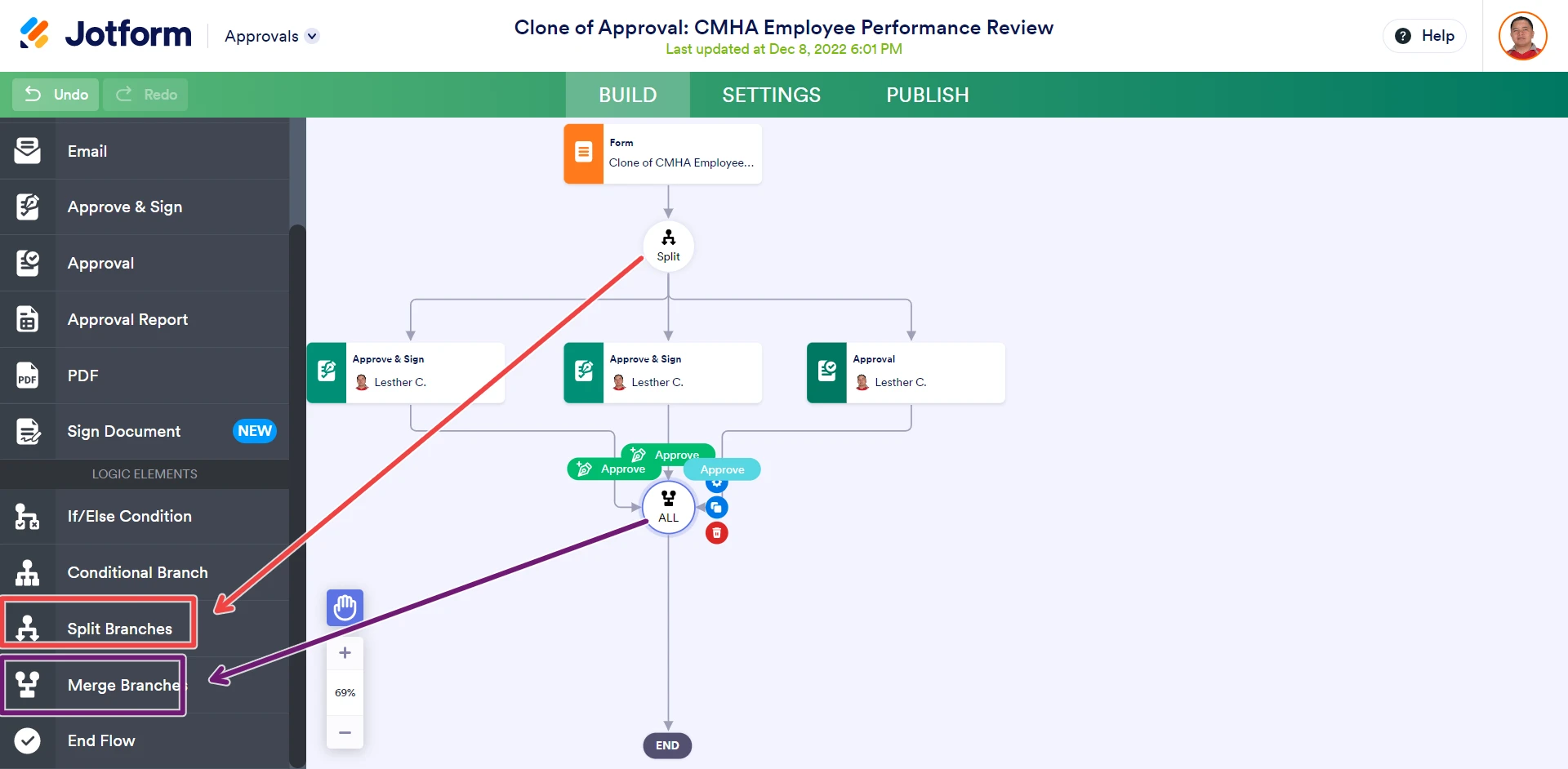
- Click on the Merge Branches element to select.
- Click on the settings element.
- Select "Wait for all branches to be completed". This will make sure all approvers did their tas before it ends the approval workflow.
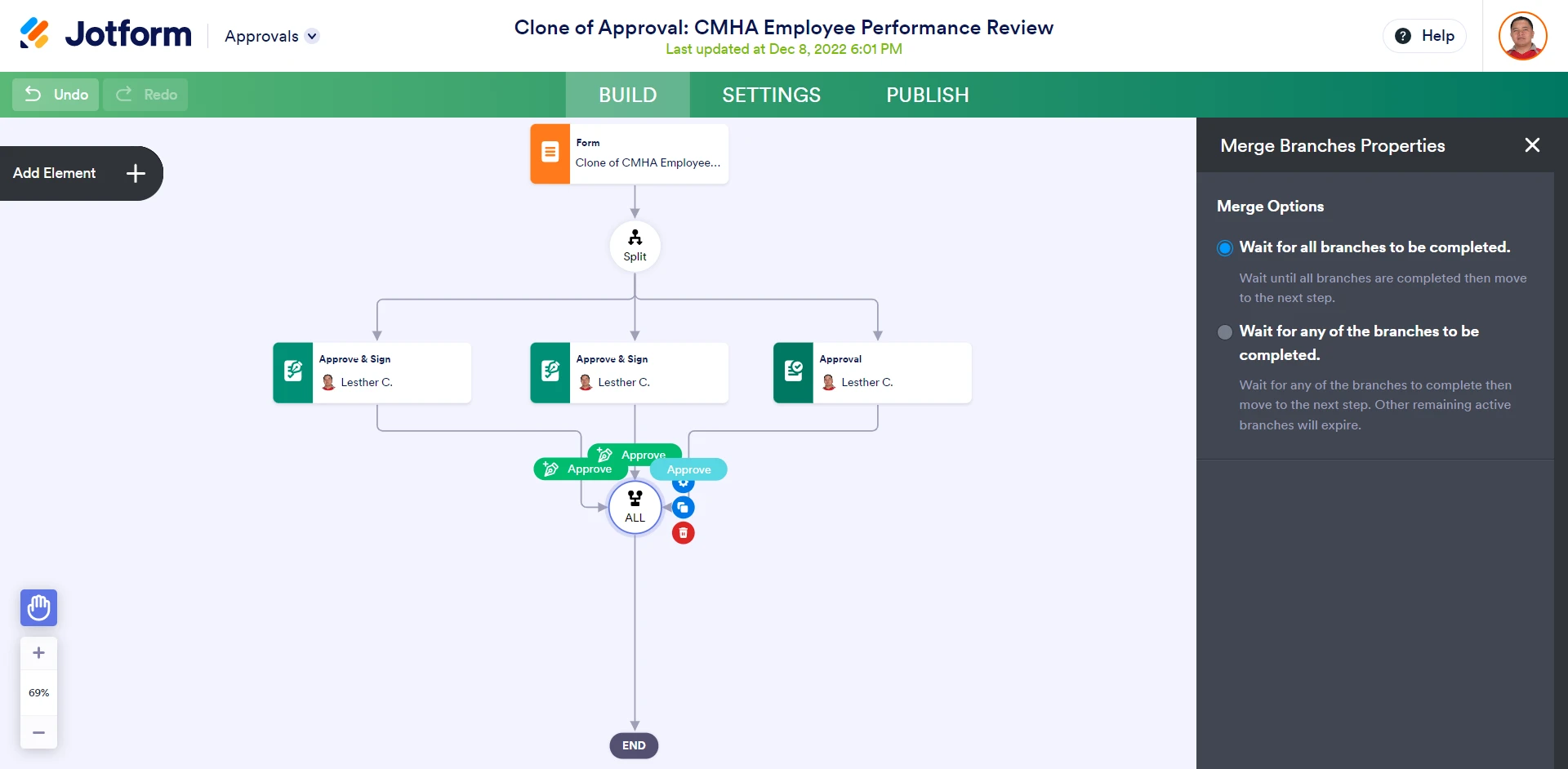
Keep us updated and let us know if you need any more help.
-
Human_Resources_hrinfoReplied on December 9, 2022 at 12:33 PM
This is about sending out the form to multiple employees that may be under the same supervisor but all forms require a supervisor to go in and edit the form for their supervisor rating and comments. If the basic package does not offer this, does the advanced package?
I've placed the link to our survey below, where is it says supervisor rating is where it needs to be edited:
-
Marlowe JotForm SupportReplied on December 9, 2022 at 1:03 PM
Hi Human_Resources_hrinfo,
Thanks for providing that form link. Just to confirm - would someone on your end be filling this out to initiate the process, then it gets sent to the supervisor for ratings/comments, and then you want the employee to receive a copy in the end? If so, this is the workflow I would recommend:
- You can use our Spreadsheet to Form Widget to help populate the form fields from an existing spreadsheet. This will help you set up these reviews in bulk.
- You can set up the form to send a notification email conditionally, based on the supervisor's name. With that in place -on submission, the form will automatically be emailed to the correct supervisor based on which one is selected in the form.
- You can add an edit link to that notification email template, which will allow the supervisor to edit the form - this will allow them to add their ratings/comments.
- If you install the Get Form Page URL Widget, you can also hide those additional fields unless viewing the form with the edit link - so that they won't be visible during the initial submission process.
- With the Get Form Page URL Widget added, you'll also be able to set up a condition that will allow you to only send an autoresponder email to the employee (based on the employee email field) once a submission has been made via the edit link (i.e. once the supervisor makes their edits).
Doing this will keep each form separate to ensure the employee's privacy, and help you automate the process of getting the review back to them with as little effort as possible.
Please let us know if you have any other questions about these recommendations.
-
Gabriela JotForm SupportReplied on April 25, 2023 at 7:00 AM
Hi Human_Resources_hrinfo,
Thanks for using Jotform. We’re excited to announce that we’ve implemented the Group Approval feature in Approvals. It’s really easy to Set That Up. Let me walk you through it:
1. In Approvals, click on the Approval element.
2. Click on the Gear icon on the right side of the element.
3. In the menu that opens on the right side of your screen, you'll see the General settings.
4. In the box below Approvers, enter the email addresses or team names.
5. In the Drop-down menu below Completion Rule, select one of the following:
- Require response from majority: Approver responses are collected until the majority of responses received. If there is a tie, the first response with the majority is used.
- Require response from all: When all of the approvers have responded, the workflow will proceed using the outcome with the majority of responses. In the case of a tie, the majority outcome with the first response is used.
- Require a certain number of responses: Approver responses are collected until the required number of responses is received. If there is a tie, the first response with the majority is used.
- Require response from one person: The workflow will proceed using the outcome from the first response.

Keep in mind that it’s also possible to add teams in the Approvers so you don’t need to add the email address for each team member.
Let us know if you have any questions or need any other help.
- Mobile Forms
- My Forms
- Templates
- Integrations
- INTEGRATIONS
- See 100+ integrations
- FEATURED INTEGRATIONS
PayPal
Slack
Google Sheets
Mailchimp
Zoom
Dropbox
Google Calendar
Hubspot
Salesforce
- See more Integrations
- Products
- PRODUCTS
Form Builder
Jotform Enterprise
Jotform Apps
Store Builder
Jotform Tables
Jotform Inbox
Jotform Mobile App
Jotform Approvals
Report Builder
Smart PDF Forms
PDF Editor
Jotform Sign
Jotform for Salesforce Discover Now
- Support
- GET HELP
- Contact Support
- Help Center
- FAQ
- Dedicated Support
Get a dedicated support team with Jotform Enterprise.
Contact SalesDedicated Enterprise supportApply to Jotform Enterprise for a dedicated support team.
Apply Now - Professional ServicesExplore
- Enterprise
- Pricing





























































