-
cursocapcarAsked on December 8, 2014 at 6:55 AMAll I need to download files and information of those who sent the form data that I created in Jot Form. How do I do this?
-
KadeJMReplied on December 8, 2014 at 7:58 AM
To download the files and information this can be done one of two ways.
Option One - The most common way is via an email notification which coincides with your jotform that in turn provides you with the data and links to the files. One should already be set up by default when you first create your form and it would be sent to your account email address.
Option Two - The second way is by checking this when viewing your submissions directly in your jotform account when you are logged into the website. Simply select your form, click submissions, and wallah! From there you'll be able to go through them and even click on the links to download it.
-
cursocapcarReplied on December 8, 2014 at 8:04 AM
I want to download all the files together
-
abajan Jotform SupportReplied on December 8, 2014 at 8:32 AM
When any of the buttons highlighted below is clicked, are you saying that not all of the form's submissions are downloaded?

Please clarify.Thanks
-
abajan Jotform SupportReplied on December 8, 2014 at 8:35 AM
If you need to provide screenshots to help explain the issue, please see the following:
METHOD 1 (EASIEST)
1. Click on Insert/Edit image button
2. Click on the "Upload" button
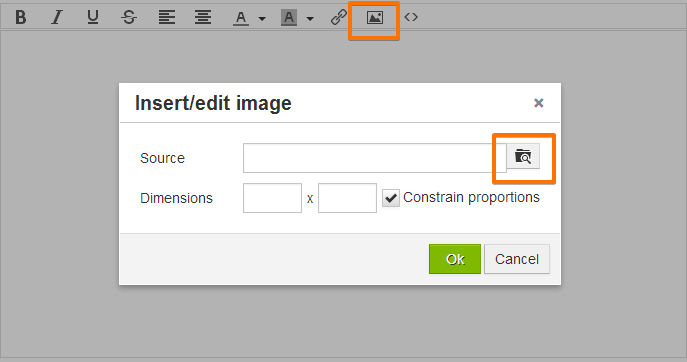
3. Click on Choose File and look in your local folders.
4. Click on Submit
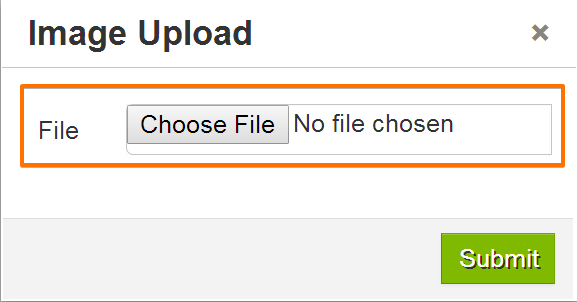
METHOD 2
This is VERY useful when you need to inject Custom CSS that requires image URL's. Please check the steps below:
1. Go to: https://www.jotform.com/help/image_upload.php?naked=true
2. Click "Choose File" button and choose your image file (should be in JPG or PNG format and not more than 500KB)
3. Click "Send Image" to upload (you should be able to see the file successfully uploaded in the image section)
4. Select and Copy the direct file URL from the "Image URL" box
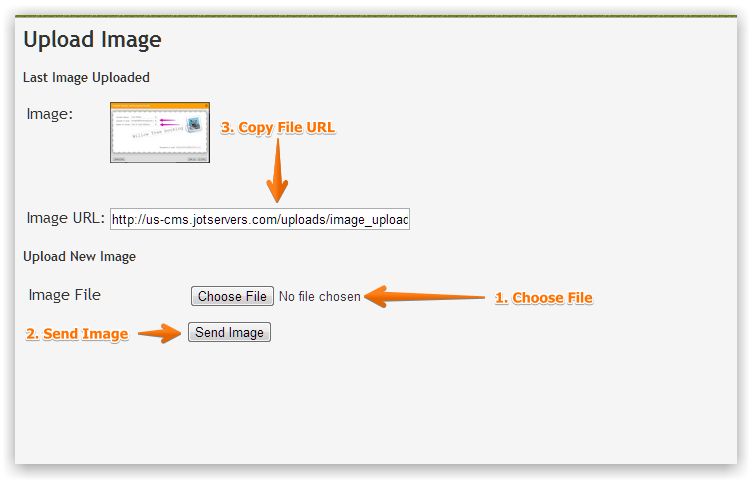
5. In our forum editor, click the "Insert/Edit Image" button:
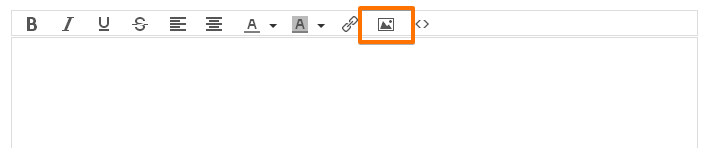
6. Paste link in the "Source" box:
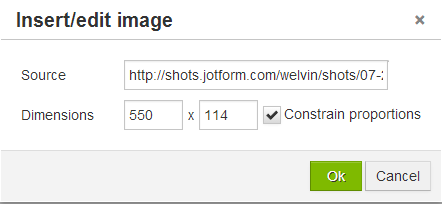
**Dimensions boxes are automatically filled by the editor and used the actual image width and height. You can change it if you wish.***
That's it! :)
Thanks
- Mobile Forms
- My Forms
- Templates
- Integrations
- INTEGRATIONS
- See 100+ integrations
- FEATURED INTEGRATIONS
PayPal
Slack
Google Sheets
Mailchimp
Zoom
Dropbox
Google Calendar
Hubspot
Salesforce
- See more Integrations
- Products
- PRODUCTS
Form Builder
Jotform Enterprise
Jotform Apps
Store Builder
Jotform Tables
Jotform Inbox
Jotform Mobile App
Jotform Approvals
Report Builder
Smart PDF Forms
PDF Editor
Jotform Sign
Jotform for Salesforce Discover Now
- Support
- GET HELP
- Contact Support
- Help Center
- FAQ
- Dedicated Support
Get a dedicated support team with Jotform Enterprise.
Contact SalesDedicated Enterprise supportApply to Jotform Enterprise for a dedicated support team.
Apply Now - Professional ServicesExplore
- Enterprise
- Pricing




























































