-
craigwelchAsked on December 20, 2014 at 7:53 AM
Which leads me to something that I didn't want to get into in the first post; mailchimp integration.
Originally I was using both a first name and a last name field rather than the full name field and the spacing on those was no problem on all devices.
When I went to integrate with mailchimp I found that I could not map the names properly. I have both a first name and a last name merge tag in mailchimp but on the jotform side i only see a full name field and had to choose either first or last name (when using both jotform fields) to map to it.
My solution was to just use the full name jotform field. And then I started running into these formatting troubles.
Also, I disconnected an reconnected mailchinp a few times for testing purposes and the group setup seems to be buggy. For instance, on the first setup I didn't choose a group and when i went into mailchimp the submission was mapped to a group I did not want it mapped to. I created a new catch group in mailchimp and disconnected and reconnected jotform. Now, I have chosen the newly created group and submissions are not mapped to a group at all. Screwy right?
-
jonathanReplied on December 20, 2014 at 9:25 AM
Hi,
To map full name try to delete the First Name and Last Name field in your MailChimp account.
Please follow this guide.
1. Login to your mailchimp account and go to Lists.
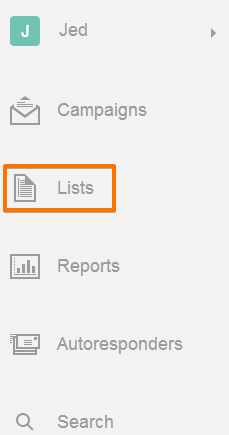 2. Click on the List Name you have created
2. Click on the List Name you have created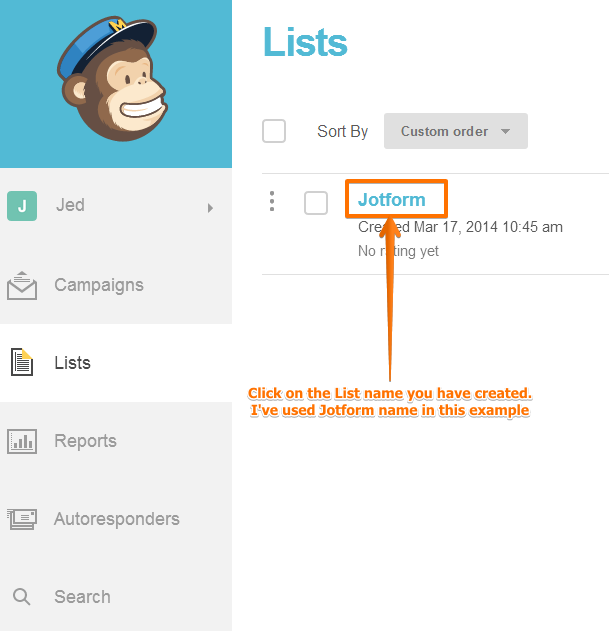 3. Click on Settings and choose List Fields and Merge Tags
3. Click on Settings and choose List Fields and Merge Tags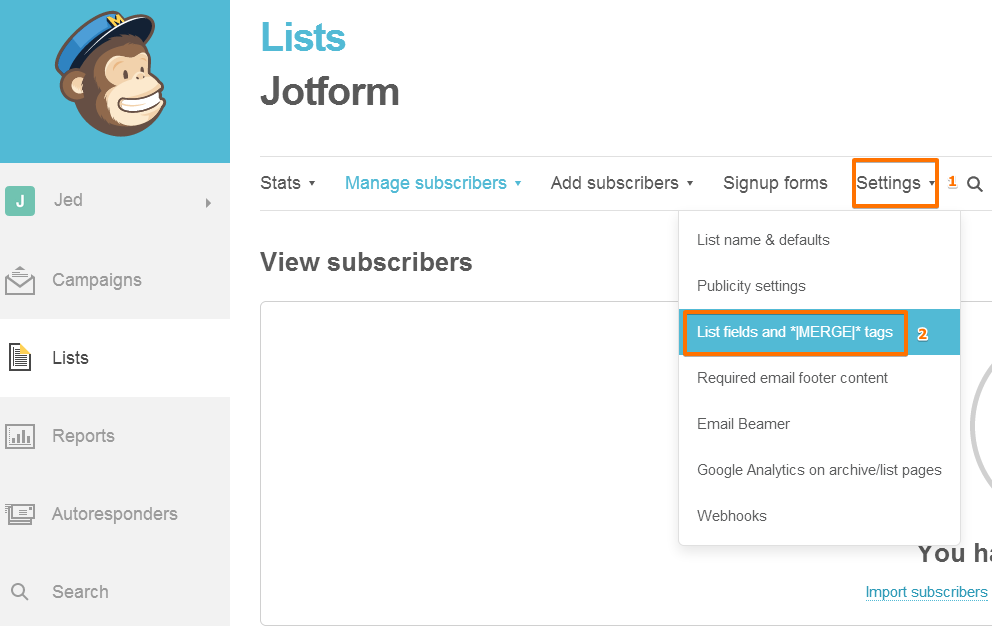 4. Delete First Name and Last Name then add it back again.
4. Delete First Name and Last Name then add it back again.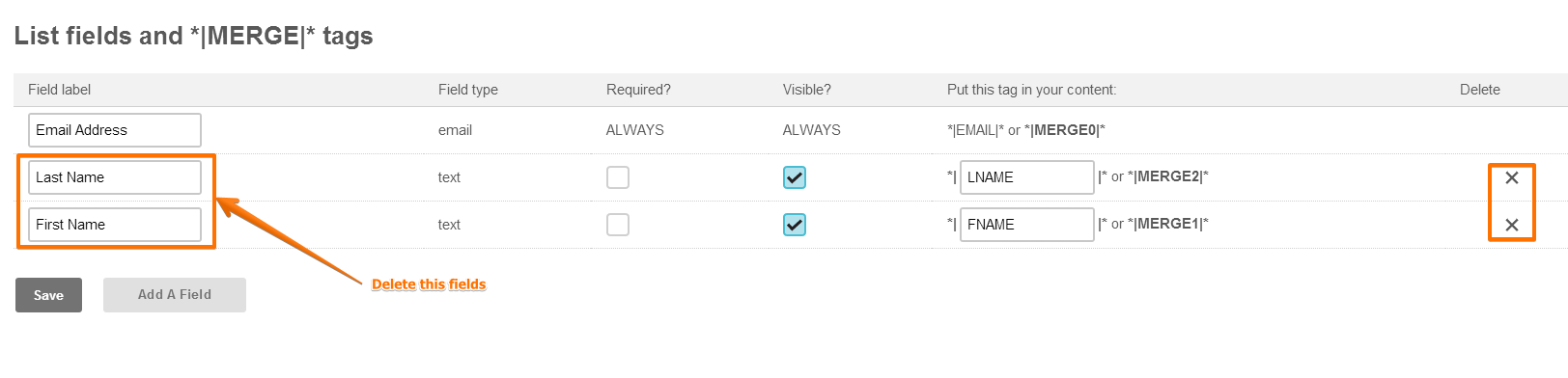 5. Then choose Add a field then choose Text
5. Then choose Add a field then choose Text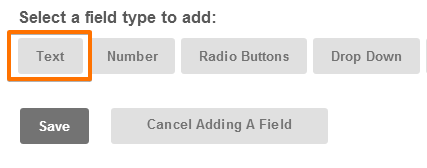 Once you have created back the First Name and Last Name field you can reintegrate the form then try to Add New Optiona. Choose Add New Option
Once you have created back the First Name and Last Name field you can reintegrate the form then try to Add New Optiona. Choose Add New Option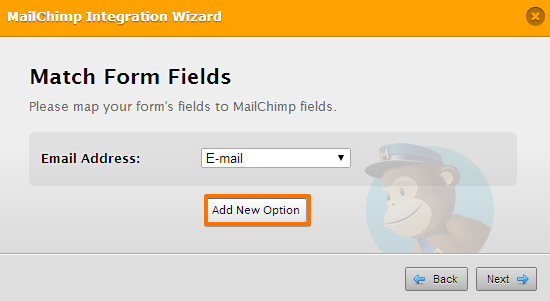 b. You should now be able to see the field named "Full Name"
b. You should now be able to see the field named "Full Name"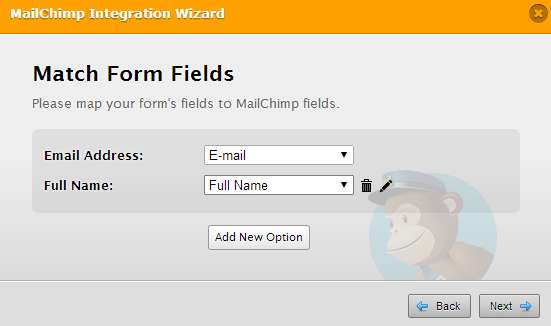 Then you can test the form and see if mapping the field was successful.If you need further help please don't hesitate to ask.Thanks,
Then you can test the form and see if mapping the field was successful.If you need further help please don't hesitate to ask.Thanks, -
craigwelchReplied on December 21, 2014 at 2:52 PM
That worked for me; thank you.
-
jonathanReplied on December 21, 2014 at 3:54 PM
You're quite welcome. =)
Contact us again anytime for any assistance you need on JotForm.
Regards,
- Mobile Forms
- My Forms
- Templates
- Integrations
- INTEGRATIONS
- See 100+ integrations
- FEATURED INTEGRATIONS
PayPal
Slack
Google Sheets
Mailchimp
Zoom
Dropbox
Google Calendar
Hubspot
Salesforce
- See more Integrations
- Products
- PRODUCTS
Form Builder
Jotform Enterprise
Jotform Apps
Store Builder
Jotform Tables
Jotform Inbox
Jotform Mobile App
Jotform Approvals
Report Builder
Smart PDF Forms
PDF Editor
Jotform Sign
Jotform for Salesforce Discover Now
- Support
- GET HELP
- Contact Support
- Help Center
- FAQ
- Dedicated Support
Get a dedicated support team with Jotform Enterprise.
Contact SalesDedicated Enterprise supportApply to Jotform Enterprise for a dedicated support team.
Apply Now - Professional ServicesExplore
- Enterprise
- Pricing



























































