-
soundstreamsAsked on January 12, 2015 at 3:29 PM
I wish to set up the option that people can purchase predefined tickets for a Gala ($250 or $175), and/or can make a donation (any amount).
So there would be three spots - $250 ticket, $175 ticket plus an optional donation, where they can enter any amount.
Cannot find any information to explain how to do this.
URL of form I have created: http://form.jotformpro.com/form/50115351377954
The last option of donations, I'd like it to be a box where a person can fill in the amount.
I tried using the instructions here, but the custom CSS did not work: https://www.google.com/url?q=http://www.jotform.com/answers/448232-How-to-add-Donation-under-Sell-Products-option-in-payment-tools&sa=U&ei=Zja0VKSbJJWjugSG0YCIBA&ved=0CAYQFjAA&client=internal-uds-cse&usg=AFQjCNGKds_RQUPo51NWfy_rbCK4XUZLhw
-
BenReplied on January 12, 2015 at 4:16 PM
Hi,
You would need to collect all of them as a donation into Form Calculation widget and then transfer the amount to the payment processing widget. In my sample I used PayPal.
Please take a look if that is what you wanted to achieve: http://form.jotformpro.com/form/50116135502945
If so, you can:
1. clone the jotform to your account and just set up the PayPal to point to your account
- that would be it, no setup needed then :)
2. Set it all up by yourself.
To set it up, I have added 1 radio button field, 1 added Form Calculation widget and added the PayPal processing tool.
Now, click on radio button and add new options through the toolbar's Options button and click on little green OK once you add them all.

What we do here is that we set only first 2 of them and click on the Allow other button in the same toolbar to allow the 3rd custom entry to be added.

Once we have this done, we need to add the calculation values and change the text of the other field.
To change it right click on the radio field and select Show Properties.

Once you do, a new window will be shown - the same as for the Calculation values, but we need to go under them and find the field labeled as:
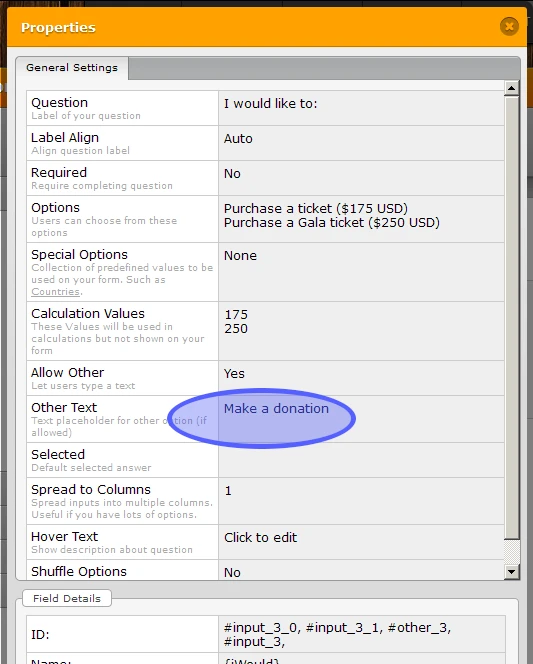
You can set it to any text that you prefer.
Now once you have done that we need to change what the Form Calculation widget is going to get and we do that by capturing the value of the radio button.
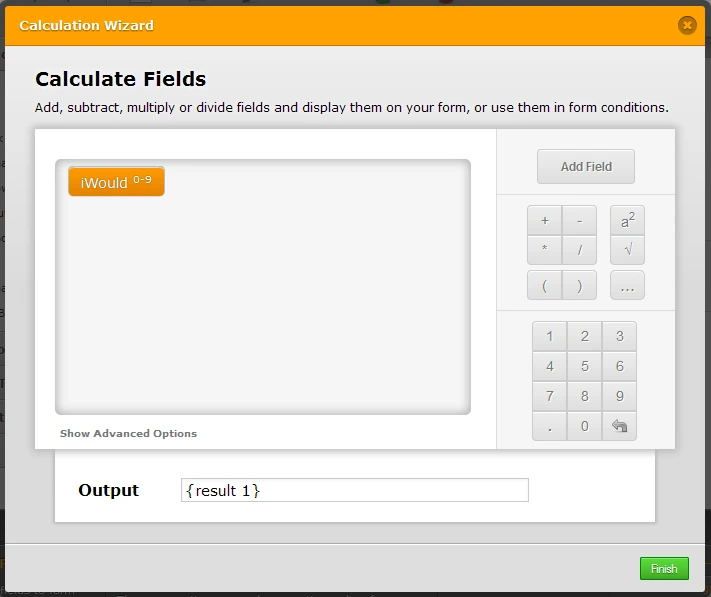
OK. So we got to this part. Now we need to set the payment processing tool to accept the value from the calculation field and the best way to do that is to check this guide: How to pass a calculation to a payment field
That is it. :)
Do let us know how it goes.
Best Regards,
Ben -
soundstreamsReplied on January 12, 2015 at 4:29 PM
Thanks for your response, but that form you provided will not really work for our purposes.
Here is a URL of the form I created
http://form.jotformpro.com/form/50115351377954
I would like the last option "Donation" to be a box that the customer can fill in with their own amount. How can I do this?
-
BenReplied on January 12, 2015 at 4:45 PM
Hi,
OK. The way to do it is to follow the steps on this guide: How to pass a calculation to a payment field
and make a radio button option as shown above to allow your user to choose which option they want and then capture its value through Form Calculation, which would send it to the payment processing widget.
It is the same as the steps above for the 2nd option, only that you have different fields and labels and you would need to remove the products.
Do let us know if you have any further questions.
Best Regards,
Ben
- Mobile Forms
- My Forms
- Templates
- Integrations
- INTEGRATIONS
- See 100+ integrations
- FEATURED INTEGRATIONS
PayPal
Slack
Google Sheets
Mailchimp
Zoom
Dropbox
Google Calendar
Hubspot
Salesforce
- See more Integrations
- Products
- PRODUCTS
Form Builder
Jotform Enterprise
Jotform Apps
Store Builder
Jotform Tables
Jotform Inbox
Jotform Mobile App
Jotform Approvals
Report Builder
Smart PDF Forms
PDF Editor
Jotform Sign
Jotform for Salesforce Discover Now
- Support
- GET HELP
- Contact Support
- Help Center
- FAQ
- Dedicated Support
Get a dedicated support team with Jotform Enterprise.
Contact SalesDedicated Enterprise supportApply to Jotform Enterprise for a dedicated support team.
Apply Now - Professional ServicesExplore
- Enterprise
- Pricing



























































