-
NCWFMSAsked on January 19, 2015 at 3:01 PM
Hi, I was just speaking to one of your support staff (I think Kade was his name) via Instant Messager. But I accidentally closed out of the page before we were done. And now the Instant Messager icon isn't popping up anywhere. I don't know how to get it back (it just popped up before). Anyway, so I guess I have to start over... Tell Kade I'm sorry if you can.
I discovered via Form Designer how you can change the design and so forth. I figured out how to change font color (from black to white). But, for some reason the font color for my PayPal options won't change. The color changed under the design and CSS draft pages, but when I go to preview the form, the text is still black. Kade tried two different things that didn't work, but had just given me a third solution that he thought would definitely work...when I accidentally clicked out before getting a chance to read it.
The attempt we tried was via the CSS option. We selected the PayPal products field, then over to the right under CSS clicked "font" and changed it to #ffffff. But that didn't work, as I said, it still appeared black when I previewed the form. Yes I saved the form before previewing it...
Do you have any idea how to change this?
Second question.
How do you change the background color of a field? Right now, when you enter text, that field turns white. And having now selected all of the fonts to be white, when I go to enter text into the fields, the text seems to disappear (white text in a white background). So how do I change the background of the fields?
Thanks,
Don Heminitz
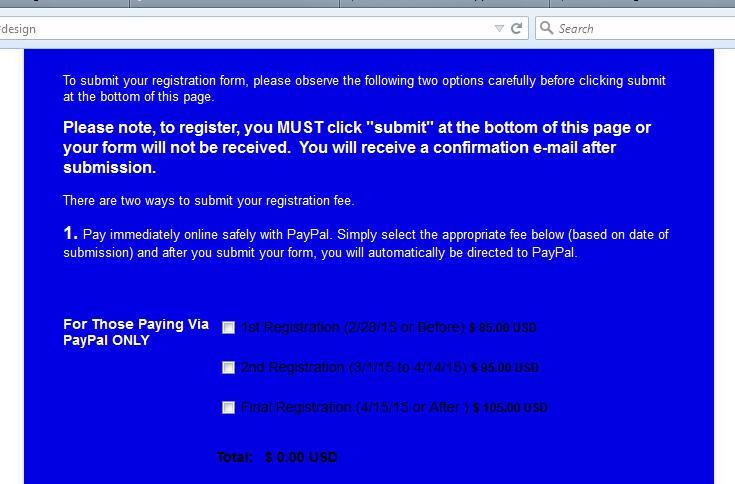
-
David JotForm Support ManagerReplied on January 19, 2015 at 4:04 PM
Another way to change the style is by injecting CSS code, maybe this was third option my colleague gave. I cloned your form and injected the following CSS code:
.form-product-item label,.form-payment-total {
color: white;
}
In order to change the background of a field in the Designer Tool, simply click on any field of your jotform, in my case "Text Box", you will see the "Text Box Style" tab, select any color you want to:

Hope this helps you, let us know if you have more questions.
-
NCWFMSReplied on January 19, 2015 at 5:29 PM
Thanks, so much for the help!!! That worked.
-
raulReplied on January 19, 2015 at 5:36 PM
On behalf of my colleague, you're welcome.
If you need further assistance, please let us know.
Thank you.
- Mobile Forms
- My Forms
- Templates
- Integrations
- INTEGRATIONS
- See 100+ integrations
- FEATURED INTEGRATIONS
PayPal
Slack
Google Sheets
Mailchimp
Zoom
Dropbox
Google Calendar
Hubspot
Salesforce
- See more Integrations
- Products
- PRODUCTS
Form Builder
Jotform Enterprise
Jotform Apps
Store Builder
Jotform Tables
Jotform Inbox
Jotform Mobile App
Jotform Approvals
Report Builder
Smart PDF Forms
PDF Editor
Jotform Sign
Jotform for Salesforce Discover Now
- Support
- GET HELP
- Contact Support
- Help Center
- FAQ
- Dedicated Support
Get a dedicated support team with Jotform Enterprise.
Contact SalesDedicated Enterprise supportApply to Jotform Enterprise for a dedicated support team.
Apply Now - Professional ServicesExplore
- Enterprise
- Pricing





























































