-
glandoreghycAsked on January 20, 2015 at 9:54 AM
I am having some difficulty in formatting Text in a simple standard HTML Text field within a form.
For what ever reason the Font size will not change and i do not think i have the correct Font. also i want to put a few blank lines in at the end of the field and it keeps deleting them...
Thx
-
CharlieReplied on January 20, 2015 at 11:43 AM
Hi,
Have you tried clicking "Complete" after making the changes? You can follow the screenshot below to see if you can format your "Text" field.
1. Add a "Text" field and click "Edit HTML".

2. You can format the text using the toolbar or you could use HTML codes if you are familiar with them. To insert HTML codes, you need to click the icon "HTML" and add your codes there. Please do make sure that you click the "Complete" button for the changes to apply and click "Save".

3. Here's the HTML editor when you click the icon in the toolbar.

If you would like to add a few lines, you can insert a couple of <br> in your HTML editor. You can check this demo form that I have: http://www.jotform.com/form/50153110837950
Let us know if this works.
Thank you.
-
glandoreghycReplied on January 20, 2015 at 12:08 PM
Hello,
Thanks for the advice ,
I realised one step i was doing incorrectly, i was selecting Edit HTML just to edit the text, ...... not what the designer intended...
But now i have altered the Font etc i have another issue, my Form width is set at 726 px and one of the Text fields will not "Shrink" to the width and some of the text at the end of the lines is being clipped , how do i resolve that one please?
thx
John
-
CharlieReplied on January 20, 2015 at 1:22 PM
Hi John,
Can you share the form you are working at? I see you have a couple of forms you are editing. Are you referring to an overlapping of the text in your form not matching the total width?
You could try wrapping your Text field in a div in your HTML editor. Here's a sample code that you can use.
<div id="textContent1">
All your text content will be insider here.
</div>
Then you can use a custom CSS code to design it's width.
#textContent1 {
max-width: 300px !important;
}

Here's a demo form what it will look like: http://www.jotform.com/form/50153110837950
We'll wait for your response.
Thank you.
-
glandoreghycReplied on January 20, 2015 at 1:40 PM
Hi,
The form in question had been used last in 2013 but since then the web site has been updated and i used the Designer view to change a few things including the width, which was reduced, this seemed to work on most fields except the Text field. Hence the question, about how to "Shrink " the field.
After i sent the last reply to the thread i decided to try a different approach which was to delete the existing Text field and insert a new field. This seemed to work fine, so not sure if there is something odd about the interface with your new Designer capabilities but the new filed in the form with the reduced width.
So thank you very much for your suggestions, one other point i would like to make about the response, the URL link you recommended i try in the last response and in the previous response generated errors when i selected the URL ,, the Error was some like This URL not available from this domain...????
The screen shot of the error is
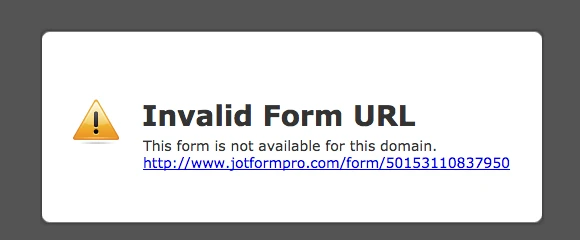
-
CharlieReplied on January 20, 2015 at 1:58 PM
Hi,
You're welcome, it seems that you have already fixed the problem. I believe it's because the form was quite old and has not been edited since, the old widgets and other fields have been updated, that maybe the reason why the Text field was not adjusting.
Regarding the Form URL I've shared, the error showed probably because I was still editing the form when you are viewing it. Or the link I've shared might be incorrect.
Regardless, I'm glad that everything is fixed in your end. Please do feel free to open up a new thread here in the forum if you need any assistance again.
Thank you.
- Mobile Forms
- My Forms
- Templates
- Integrations
- INTEGRATIONS
- See 100+ integrations
- FEATURED INTEGRATIONS
PayPal
Slack
Google Sheets
Mailchimp
Zoom
Dropbox
Google Calendar
Hubspot
Salesforce
- See more Integrations
- Products
- PRODUCTS
Form Builder
Jotform Enterprise
Jotform Apps
Store Builder
Jotform Tables
Jotform Inbox
Jotform Mobile App
Jotform Approvals
Report Builder
Smart PDF Forms
PDF Editor
Jotform Sign
Jotform for Salesforce Discover Now
- Support
- GET HELP
- Contact Support
- Help Center
- FAQ
- Dedicated Support
Get a dedicated support team with Jotform Enterprise.
Contact SalesDedicated Enterprise supportApply to Jotform Enterprise for a dedicated support team.
Apply Now - Professional ServicesExplore
- Enterprise
- Pricing































































