-
fredmasonAsked on February 14, 2015 at 5:20 PM
-
jonathanReplied on February 14, 2015 at 5:23 PM
UPDATE (August 20, 2019): Password protection feature is available now.
Here is how it works:
1. Open the Form Builder and find the Enable Password Protection option under the Settings tab.
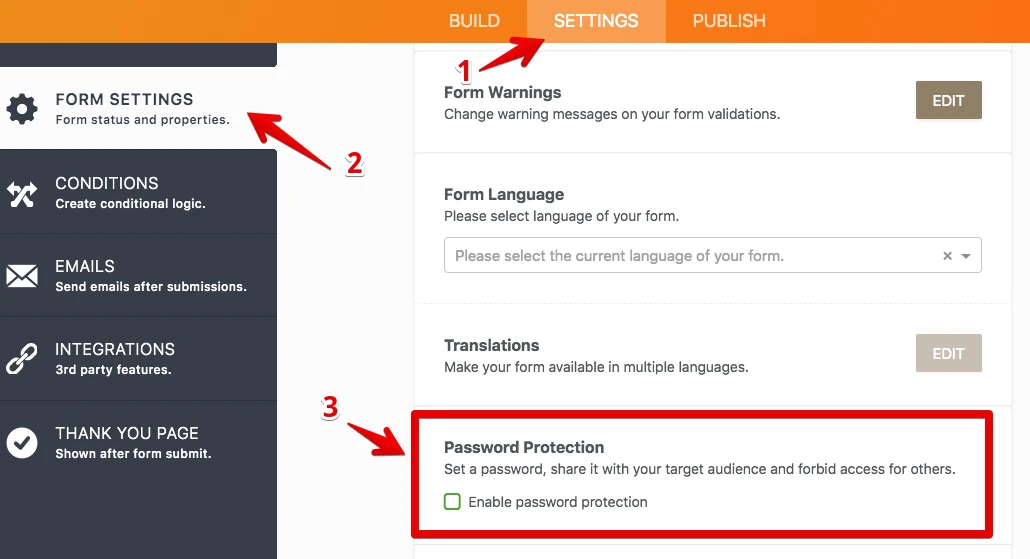
2. If you select this option, you should set a password for the form. If you don't set any password, the Enable Password Protection option will be unselected.
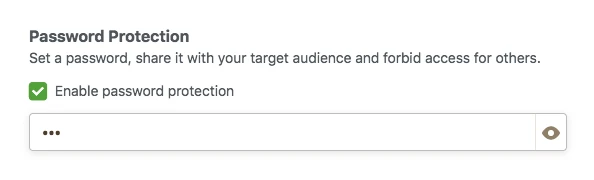
3. When you set a password for the form, a person who wants to open the form will see this page:
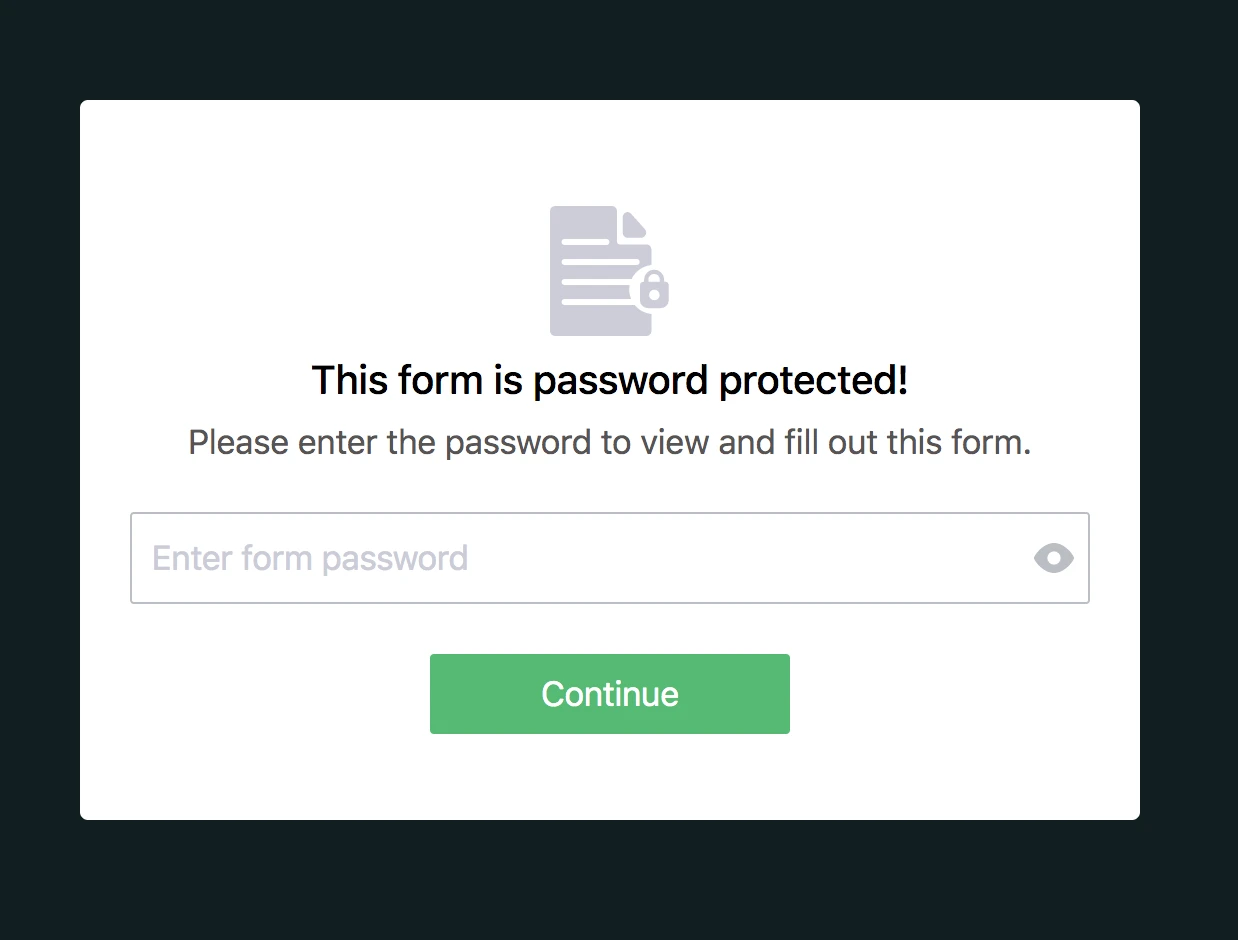
4. If the person enters the incorrect password, s/he cannot open the form and will see this warning:
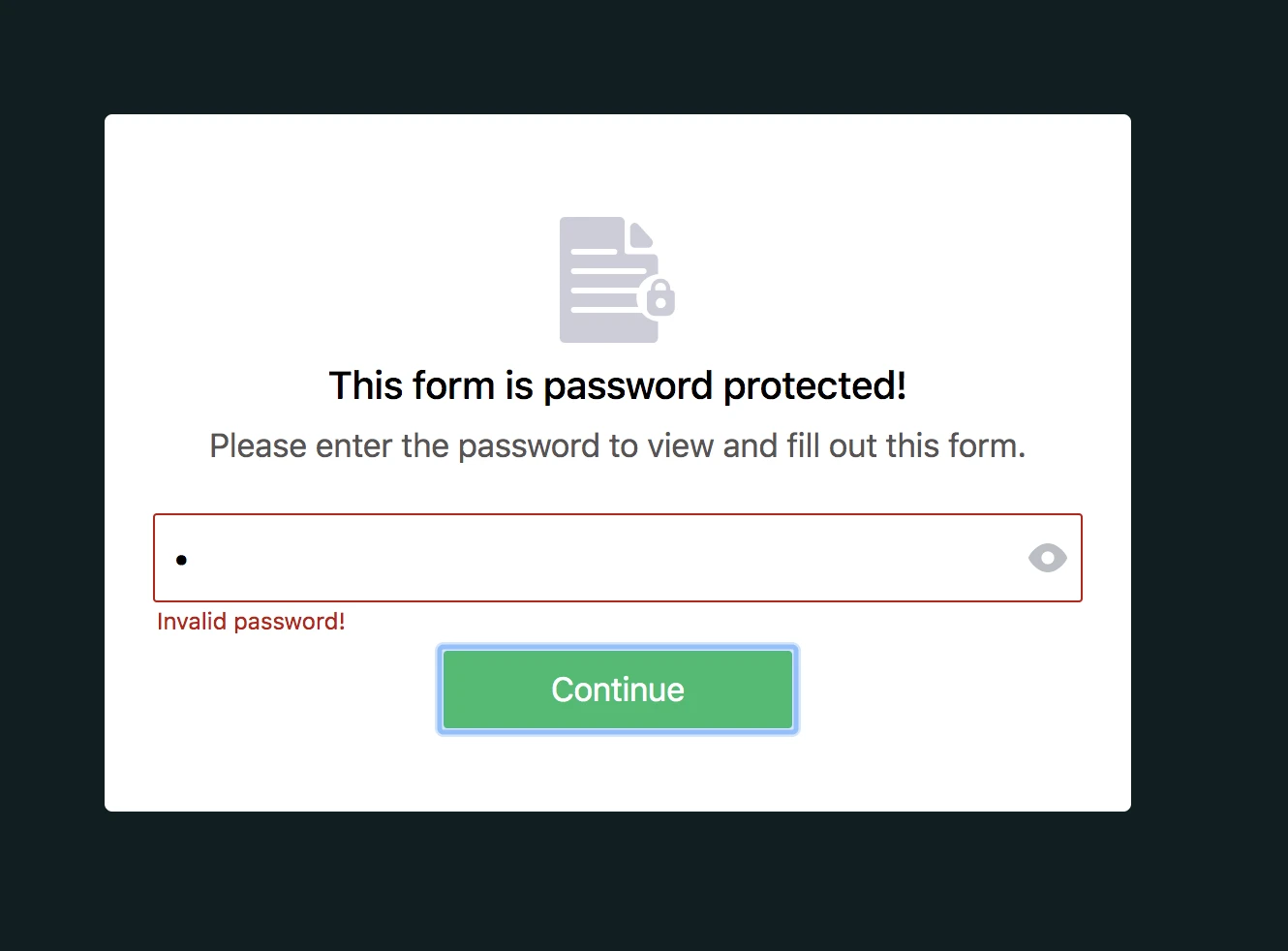
5. If the person enters the correct password, s/he can open the form and submit it. However, if you (form owner) change the password after s/he opened the form, s/he cannot submit the form and will see this warning:
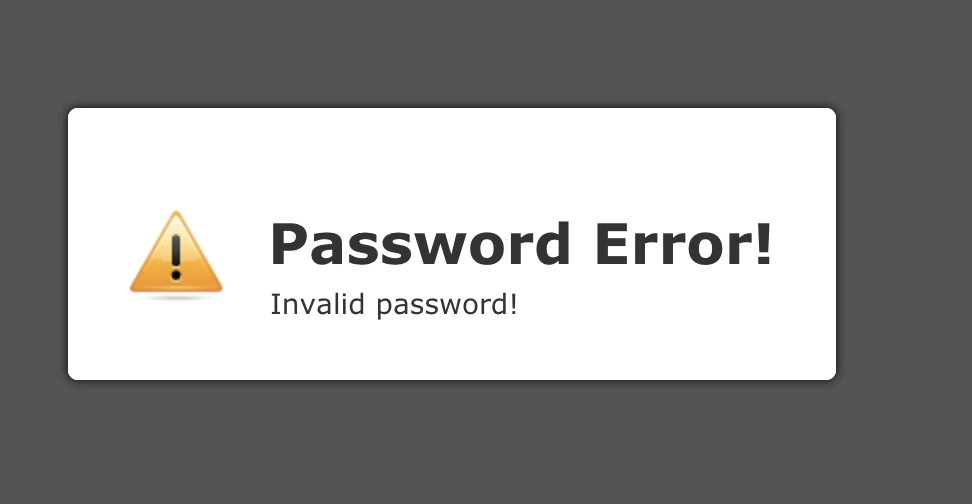
6. You can reset the password by clicking on the RESET PASSWORD button or unchecking the Enable Password Protection option.
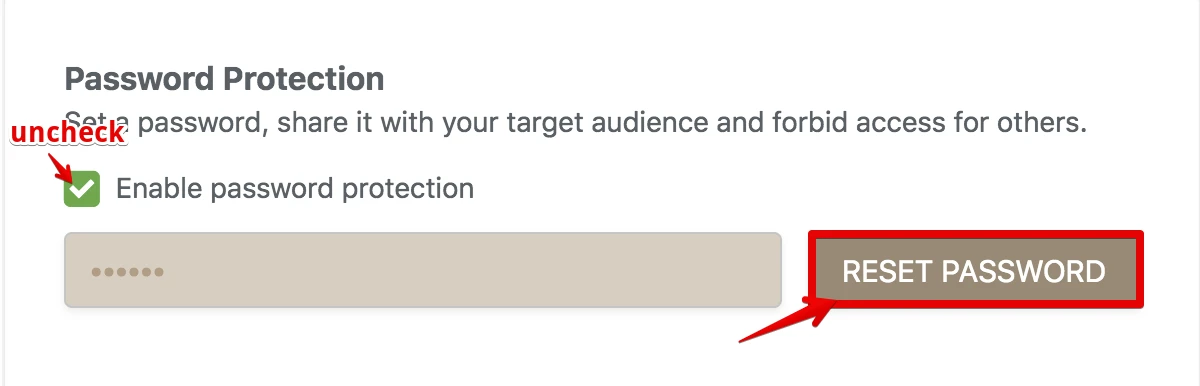
Please try the method to have password protection on your form on this user guide
-Simple-password-protection-of-your-jotform
Here is the demo form http://form.jotformpro.com/form/50032594151951. In the demo form you can use 123 as the code.
Hope this help. Let us know if you need further assistance.
Thanks.
-
philReplied on March 5, 2015 at 10:29 AM
-
SeanReplied on March 5, 2015 at 11:40 AM
@Phil
I moved your inquiry to a different thread were it will be addressed separately. You can see all updates on it here: http://www.jotform.com/answers/527566
I will ensure it is being addressed immediately.
Regards -
Nur Karabağ JotForm DeveloperReplied on August 29, 2019 at 10:05 AM
UPDATE: Password protection feature is available now.
Here is how it works:
1. Open the Form Builder and find the Enable Password Protection option under the Settings tab.

2. If you select this option, you should set a password for the form. If you don't set any password, the Enable Password Protection option will be unselected.

3. When you set a password for the form, a person who wants to open the form will see this page:

4. If the person enters the incorrect password, s/he cannot open the form and will see this warning:

5. If the person enters the correct password, s/he can open the form and submit it. However, if you (form owner) change the password after s/he opened the form, s/he cannot submit the form and will see this warning:

6. You can reset the password by clicking on the RESET PASSWORD button or unchecking the Enable Password Protection option.

- Mobile Forms
- My Forms
- Templates
- Integrations
- INTEGRATIONS
- See 100+ integrations
- FEATURED INTEGRATIONS
PayPal
Slack
Google Sheets
Mailchimp
Zoom
Dropbox
Google Calendar
Hubspot
Salesforce
- See more Integrations
- Products
- PRODUCTS
Form Builder
Jotform Enterprise
Jotform Apps
Store Builder
Jotform Tables
Jotform Inbox
Jotform Mobile App
Jotform Approvals
Report Builder
Smart PDF Forms
PDF Editor
Jotform Sign
Jotform for Salesforce Discover Now
- Support
- GET HELP
- Contact Support
- Help Center
- FAQ
- Dedicated Support
Get a dedicated support team with Jotform Enterprise.
Contact SalesDedicated Enterprise supportApply to Jotform Enterprise for a dedicated support team.
Apply Now - Professional ServicesExplore
- Enterprise
- Pricing






























































