-
BexleyLibraryAsked on March 17, 2015 at 9:57 AM
Jotform support,
When you select a 2 year premium plan (for $139) and click on "Check/Purchase Order/Wire Transfer", it takes you to a new screen that only gives three payment options: "Credit Card, Phone, or Fax". It does not even give a way to pay by check. Can you clarify how to actually pay by check since it does not give a viable option after clicking "Check/Purchase Order/Wire Transfer"?
Thank you!
-
BenReplied on March 17, 2015 at 11:53 AM
I apologize for that. It is a temporary bug that I have already reported to our developers and we are working on its resolution.
Instead of using that page, please use one of these links instead:
Premium bi-Yearly subscription $139
https://www.plimus.com/jsp/buynow.jsp?contractId=1851946Economy Yearly subscription $199.95
https://www.plimus.com/jsp/buynow.jsp?contractId=3173680Economy bi-Yearly subscription $349.50
https://www.plimus.com/jsp/buynow.jsp?contractId=3176742Professional Yearly subscription $499.95
https://www.plimus.com/jsp/buynow.jsp?contractId=3135328Professional bi-Yearly subscription $799.95
https://www.plimus.com/jsp/buynow.jsp?contractId=3176746Please do note to change the Payment method option and to write down your jotform username for which you will be making the payment into Jotform login field.
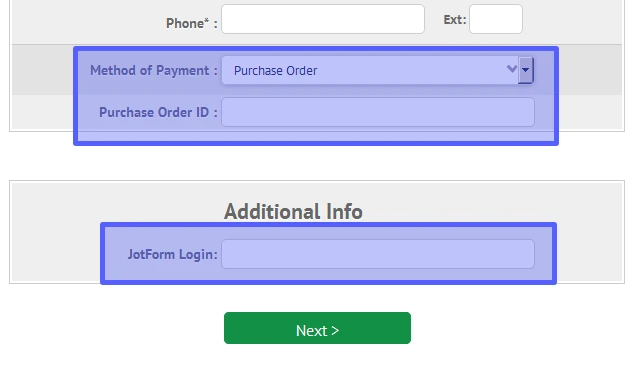
Do let us know if you have any questions or if you need our assistance at any point and we would be happy to assist.
I would just like to point out that at this time you are on a Premium Monthly plan (S-3TB95524XJ6862022). Are you looking to replace the current method of payment?
If so you can cancel the current subscription made over PayPal by following these steps:
1. Login to your Paypal Account
2. Find the latest payment you have made to JotForm
3. Click the subscription number for that transaction
4. Click on the "Cancel Subscription" button.You can also visit this page for more detailed information on how to cancel a Paypal
Subscription. -
BexleyLibraryReplied on March 18, 2015 at 12:05 PM
Thank you, we went ahead and cancelled the PayPal subscription. We then followed your link above and paid via Credit Card (to avoid the $8 manual fee).
When will this payment show up on our account? Right now, it still says our account is set to downgrade on April 15.
-
BenReplied on March 18, 2015 at 1:51 PM
The reason why this happened is because the links above need manual processing so they are used for purchase orders, while the purchases over our pricing page will give you instant change.
I have now removed the downgrade for you and have associated your account with the payment you just made (ref number: 85241738).
Do let us know if you have any further questions and we would be happy to assist.
- Mobile Forms
- My Forms
- Templates
- Integrations
- INTEGRATIONS
- See 100+ integrations
- FEATURED INTEGRATIONS
PayPal
Slack
Google Sheets
Mailchimp
Zoom
Dropbox
Google Calendar
Hubspot
Salesforce
- See more Integrations
- Products
- PRODUCTS
Form Builder
Jotform Enterprise
Jotform Apps
Store Builder
Jotform Tables
Jotform Inbox
Jotform Mobile App
Jotform Approvals
Report Builder
Smart PDF Forms
PDF Editor
Jotform Sign
Jotform for Salesforce Discover Now
- Support
- GET HELP
- Contact Support
- Help Center
- FAQ
- Dedicated Support
Get a dedicated support team with Jotform Enterprise.
Contact SalesDedicated Enterprise supportApply to Jotform Enterprise for a dedicated support team.
Apply Now - Professional ServicesExplore
- Enterprise
- Pricing



























































