-
KarFreAsked on March 30, 2015 at 1:19 PM
I see that you can add an image when editing a text field but the placement of the image is very limited and it doesn't seem to "stick" when I get it to look like I want. This is what I want it to look like:
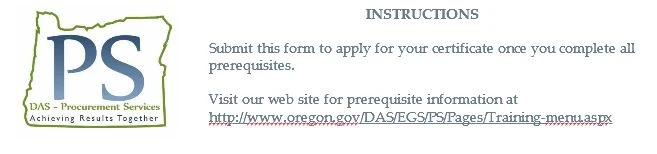
This is what I end up with:
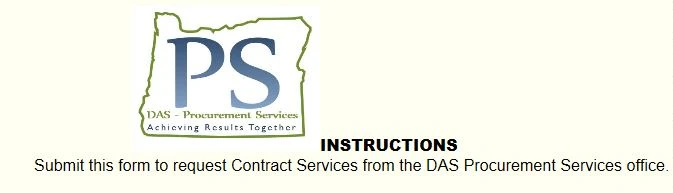
-
BenReplied on March 30, 2015 at 2:59 PM
I wanted to suggest using an image field and Text field and apply Shrink option to both, but it seems that you already did this.
Now to get it in the same row all we need to do is change the width of the Text element and we can do it like so:
#id_3 {
width: 65%;
}Once you add this to your jotform injected CSS field, you will see it in the same row.
You can see here how to do that: Inject Custom CSS Codes
Now we would be happy to assist you position it just right, but I have noticed that the text is not as on the screenshot above, so I would suggest adding all the text that you want in the Text element and then let us know and we would be happy to provide you with the CSS that aligns the text to the bottom of the image, or at its top - while in the same line.
-
KarFreReplied on March 30, 2015 at 3:51 PM
Works perfectly, thanks!
-
BenReplied on March 30, 2015 at 3:54 PM
Great to hear that :)
Do let us know if you have any further questions or need our assistance and we would be happy to assist.
-
KarFreReplied on April 1, 2015 at 11:14 AM
-
BenReplied on April 1, 2015 at 12:21 PM
Since this is a different issue, I have moved your question to a new thread here: http://www.jotform.com/answers/544798 where we will answer your question shortly.
- Mobile Forms
- My Forms
- Templates
- Integrations
- INTEGRATIONS
- See 100+ integrations
- FEATURED INTEGRATIONS
PayPal
Slack
Google Sheets
Mailchimp
Zoom
Dropbox
Google Calendar
Hubspot
Salesforce
- See more Integrations
- Products
- PRODUCTS
Form Builder
Jotform Enterprise
Jotform Apps
Store Builder
Jotform Tables
Jotform Inbox
Jotform Mobile App
Jotform Approvals
Report Builder
Smart PDF Forms
PDF Editor
Jotform Sign
Jotform for Salesforce Discover Now
- Support
- GET HELP
- Contact Support
- Help Center
- FAQ
- Dedicated Support
Get a dedicated support team with Jotform Enterprise.
Contact SalesDedicated Enterprise supportApply to Jotform Enterprise for a dedicated support team.
Apply Now - Professional ServicesExplore
- Enterprise
- Pricing



























































