-
DThalasitisAsked on April 8, 2015 at 8:57 AM
First, high compliments to you all. I've spent the last week converting employee information form and my other forms from Forms Central and I am impressed with the support and product. We will be a paying customer if I can get these last two issues resolved. I am attempting to create a workflow work around. The form will be completed in sequence by different users. For the initial user, I want to hide several fields from their view, to be activated for the next user once a specific field is completed by the initial and the form is submitted (generating an auto-responder email). I found a post a couple of days ago where you could set up a condition that multiple fields would not be viewable unless a condition were met (this condition would be a required check box I have on my form--it would need to be completed). Then the forum post advised that you could set up a password so the "hidden" fields could be accessed only by those with a password. I cannot find that post now via searching the forum. Could you please direct me to it?
-
KadeJMReplied on April 8, 2015 at 12:45 PM
Thank you kindly for your comment about JotForm, we greatly appreciate it and we would be more than happy to assist you with this problem.
To my understanding you mainly wish to create a first and second user form in chronological order to where the first user would complete part of the form allowing the second user to then access the rest of it. Is that correct or have I misunderstood you?
It is possible to display form fields only when certain conditions are met through the use of conditional logic.
Additionally, instead of a password field I would recommend calling it something else such as code or access or something else other then that to your liking. You can see a guide for this here http://www.jotform.com/help/306-Allow-jotform-to-be-filled-out-only-by-those-with-a-special-link which is similar to what you want to do.
The reason I am suggesting that instead is because we consider "password" fields concerning and it could result in the suspension of your account by our system which does automated routine inspections to fight against spam and phishing abuse. Please see our Terms of Usage for a better understanding of what I mean by that.
If you get stuck or need more help with this then let us know if you've started this on a form already and we would be more than willing to help lend a hand if needed.
-
DThalasitisReplied on April 8, 2015 at 3:34 PM
Here is my workflow:
I used page break
Pages 1 - 13 to be completed by employee. They do not need access to pages 14 - 16, but they do need to be able to submit.
Supervisors need to be notified that employee submitted form. They need to review pages 1-13 and then comment on pages 14 - 16 and then submit again to update.
I've been cruising your documentation and came up with using either autoresponder or notify for letting people know when they need to access the form but I need to prevent changes to pages 1-13 after the initial submission by the employee. I need to make sure the employee cannot write on or change pages 14 - 16, although the bigger issue is making changes.
I am so close to getting this to work, I know there is a way.
-
BenReplied on April 8, 2015 at 5:39 PM
Yes, you are right, there is a way to do it :)
What I would suggest is the following:
1. add a condition, to skip to last page where submit button is at, if a required field on a page 13 is filled out and a radio option button on the last page where submit is on (will mention it a bit down) is set to No as well.
This means that the form is being filled out by the employee.
2. to be sure that your supervisor has the access to page 14, I suggest adding the required radio button field on the page, right above the submit button, something like:
Are you sure that you are ready to submit your answer: o Yes o No
3. once Yes is clicked, Submit is shown and page back is hidden on that last page so that the employee can submit it
4. add an email notifier to send an email with the edit link to your supervisor
Based on your replies above, I am under impression that you are a hands on person and that you were looking for the general help, not the step by step or us to help you with this directly, but if you have any questions or would like us to assist you with this, it we would be happy to do so, so just let us know what your preferences are.
Now in regards to your question at the top, I am not sure if this is the thread that you saw, but you might like it as well: How to have multiple step Approval Form with Hidden fields
-
DThalasitisReplied on April 8, 2015 at 5:48 PM
Wish I wasn't hand on, but gotta learn this to trouble-shoot. The multiple step Approval Form was the documentation I was looking for. Thank you so much for all of this. Will get back to you if issues.
-
DThalasitisReplied on April 9, 2015 at 3:25 PM
I'm not following your instructions above. Here are my questions?
Does the radio button, asking the employee if they are ready to submit the form go at the end of page 13 (the employee section) or at the end of the form above the submit button.
OR
Is the condition added at the end of page 13 on an existing required field that takes the employee to the radio button at the bottom of the form above the submit button (are you ready to submit yes/no).
I am using preview, will that still work? I'm also using the print form button. Is it possible to have a condition that automatically prints the form when the employee clicks yes on the above mentioned radio button?
When I add the email notifier, can the email address for the supervisor be derived from the form field in the form that collects this information (input by the employee)?
-
DThalasitisReplied on April 9, 2015 at 5:22 PM
Been playing around and here's what I think I need on the last page. Can this be done?
Radio Button - are you ready to preview your form? (if yes, take to preview button)
Radio Button - are you ready to print your form? (if yes, take to print button)
Radio button - are you read to submit your form? (if yes take to submit button)
Can this be done?
-
BenReplied on April 9, 2015 at 5:24 PM
Yes, that is correct, the radio option should be placed above the submit on the last page, while the condition should be set to check any of the required fields on page 13 to be filled out.
This is so that we make the redirection only on the page 13.

You can see how I did a quick sample here: http://form.jotformpro.com/form/50986317197972 and clone it to your account by following the steps here: How to Clone an Existing Form from a URL
Do let us know if that accomplishes what you were after.
-
BenReplied on April 9, 2015 at 5:29 PM
It seems that you posted your reply just before I was to post my so I missed your questions above.
Can this be done?
Radio Button - are you ready to preview your form? (if yes, take to preview button)
Radio Button - are you ready to print your form? (if yes, take to print button)
Radio button - are you read to submit your form? (if yes take to submit button)Yes, it can.
The way to do it is to add 3 different submit fields on your form one after another.
Once you do, you set each of them to show specific option you are after and then set the conditions on the radio option to what you wish.
So it would not be possible with one field, but yes if we have 3 different ones.
-
DThalasitisReplied on April 9, 2015 at 5:36 PM
Oh that is slick. Forgive the endless questions. So the first submit button I would set up with preview--preview widget is not attached to whole document just the initial submit button?
The second one I set up with a print button only? How to do that--it seems to be attached to submit
The third one I set up as a plain submit.
Once the supervisor completes his/her section, I want to take them through the same sequence as above. Can that be done?
-
jonathanReplied on April 9, 2015 at 10:36 PM
Can this be done?
Radio Button - are you ready to preview your form? (if yes, take to preview button)
Radio Button - are you ready to print your form? (if yes, take to print button)
Radio button - are you read to submit your form? (if yes take to submit button)The limitation you will encounter here is on the Preview Before Submit Widget.
As is now, only one preview before submit widget is needed on the form and it will be applied to all existing Submit button on the form.
Example:
I added 3 Submit button and a preview before submit widget on the form http://www.jotformpro.com/form/50988107186969

Using condition logic, only 1 Submit button will be visible base on the selected option (Preview, Print, Submit)
But as you can see on the test form, the Preview button is always the one in placed of each Submit button.
I think another method of achieving to have a Preview option without using the Preview Before Submit Widget is to create another page that will serve as placeholder for all the answer from a previous page/questions.
Something like this steps
1. Add multiple Textboxes on a page in the form. This textboxes can be set as Read-Only so that the content value cannot be edited.
2. Use the Condition Logic to Populate the Textboxes with answers from different field/answers in the form
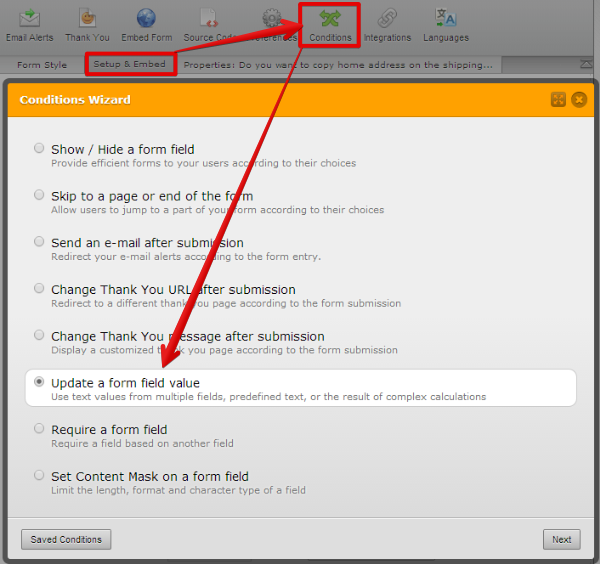
user guide: -How-to-Populate-Field-with-a-Value-from-another-Field

You can try this on the sample form here
http://form.jotformpro.com/form/50988054720964?
It work like this


for Print option

for Submit option

Hope this help. Let us know of your feedback.
Thanks
-
BenReplied on April 10, 2015 at 10:19 AM
My colleague is correct. I just noticed that I did not add one more relevant part and that is the CSS code that I had in mind - unfortunately not mentioned in my reply above, but I have made the update using the steps I have mentioned above and adding the following CSS code to it:
#cid_539 .check-submission-button, #cid_540 .check-submission-button {
display: none;
}
#input_540 {
display: block !important;
}Do take a look at it here: http://form.jotformpro.com/form/50986317197972
-
DThalasitisReplied on April 10, 2015 at 11:08 AM
I am going to eliminate the preview screen. We don't have it now in Forms Central and it's adding a level of complexity here that could create problems since I'll need to share this form as a template. I am going to use the radio buttons for skip pages, multiple submit buttons for different users and radio buttons for notification emails. When I get this form finished, I would like to send it to you with a list of what I've done--trying to accomplish to have you look at it? Is that possible?
-
BenReplied on April 10, 2015 at 12:18 PM
Yes, you can contact us at any time if you wish that we help you with something - as mentioned if you were trying to accomplish something, but were not able to, have some questions, etc and we would be happy to check it out for you and assist you with it. :)
I would just like to mention that the preview before submit widget is a nice widget because it will capture all fields on the form - them being just added and remove the ones that you just removed - without a need from you to edit it at later time.
Also, when you share it as a template, it is shared as it is, so at any point that you create a form based on this template, it should just work - out of the box as they say :)
- Mobile Forms
- My Forms
- Templates
- Integrations
- INTEGRATIONS
- See 100+ integrations
- FEATURED INTEGRATIONS
PayPal
Slack
Google Sheets
Mailchimp
Zoom
Dropbox
Google Calendar
Hubspot
Salesforce
- See more Integrations
- Products
- PRODUCTS
Form Builder
Jotform Enterprise
Jotform Apps
Store Builder
Jotform Tables
Jotform Inbox
Jotform Mobile App
Jotform Approvals
Report Builder
Smart PDF Forms
PDF Editor
Jotform Sign
Jotform for Salesforce Discover Now
- Support
- GET HELP
- Contact Support
- Help Center
- FAQ
- Dedicated Support
Get a dedicated support team with Jotform Enterprise.
Contact SalesDedicated Enterprise supportApply to Jotform Enterprise for a dedicated support team.
Apply Now - Professional ServicesExplore
- Enterprise
- Pricing




































































