-
motion3mediaAsked on April 22, 2015 at 6:11 PM
Hello,
My customer likes the form but when she gets the notification there is a map of the form submitter's address. I imagine this is because I used the Address element in the form. How do I modify that element so she doesn't see the map in the notification?
Is it just a matter of creating custom fields for the address?I can do that, but part of the reason this is such a great tool is because of the pre-fab form tool elements so I can create a form simply and quickly and then move on to other tasks I have to do for customers.
It's not a big deal to create custom elements, but it does take longer, especially because of the width of a form I like to keep separate columns and keeping my form questions neat and orderly. It wasn't easy doing that with this form the first time.
Thanks for your guidance.
Chris
-
Elton Support Team LeadReplied on April 22, 2015 at 7:23 PM
Hi Chris,
To disable the map,
1. Go to your form submissions page
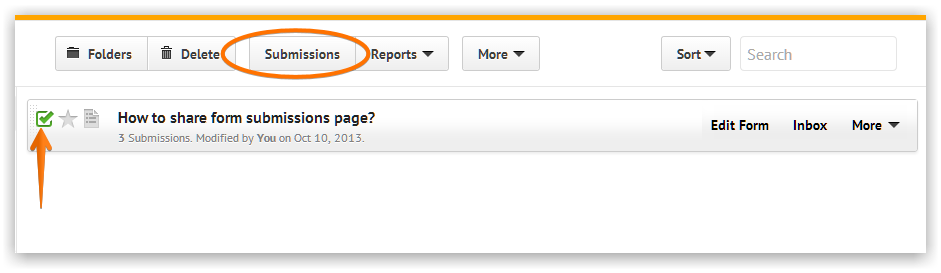
2. Click the cog icon found on the top right of the page.
3. Uncheck "Show Addresses on Map". See the following screenshot.
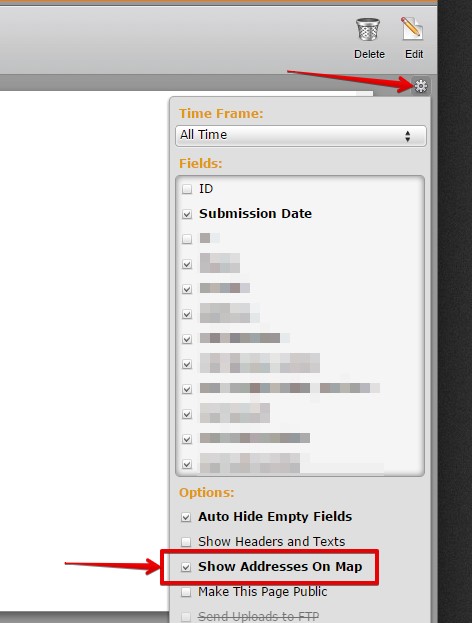
If the above solution doesn't help, you can strip off the default address labels on email alerts. This one should work. Guide: http://www.jotform.me/help/92-How-to-Strip-Headers-from-Postal-Addresses-in-Email-Alerts
Hope this helps. Thank you!
- Mobile Forms
- My Forms
- Templates
- Integrations
- INTEGRATIONS
- See 100+ integrations
- FEATURED INTEGRATIONS
PayPal
Slack
Google Sheets
Mailchimp
Zoom
Dropbox
Google Calendar
Hubspot
Salesforce
- See more Integrations
- Products
- PRODUCTS
Form Builder
Jotform Enterprise
Jotform Apps
Store Builder
Jotform Tables
Jotform Inbox
Jotform Mobile App
Jotform Approvals
Report Builder
Smart PDF Forms
PDF Editor
Jotform Sign
Jotform for Salesforce Discover Now
- Support
- GET HELP
- Contact Support
- Help Center
- FAQ
- Dedicated Support
Get a dedicated support team with Jotform Enterprise.
Contact SalesDedicated Enterprise supportApply to Jotform Enterprise for a dedicated support team.
Apply Now - Professional ServicesExplore
- Enterprise
- Pricing



























































