-
rmarkhamAsked on June 4, 2015 at 10:45 AM
The help section says that people using the form can have the results sent to multiple email addresses by simply separating each email address by a comma and a space (user1@email.com, user2@email.com, etc.). But when I try this in my preview, it gives me an error message. How do I get this to work? Do I need to change something in my settings? I've looked in the settings but can't seem to see anything that would need to change.
I've added two email fields and need both of them as teacher teams will be using this and their answers also need to be forwarded on to their principal. But teams would like the option of putting in all team member's email addresses in the line that is currently labeled "Facilitator's Email" so they all get a copy of their answers and notes. Some schools will also want to have multiple email addresses in the Administrator's Email box.
Thanks for your help!
-
stalin190986Replied on June 4, 2015 at 11:59 AM
Dear Luisa
Use the semicolon as separator emails
Regards,
Stalin Arroyabe
-
rmarkhamReplied on June 4, 2015 at 1:18 PM
That didn't work either. What next?
-
Mike_G JotForm SupportReplied on June 4, 2015 at 3:25 PM
Entering multiple email address separated by a comma and a space is used on the Notifier (the email you will receive when a form submitter submits your form).
Your request could be possible by using the Notifier instead of the AutoResponder. Also, you need to use a regular textbox field instead of the email field.
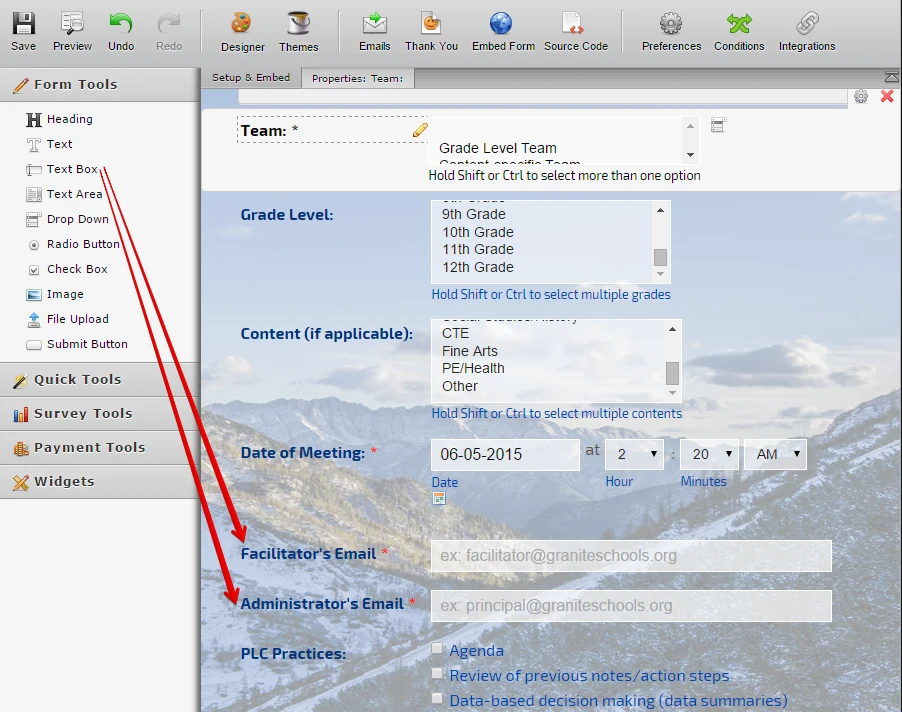
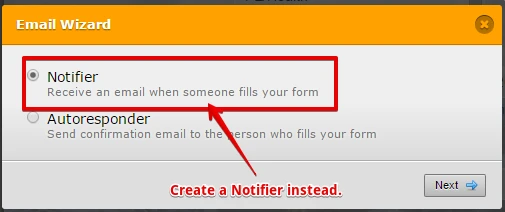
Then, you need to:
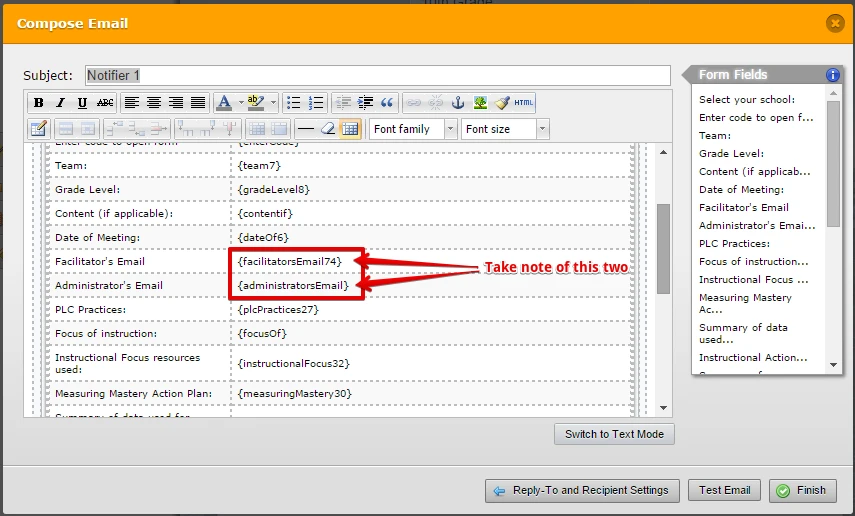
Those two holds the data of the email addresses entered on the Facilitator's Email field and Administrator's Email field respectively.
Facilitator's Email field - {facilitatorsEmail74}
Administrator's Email field - {administratorsEmail}
Then, create the Notifiers and it should look like this:
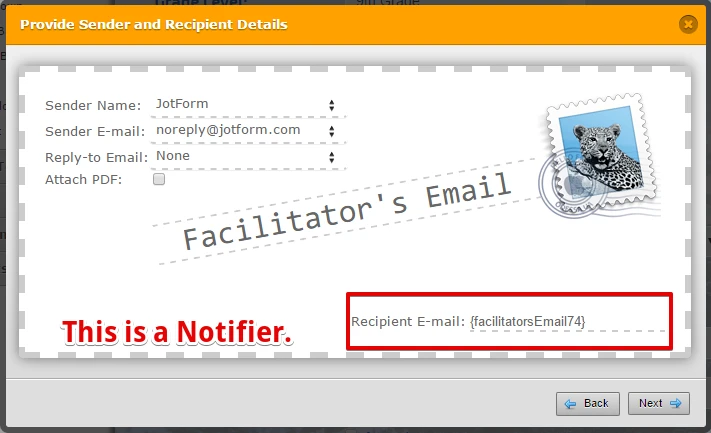
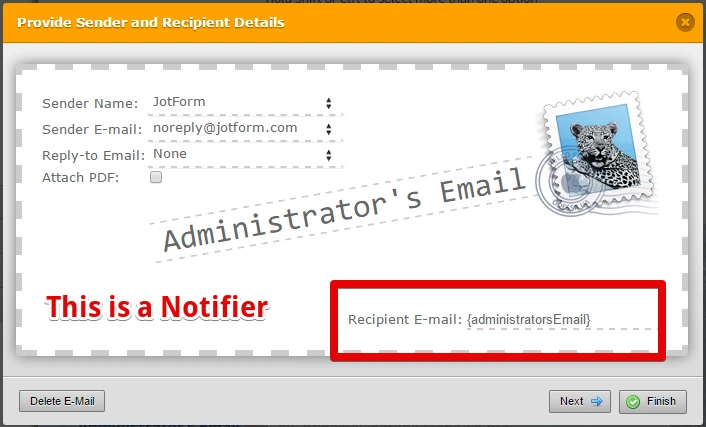
Whatever you enter on the Facilitator's Email field and the Administrator's Email field, it will be passed to the notifiers you created that's same as above.
For example, form submitter will enter on the Facilitator's field: user1@test.com, user2@test.com, user3@test.com
The whole text will then be passed on the Recipient's field of the Facilitator's Email Notifier and those email address will receive a notification once the form is submitted.
To differentiate, AutoResponders and Notifiers once created:
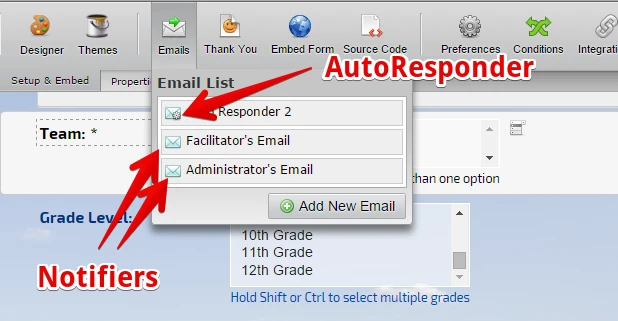
Let us know if you need further clarifications and we will be glad to help you anytime. Thank you.
- Mobile Forms
- My Forms
- Templates
- Integrations
- INTEGRATIONS
- See 100+ integrations
- FEATURED INTEGRATIONS
PayPal
Slack
Google Sheets
Mailchimp
Zoom
Dropbox
Google Calendar
Hubspot
Salesforce
- See more Integrations
- Products
- PRODUCTS
Form Builder
Jotform Enterprise
Jotform Apps
Store Builder
Jotform Tables
Jotform Inbox
Jotform Mobile App
Jotform Approvals
Report Builder
Smart PDF Forms
PDF Editor
Jotform Sign
Jotform for Salesforce Discover Now
- Support
- GET HELP
- Contact Support
- Help Center
- FAQ
- Dedicated Support
Get a dedicated support team with Jotform Enterprise.
Contact SalesDedicated Enterprise supportApply to Jotform Enterprise for a dedicated support team.
Apply Now - Professional ServicesExplore
- Enterprise
- Pricing




























































