-
VOMIChairmanAsked on July 18, 2015 at 5:13 PMPerhaps Jotform support could provide everyone with some simple instructions on how to create an encrypted form from scratch based on their current form making methodology.
For example, right now if I want to make a form, all I have to do is click on the NEW FORM and just follow the Menu which gives me a list of options (including the ability to clone an existing form). Currently, as it stands, once I click on the NEW FORM button, there is NO menu option which gives me the capability to create an ENCRYPTED form. That's ISSUE #1
ISSUE #2. When I first login, although I can click on the ENCRYPTED form notification link which takes me directly to a Sample Form, I am assuming the following:
1. I can go ahead and edit it in order to create my own encrypted form
2. However, that being said, there are no simple instructions to guide me on what to expect next (i.e., how the encryption key is generated, etc.). My first tendency is to click the View menu in order to test filling out and and submit the sample form and see what happens from that point on. Beyond that, I am clueless.
3. Instead of having to create a whole new form from scratch, I want to be able to "clone" an existing form and then encrypt it. I have NOT a clue on how to do that. That should be #1 on the list of items to address for current Jotform users.
IN CONCLUSION
First and foremost, congratulations on the new offering - I am ecstatic about it. Second, taking a couple of minutes to provide some simple instructions on how to take advantage of this offering would go a long way toward eliminating providing unnecessary customer support for such a simple function.
-
jonathanReplied on July 18, 2015 at 6:34 PM
Thank you for providing us with a very detailed description of your concern.
We understand the need for a user's guide on how to properly use the new feature Encrypted Forms. We will come up with the user guide in a day or two.
--
For the meantime, I believe the article about the new feature form encryption have enough content and easy to understand guide to get a user started on the right path.
-Introducing-Encrypted-Forms-The-Ultimate-in-Online-Form-Security
per form
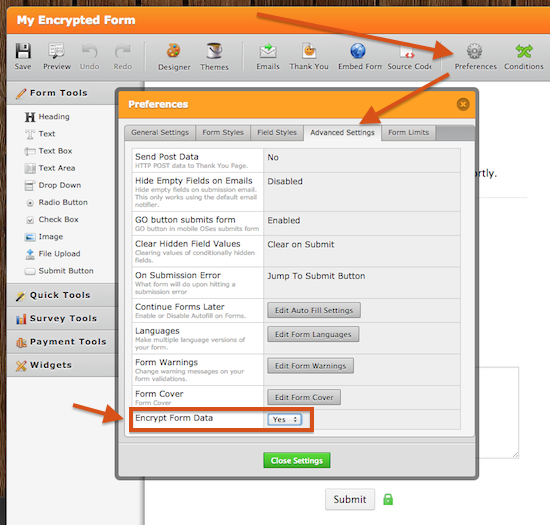
for all form
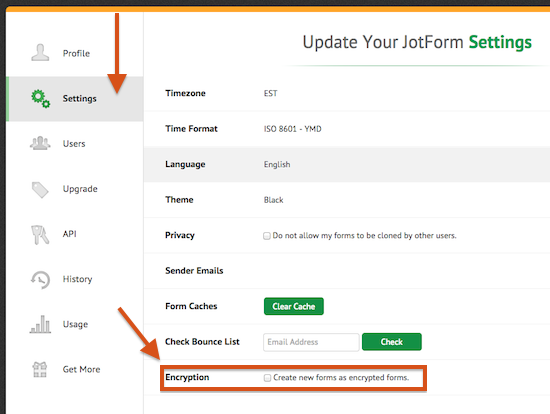
on #2
If you have existing forms, and you enable encryption on your account -- it will ONLY start encrypting future created forms.
So this means, you will still have non encrypted forms (inf you did not encrypt them individually)
The encryption will only get trigger if you open or view forms that are encrypted. It will NOT for non encrypted forms.
Here is an example image on what happen before and after you use encryption to view an encrypted form submission

as you can see it is only triggered on an encrypted form. If it is not encrypted, then you can view the submission as normal.
#3
If form encryption is enabled on your account, then forms that will be cloned in the future will also now be encrypted. Remember that after encryption was enabled, all future forms will now be encrypted.
If you do not want this to happen, you can just disable Encryption in your account settings.
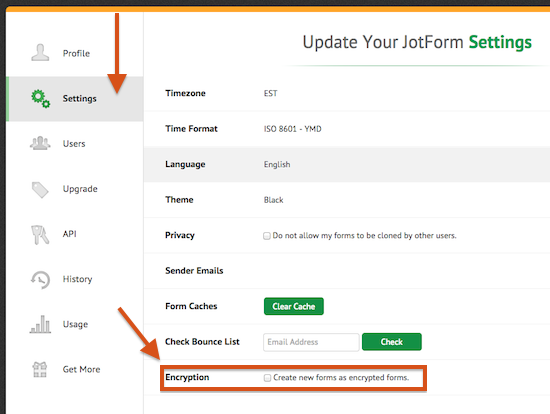
Hope this help. Let us know if I missed to answer a question.
Thanks.
- Mobile Forms
- My Forms
- Templates
- Integrations
- INTEGRATIONS
- See 100+ integrations
- FEATURED INTEGRATIONS
PayPal
Slack
Google Sheets
Mailchimp
Zoom
Dropbox
Google Calendar
Hubspot
Salesforce
- See more Integrations
- Products
- PRODUCTS
Form Builder
Jotform Enterprise
Jotform Apps
Store Builder
Jotform Tables
Jotform Inbox
Jotform Mobile App
Jotform Approvals
Report Builder
Smart PDF Forms
PDF Editor
Jotform Sign
Jotform for Salesforce Discover Now
- Support
- GET HELP
- Contact Support
- Help Center
- FAQ
- Dedicated Support
Get a dedicated support team with Jotform Enterprise.
Contact SalesDedicated Enterprise supportApply to Jotform Enterprise for a dedicated support team.
Apply Now - Professional ServicesExplore
- Enterprise
- Pricing



























































