-
MikePMPAsked on July 19, 2015 at 12:56 PM
I'm trying to set up the MailChimp app in JotForm to automatically send my form data to MailChimp. When I'm trying to map data fields, the fields I created using JotForm's Quick Tools, such as Full Name and Address, are apparently not able to be mapped correctly.
For example, I would like to map the First Name and Last Name from the QuickTools "Full Name" data field, but it only shows up as Full Name instead of two separate fields for First Name and Last Name. Likewise, when I try to map the individual fields from Address, such as Street, City, Postal Code, etc., I only see the following in the MailChimp app's mapping screen:
*Address
*Address
*Address
*Address
*AddressAm I to assume that each of these entries represents a different data field, such as Street, City, State, etc.?
Please clarify how the Quick Tools fields are to be correctly mapped to MailChimp using the MailChimp app in JotForm.
Thanks.
-
jonathanReplied on July 19, 2015 at 3:10 PM
Please follow the suggestion on this same discussion thread.
Let us know if you encounter any difficulty doing it.
Thanks.
-
MikePMPReplied on July 19, 2015 at 4:01 PM
That's a bit confusing for me. Let's focus on the "Full Name" field coming from Quick Tools. In Mailchimp, how do I combine First Name and Last Name into a Merge Field called Full Name that will accept a mapping from my Jotform form?
http://screencast.com/t/RspmTKlQ
-
jonathanReplied on July 19, 2015 at 4:19 PM
Check the steps from step#4 onward...
4. Delete First Name and Last Name then add it back again.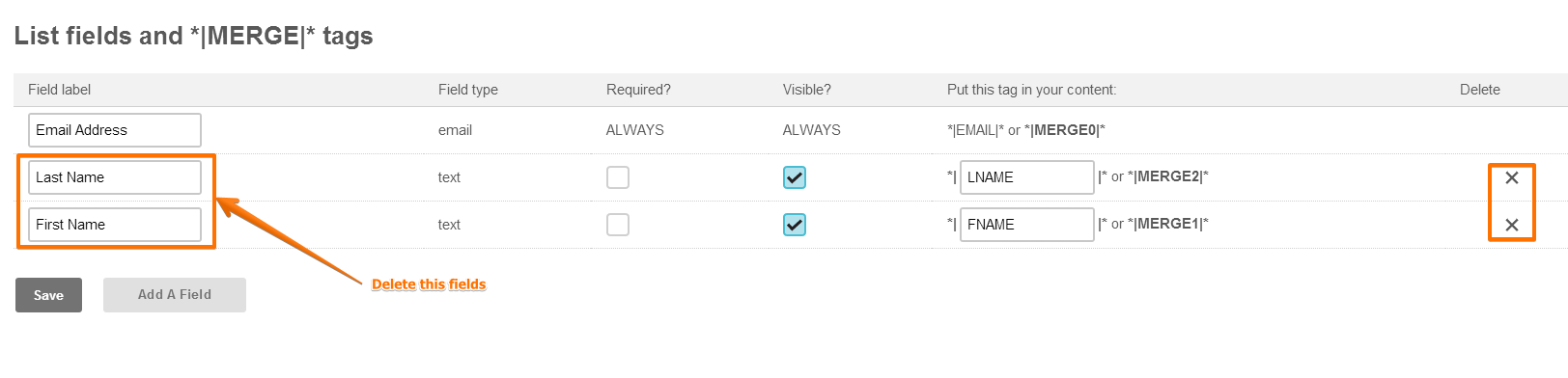 5. Then choose Add a field then choose Text
5. Then choose Add a field then choose Text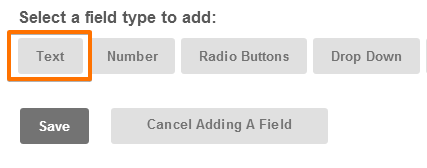 Once you have created back the First Name and Last Name field you can reintegrate the form then try to Add New Optiona. Choose Add New Option
Once you have created back the First Name and Last Name field you can reintegrate the form then try to Add New Optiona. Choose Add New Option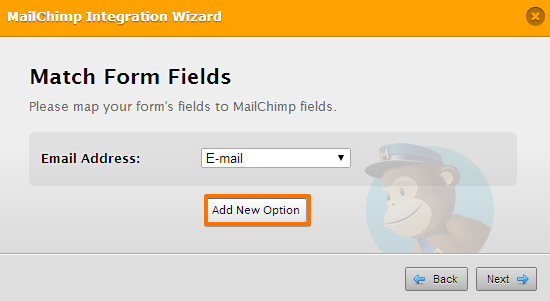 b. You should now be able to see the field named "Full Name"
b. You should now be able to see the field named "Full Name"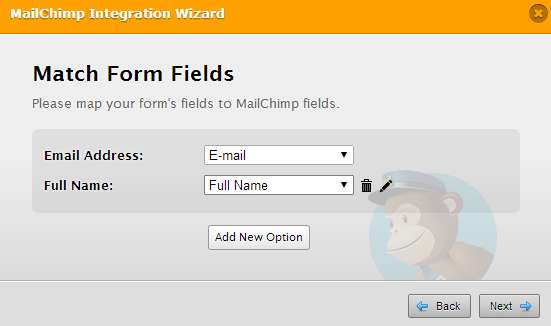
--
You must delete the FName and LName in your MC list (step#4)
Then, add a new TEXT type field in your MC list, and name it "Full Name" (step#5)
Save the MC list.
Go back to the form and redo the integration.
Check if the "Full Name" option is now available in the dropdown list during integration
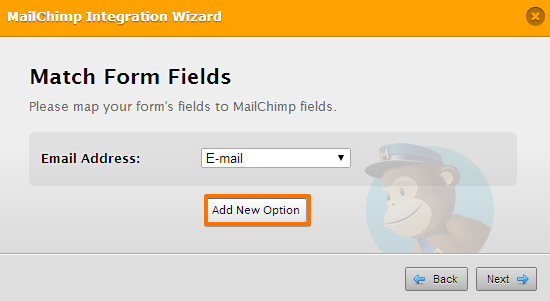
Update us if still not successful.
Thanks.
-
MikePMPReplied on July 19, 2015 at 4:29 PM
Ok, I think I understand how this works. My dilemma is that my Mailchimp database was imported from another source and has data in lots of different fields and over 400 contacts in it. So if I start deleting fields to make room for new fields, I'm going to be losing the data from those fields. It seems like I'll need to manually clean up the data that's already there in order to go forward.
-
jonathanReplied on July 19, 2015 at 4:42 PM
Do not delete the existing fields in your MC list to avoid loosing your data.
What you can do instead is create a new API key and use it to the integration.
So far, I could not reproduce any issue with our MailChimp integration.
I just test it again on my end, it it work just fine
This is my existing MC list

on the integration, the Quick tools fields (Full Name, Full Address) were available in the field mapping process

--
Try creating a new API key, then use it. See if this makes the difference.
Let us know if still not resolve.
Thanks.
-
MikePMPReplied on July 19, 2015 at 4:46 PM
I'm thinking it might be better to just not use the Quick Tools fields, because it sounds to me like they are going to merge all the data into one field in Mailchimp. For example, even though the Quick Tools "Full Name" field has a First Name and a Last Name, aren't those values going to go into one field called Full Name in Mailchimp?
Likewise, if I create an Address field in Mailchimp and then map the Address Quick Tools widget data from JotForm is all the data going to go into one field in Mailchimp? Which means that I won't be able to filter that data in Mailchimp by a particular part of the address, like State or Country.
-
jonathanReplied on July 19, 2015 at 5:26 PM
It will also depends on how you setup your MC list fields...
Example, in my test MC list, the Full Name field is 2 separate data while the Full Address field were merged into single field.

For the Full Address field though, you will have to create separate fields in your form (not the Quick Tools Full Address) if you wanted to mapped each address parts into separate fields in MC list.
So if you have existing data in your MC list that have separate fields for each Address part, then just create each Address field in the form separately as well so that you will be able to map them during integration.
Thanks.
-
MikePMPReplied on July 19, 2015 at 5:28 PM
Got it; thanks.
-
jonathanReplied on July 19, 2015 at 5:40 PM
You're quite welcome. Feel free to contact us again anytime should you require further assistance.
Cheers
- Mobile Forms
- My Forms
- Templates
- Integrations
- INTEGRATIONS
- See 100+ integrations
- FEATURED INTEGRATIONS
PayPal
Slack
Google Sheets
Mailchimp
Zoom
Dropbox
Google Calendar
Hubspot
Salesforce
- See more Integrations
- Products
- PRODUCTS
Form Builder
Jotform Enterprise
Jotform Apps
Store Builder
Jotform Tables
Jotform Inbox
Jotform Mobile App
Jotform Approvals
Report Builder
Smart PDF Forms
PDF Editor
Jotform Sign
Jotform for Salesforce Discover Now
- Support
- GET HELP
- Contact Support
- Help Center
- FAQ
- Dedicated Support
Get a dedicated support team with Jotform Enterprise.
Contact SalesDedicated Enterprise supportApply to Jotform Enterprise for a dedicated support team.
Apply Now - Professional ServicesExplore
- Enterprise
- Pricing






























































