-
baldwinandlyonsAsked on July 29, 2015 at 11:03 AM
We have a required DateTime field in some of our forms, asking for a date only. The field allows the user to type in a value instead of using the calendar selector. The user is allowed to proceed to the end of the form. However, upon submission, the user receives the "Incomplete Values" warning screen and is prompted to go back and fix their responses.
If the user has to enter the date using specific formatting, JotForm should do one or more of the following:
1. Generate an error while the user is still on that page of the form so they can immediately correct the formatting
2. Specify the required formatting in sub-label on the date field. Currently there is not even an option for the form designer to add a sub-label to a date field. Hover text is not a good solution because we have mobile users.
Please advise if you can implement one or both of the fixes above, or if there is an alternative fix for this issue.
You may submit test submissions to the form example provided below, but please clearly indicate that they are test submissions by putting TEST in several fields.
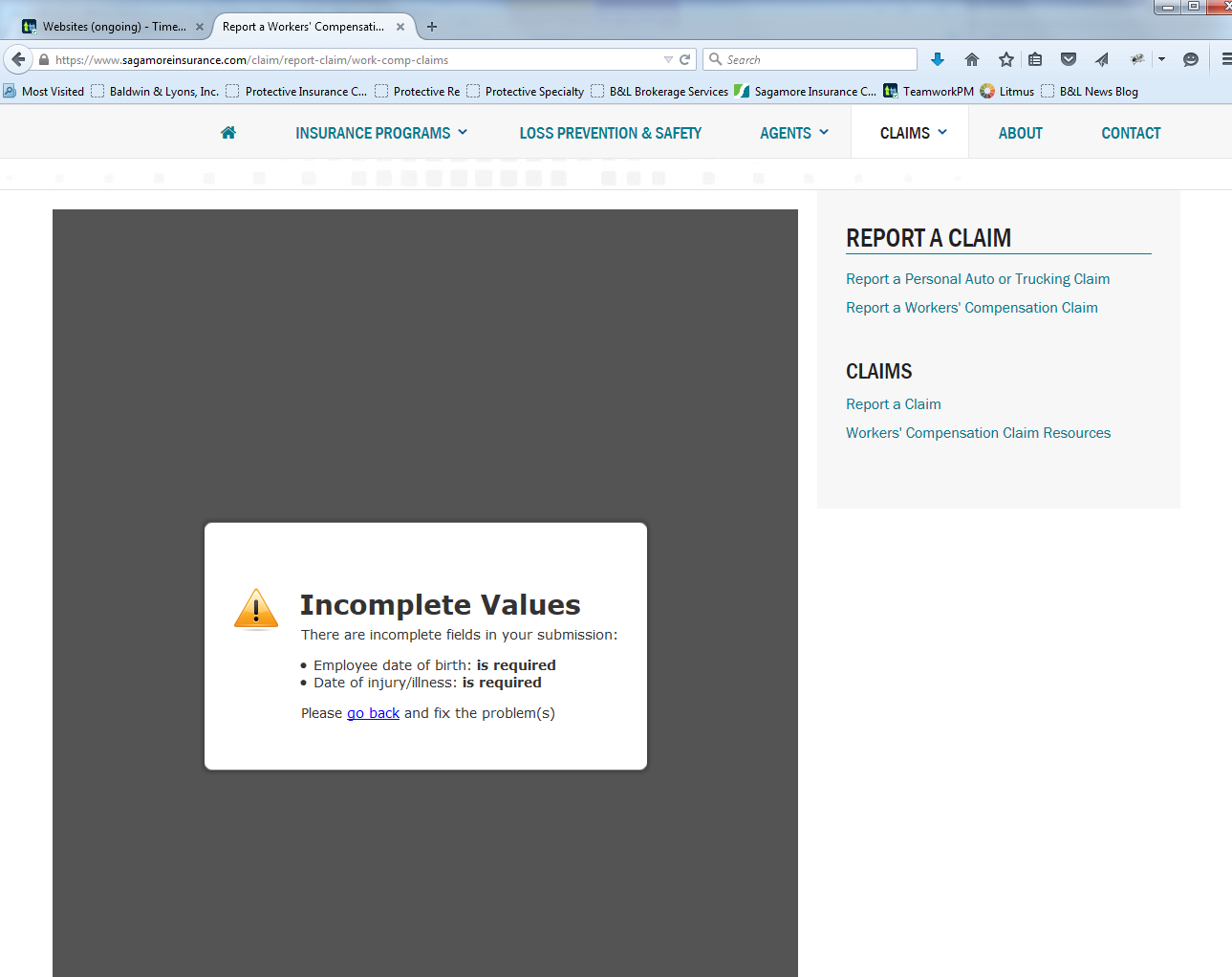
-
BorisReplied on July 29, 2015 at 1:23 PM
It seems that you are using the Lite Mode for the Date field in question. When using the Lite Mode, your users are advised with a hover message to please use the Calendar popup, so that their entered date is correct.

Lite Mode can be disabled. When you open the form for editing in our Form Builder, you can click on the gear-shaped icon of your Date field > Show Properties, and switch Lite Mode to No. This will split the month/date/year fields and put sub-labels under each of them.


Please let us know if you need further assistance, we will be happy to help.
-
baldwinandlyonsReplied on July 29, 2015 at 3:51 PM
Thank you. This solved the issue.
You may want to make Lite Mode a more visible setting, perhaps by putting it in the top bar instead of the Properties menu. I had no idea it was possible to change the field this way.
-
BorisReplied on July 29, 2015 at 5:02 PM
You are kindly welcome.
The option for using Lite Mode is actually slightly "hidden" under Properties since our default for the Date field is the full mode - the one with 3 separate fields. We want our users to use the full date field instead, and the Lite Mode was implemented for those few who actually prefer to have only one input field for the entire date.
Perhaps your form was imported from elsewhere, or you might have used one of the templates that were using the Lite Mode. By adding a Date field to your forms, it should be like this one is now by default. :)
-
baldwinandlyonsReplied on July 29, 2015 at 5:03 PM
Ah, yes, this was a form I imported from Adobe. Good to know that the default is to have the separate fields. Thanks!
- Mobile Forms
- My Forms
- Templates
- Integrations
- INTEGRATIONS
- See 100+ integrations
- FEATURED INTEGRATIONS
PayPal
Slack
Google Sheets
Mailchimp
Zoom
Dropbox
Google Calendar
Hubspot
Salesforce
- See more Integrations
- Products
- PRODUCTS
Form Builder
Jotform Enterprise
Jotform Apps
Store Builder
Jotform Tables
Jotform Inbox
Jotform Mobile App
Jotform Approvals
Report Builder
Smart PDF Forms
PDF Editor
Jotform Sign
Jotform for Salesforce Discover Now
- Support
- GET HELP
- Contact Support
- Help Center
- FAQ
- Dedicated Support
Get a dedicated support team with Jotform Enterprise.
Contact SalesDedicated Enterprise supportApply to Jotform Enterprise for a dedicated support team.
Apply Now - Professional ServicesExplore
- Enterprise
- Pricing






























































