-
publycydadeAsked on September 2, 2015 at 8:17 AM
Hello, I have dozens of clients forms in my account. I left as sending response to the confirmation message. This in turn, was a square in smoked color with transparency, so requiring me to configuring it the fonts in white because the tinted background.
But now the square was white and the fonts as they were white because of smoked square containing content ... was impossible to read fonts white with white background.
Why did this happen? Reverting to all accounts you have smoked Square is in the same form? Without this having to edit the forms one by one.My form is: http://www.hinodecosmeticoscuritiba.com.br/contato.html
-
Elton Support Team LeadReplied on September 2, 2015 at 12:22 PM
Apologies for the inconveniences caused. I was able to identify the problem.
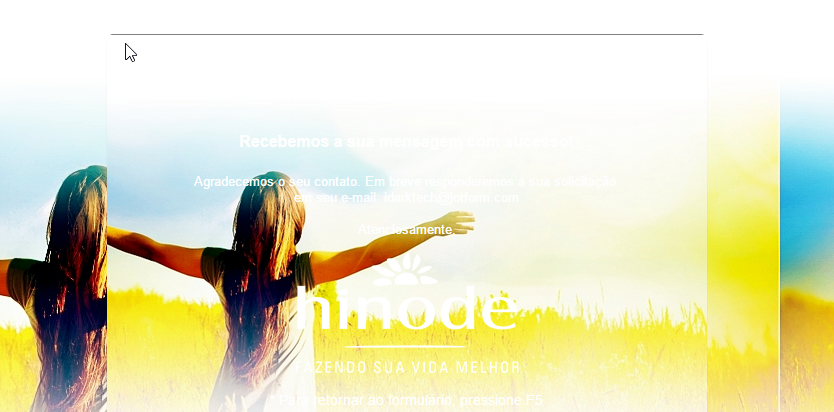
I have now forwarded this to our developers for further investigation. We'll let you know once this is fixed.
Thanks!
-
hasan JotForm DeveloperReplied on September 3, 2015 at 8:57 AM
Hello,
Thank you for letting us know. We made some improvements on thank you pages. Could you please check any of your forms and let us know if there any problem?
Have a nice day.
-
beril JotForm UI DeveloperReplied on September 3, 2015 at 11:18 AM
Hi,
It is possible with JotForm. You can copy and paste the code below to your Inject Custom CSS:
The Code Of The Frame:
.thankyou {
background : url(http://placehold.it/200/200/);
}
You can change the green part of code with your Image URL.
If you want to change your background image of your thank you page, you need to add the code below to your CSS.
The Code Of Your Page:
.thankyou .form-all {
background : url(http://placehold.it/300/300/);
}
You can change the green part of code with your Image URL.
Here is how to do this:
1) Click on Setup and Embed.

2) Click on Designer.

3) Click on CSS.

4) Paste the code above to your CSS.

5) Click on Save Icon.

6) Click on Preview.

7) Test it how it works by filling the form. You will see how it works.

If you have another question or issue, please do not hesitate contacting us. We will be glad to assist you.
- Mobile Forms
- My Forms
- Templates
- Integrations
- INTEGRATIONS
- See 100+ integrations
- FEATURED INTEGRATIONS
PayPal
Slack
Google Sheets
Mailchimp
Zoom
Dropbox
Google Calendar
Hubspot
Salesforce
- See more Integrations
- Products
- PRODUCTS
Form Builder
Jotform Enterprise
Jotform Apps
Store Builder
Jotform Tables
Jotform Inbox
Jotform Mobile App
Jotform Approvals
Report Builder
Smart PDF Forms
PDF Editor
Jotform Sign
Jotform for Salesforce Discover Now
- Support
- GET HELP
- Contact Support
- Help Center
- FAQ
- Dedicated Support
Get a dedicated support team with Jotform Enterprise.
Contact SalesDedicated Enterprise supportApply to Jotform Enterprise for a dedicated support team.
Apply Now - Professional ServicesExplore
- Enterprise
- Pricing




































































