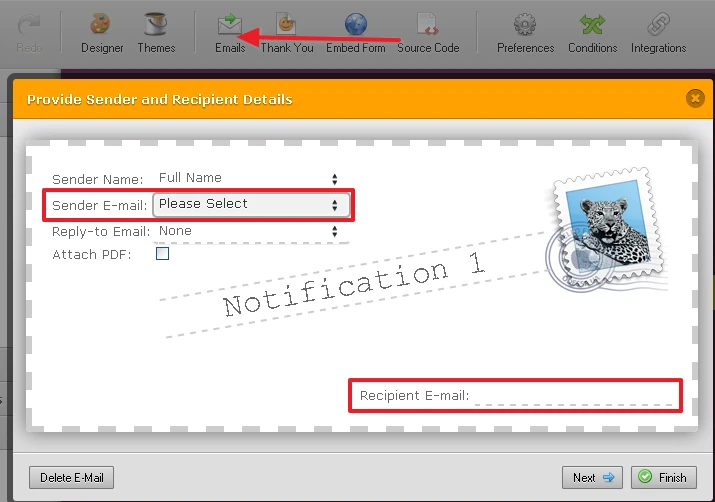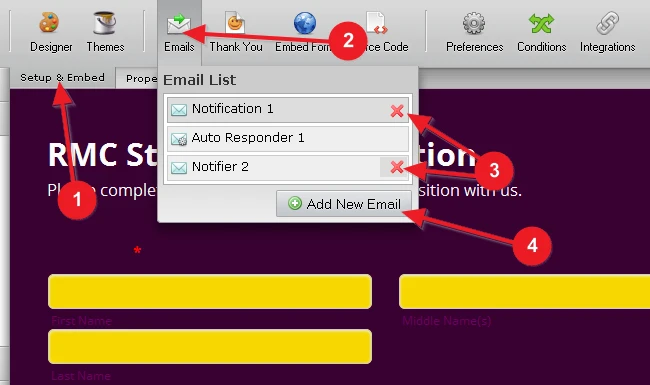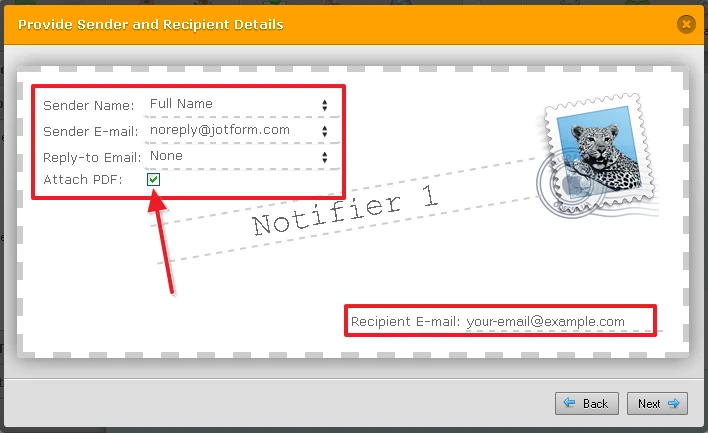-
RmcstoresAsked on September 11, 2015 at 6:07 AM
Hi
I have recently compiled a form and have added it to my website. The first person to complete and submit it I revived the email and it was as the form was laid out. But since then every form that comes into my email has no format. Please can you help with what I have done wrong.
Thanks in advance.
Mark.
Page URL: http://www.rmcstores.co.uk/application -
victorReplied on September 11, 2015 at 10:44 AM
Hi Mark,
I was just reviewing your form. It seems that the second notification (NOTIFIER 2) doe not have any format. This is the reason you are receiving the emails like that.

Please let us know if this helps.
Regards
Victor M Larrea
-
RmcstoresReplied on September 11, 2015 at 12:46 PMHi
Thanks for getting back to me. This is all a bit new to me. With the first form that was received it had a pdf file attached which was the completed form. I have did not change the form, settings or web site inbetween reciving the next emails with no pdf files.
If I need to put some format in the second notification how do I go about that please. (I have no understanding of PHP).
Regards,
Mark.
... -
BorisReplied on September 11, 2015 at 6:18 PM
Don't worry, you do not need to know PHP in order to set up your forms or emails on JotForm. :)
About attached PDF files not coming through yesterday, we apologize, we were having some server issues at the time and the attached PDF in emails have been temporarily disabled. Attached PDF are now re-enabled again, and they should be going to your email address.
For setting up your email notifications, you can follow our guide on Setting Up Email Notifications.
When I have logged into your account to check your notifications, I have noticed that Notification 1 is not set correctly - it doesn't have neither a recipient nor a sender email set:
Notifier 2 on the other hand is set up correctly with these details, but it is the one that doesn't have any formatting.
What I would recommend is that you remove both Notification 1 and Notifier 2 from your form, by clicking Setup & Embed > Emails, and then click red X next to both of these notifiers to remove them.
After they are removed, you can re-create a new Notifier with correct details, as described in the guide linked above - Setting Up Email Notifications. In this new notifier, it will automatically start with correct formatting, and you only must make sure to set the Sender Name, Sender Email, and Recipient Emails.
You can also tick the option to attach the PDF in this new notifier:
I hope this helps, please let us know if you hit any snags along the way and we will be happy to help. We can also set this up for you, with your permission, but I hope that the instructions are easy to follow.
- Mobile Forms
- My Forms
- Templates
- Integrations
- INTEGRATIONS
- See 100+ integrations
- FEATURED INTEGRATIONS
PayPal
Slack
Google Sheets
Mailchimp
Zoom
Dropbox
Google Calendar
Hubspot
Salesforce
- See more Integrations
- Products
- PRODUCTS
Form Builder
Jotform Enterprise
Jotform Apps
Store Builder
Jotform Tables
Jotform Inbox
Jotform Mobile App
Jotform Approvals
Report Builder
Smart PDF Forms
PDF Editor
Jotform Sign
Jotform for Salesforce Discover Now
- Support
- GET HELP
- Contact Support
- Help Center
- FAQ
- Dedicated Support
Get a dedicated support team with Jotform Enterprise.
Contact SalesDedicated Enterprise supportApply to Jotform Enterprise for a dedicated support team.
Apply Now - Professional ServicesExplore
- Enterprise
- Pricing