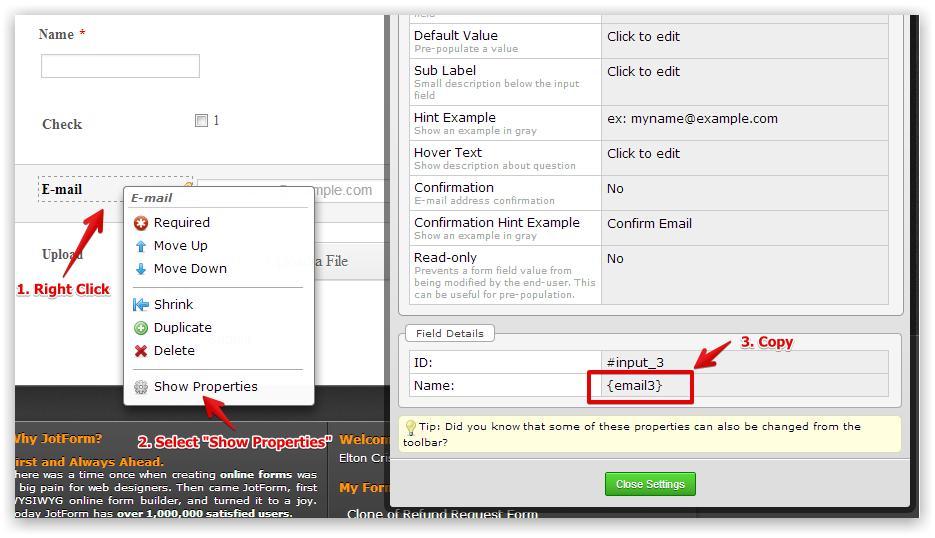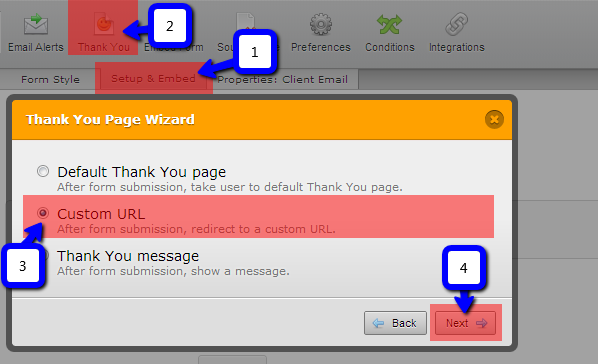-
MarkSiebertAsked on September 16, 2015 at 12:06 PM
Step would require an email. Step two would open a new form with the email pre-populated with the fields needed.
-
David JotForm SupportReplied on September 16, 2015 at 2:32 PM
Hi,
The process outline in our "Save and continue later" guide might be exactly what you are looking for:
https://www.jotform.com/features/save-and-continue/
You would create the first form that collect the email address, then create a link to the second form that has the email collected in the first form, populated into the fields via the URL:
https://www.jotform.com/help/71-Prepopulating-fields-to-your-JotForm-via-URL-parameters
The prepopulate app is great for helping to create the URL for the second form:
http://prepopulate.jotform.io/
This URL could be added to an autoresponder as in the first guide or as the thank you page URL:
http://www.jotform.com/help/211-Setting-Up-the-Thank-You-Page
If you have any further questions or need any help getting this setup in your form, let us know and we will be happy to assist you.
-
MarkSiebertReplied on September 16, 2015 at 3:25 PM
Is there a way to auto populate the second form?
-
David JotForm SupportReplied on September 16, 2015 at 4:27 PM
That's possible. Here's a guide:
1. Copy the field tags in your 1st form. These tags must be the fields that you'd like to transfer into the 2nd form.
To get field tags,
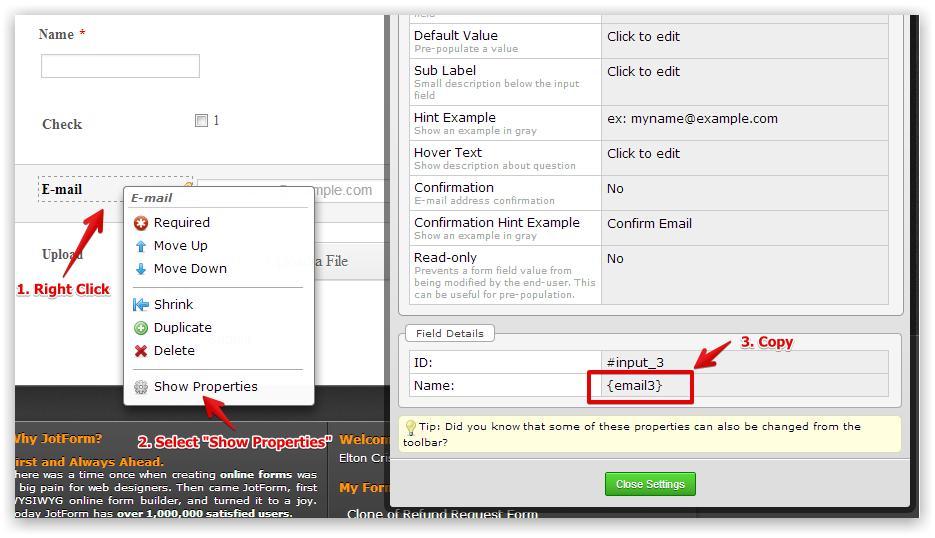
2. Copy your 2nd Form URL e.g. https://www.jotform.com/form/1235678901 and construct the URL parameter for prepopulating value from the 1st form to the 2nd form. Prepopulating the fields to your JotForm via URL parameters.
Example: https://www.jotform.com/form/1235678901?name1={name}&email21={email}
To explain:
https://www.jotform.com/form/1235678901 - is your second form URL
{name} & {email} - These are field tags from your first form as explained on the first step.
name1 & email21 - These are field names from the second form. This is where the value from the first form be prefilled in. Check below to learn how to get field names from your 2nd form.
To get your 2nd form's field names,
a. Open the 2nd form with your Google Chrome Browser,
b. Right click the text box where you'd like to get its name,
c. Select Inspect Element and copy the field name in the source code below under name attribute after undercore "_".
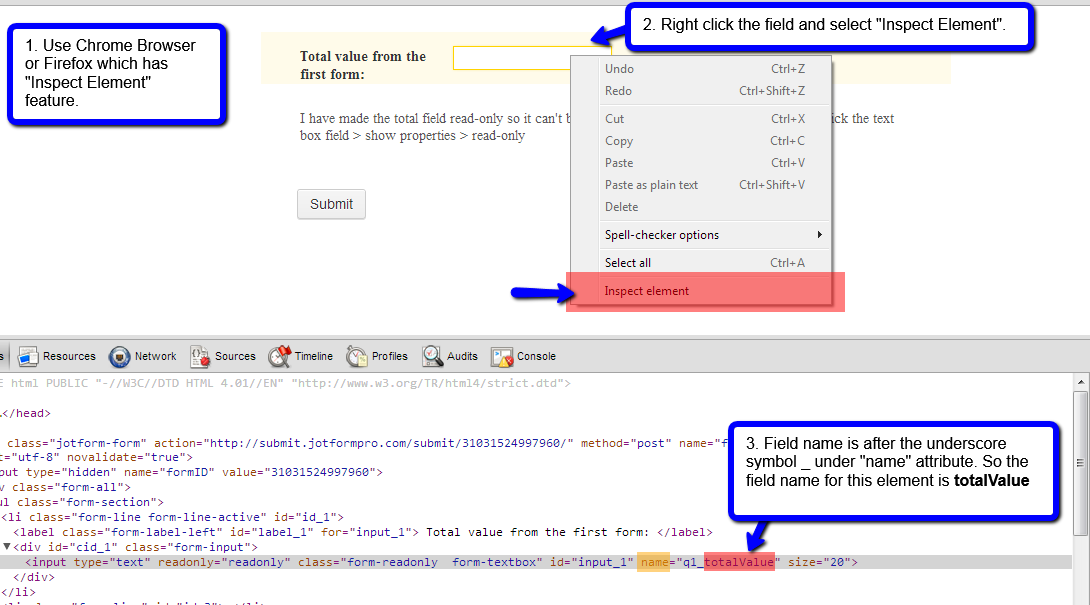
3. Last and final step, set the constructed URL with parameter as your Thank you Custom URL. Here's how:
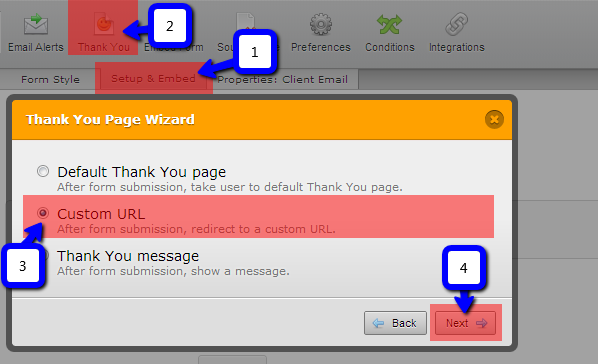
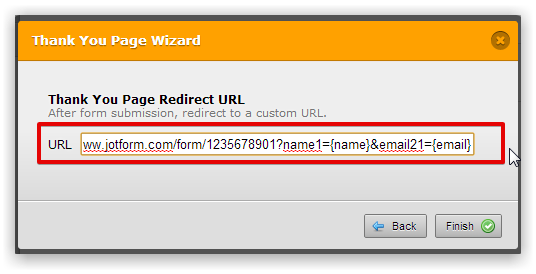
After this, try submitting your first form with sample data, it should then redirect to your 2nd form with the prefilled data from the first form.
- Mobile Forms
- My Forms
- Templates
- Integrations
- INTEGRATIONS
- See 100+ integrations
- FEATURED INTEGRATIONS
PayPal
Slack
Google Sheets
Mailchimp
Zoom
Dropbox
Google Calendar
Hubspot
Salesforce
- See more Integrations
- Products
- PRODUCTS
Form Builder
Jotform Enterprise
Jotform Apps
Store Builder
Jotform Tables
Jotform Inbox
Jotform Mobile App
Jotform Approvals
Report Builder
Smart PDF Forms
PDF Editor
Jotform Sign
Jotform for Salesforce Discover Now
- Support
- GET HELP
- Contact Support
- Help Center
- FAQ
- Dedicated Support
Get a dedicated support team with Jotform Enterprise.
Contact SalesDedicated Enterprise supportApply to Jotform Enterprise for a dedicated support team.
Apply Now - Professional ServicesExplore
- Enterprise
- Pricing