-
MaidTeamSixAsked on September 18, 2015 at 6:04 PM
Problem Context:
Here's how I use JotForm: I own a dog walking company. On my website potential customers can submit their dog walker preferences through a JotForm. I use the notification feature of JotForm to send the form information to about 20 potential dog walkers. I want my dog walkers to be able to reply to this notification email with responses going to my email to let me know they are interested.
Problem:
I tried using my own email address for the sender email but it was consistently sent to the spam folder. I then switched this to noreply@jotform. This fixed the spam problem but resulted in my dog walkers not being able to the notification emails without receiving a bounce error.
How can I ensure the notification emails don't go to spam while also ensuring my walkers can reply to those emails without getting the bounce back email?
I'm open to all solutions:) Thanks!
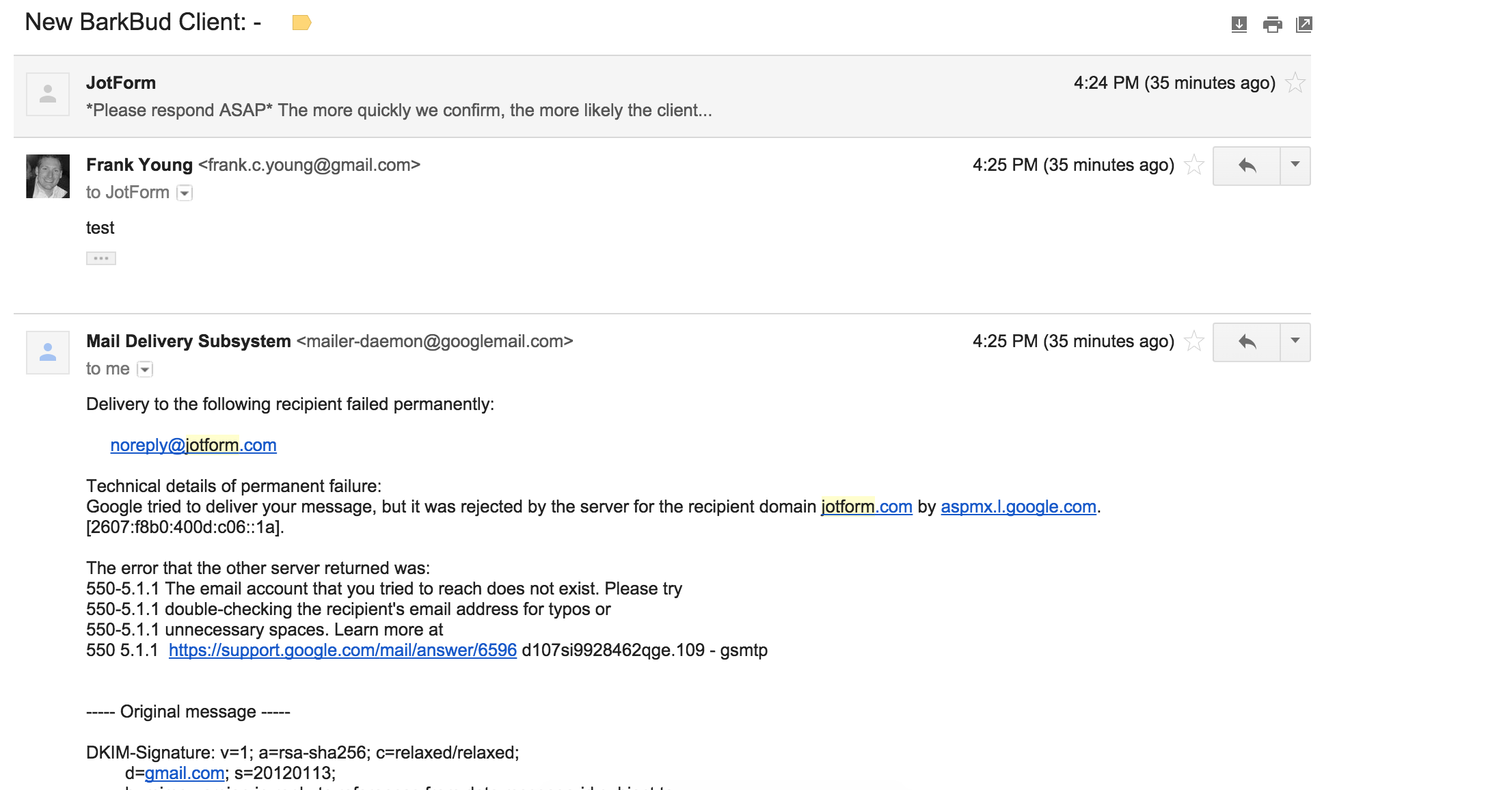
-
BorisReplied on September 19, 2015 at 3:40 AM
Yes, you can set this up by simply setting a Reply-to Email on your Notifications, which are currently being set to none. When a reply-to is set, your colleagues will reply to that email address when using a reply option in their email software. Please refer to the following screenshot about this entry:
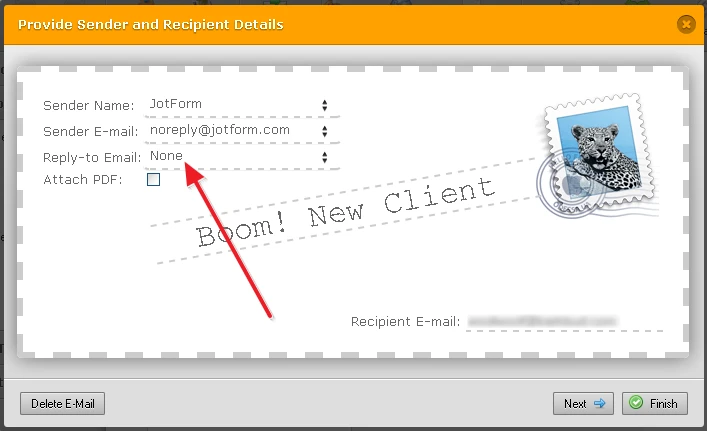
In a Notification, your Reply-to must be tied to a field on the form. For this reason, you may need to add a hidden Text Box field to your form, which would hold your email address used as a reply-to. Please refer to the image below on how to add this field, and make it hidden:
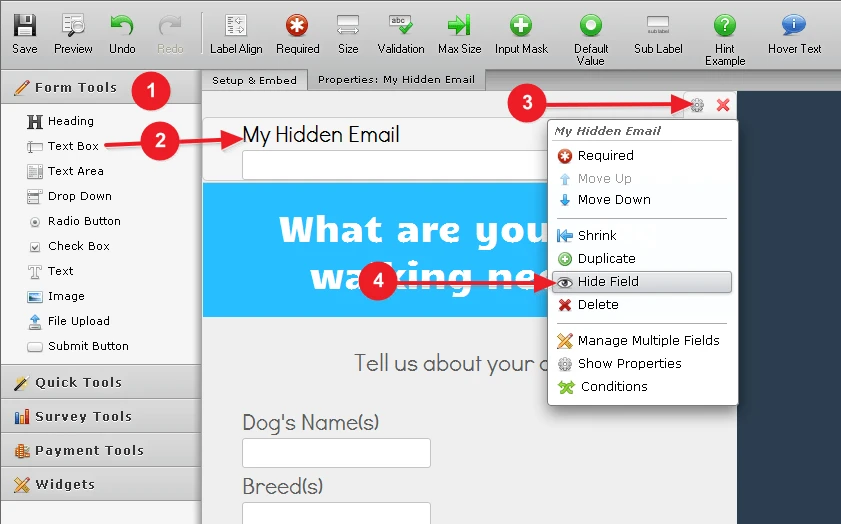
Next step is to set its default value to your email address:
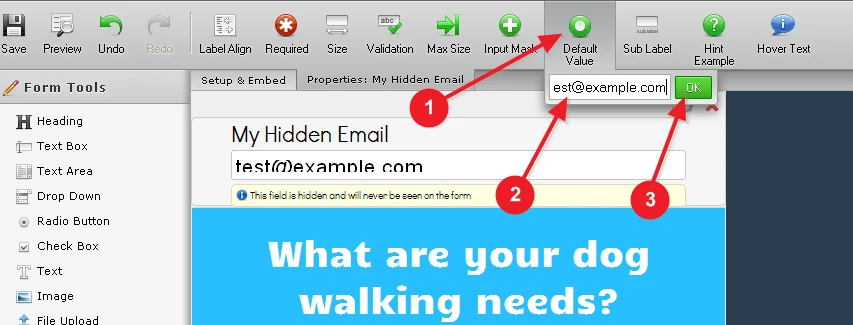
And the final step is to set this as your Reply-to Email in all desired notifications:
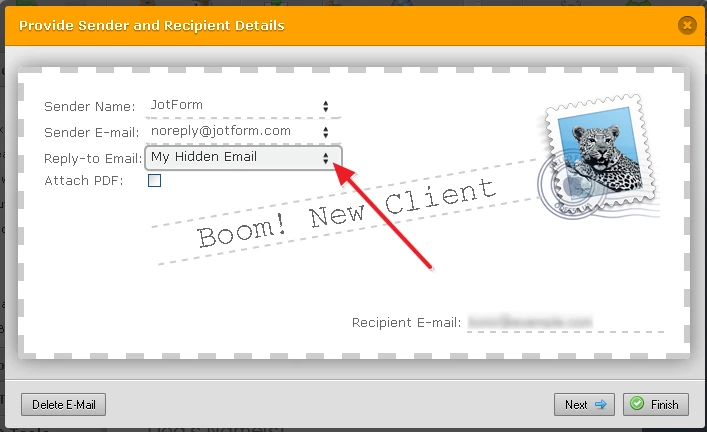
This should do it. Please let us know if you hit any snags in setting it up, and we will be happy to help.
- Mobile Forms
- My Forms
- Templates
- Integrations
- INTEGRATIONS
- See 100+ integrations
- FEATURED INTEGRATIONS
PayPal
Slack
Google Sheets
Mailchimp
Zoom
Dropbox
Google Calendar
Hubspot
Salesforce
- See more Integrations
- Products
- PRODUCTS
Form Builder
Jotform Enterprise
Jotform Apps
Store Builder
Jotform Tables
Jotform Inbox
Jotform Mobile App
Jotform Approvals
Report Builder
Smart PDF Forms
PDF Editor
Jotform Sign
Jotform for Salesforce Discover Now
- Support
- GET HELP
- Contact Support
- Help Center
- FAQ
- Dedicated Support
Get a dedicated support team with Jotform Enterprise.
Contact SalesDedicated Enterprise supportApply to Jotform Enterprise for a dedicated support team.
Apply Now - Professional ServicesExplore
- Enterprise
- Pricing



























































