-
kava_supportAsked on September 24, 2015 at 10:01 AM
-
CharlieReplied on September 24, 2015 at 12:54 PM
Hi,
If you would like to add a scrolling text in the email template of the notification, that is possible by wrapping the text in a <div> element and adding the styles mentioned below on it:
<div style="float: left; width: 400px; overflow-y: scroll; max-height: 100px !important;">
<p>Insert text or form field value here</p>
</div>
You can add that code in the "Source code" editor, below is a screenshot of my email template
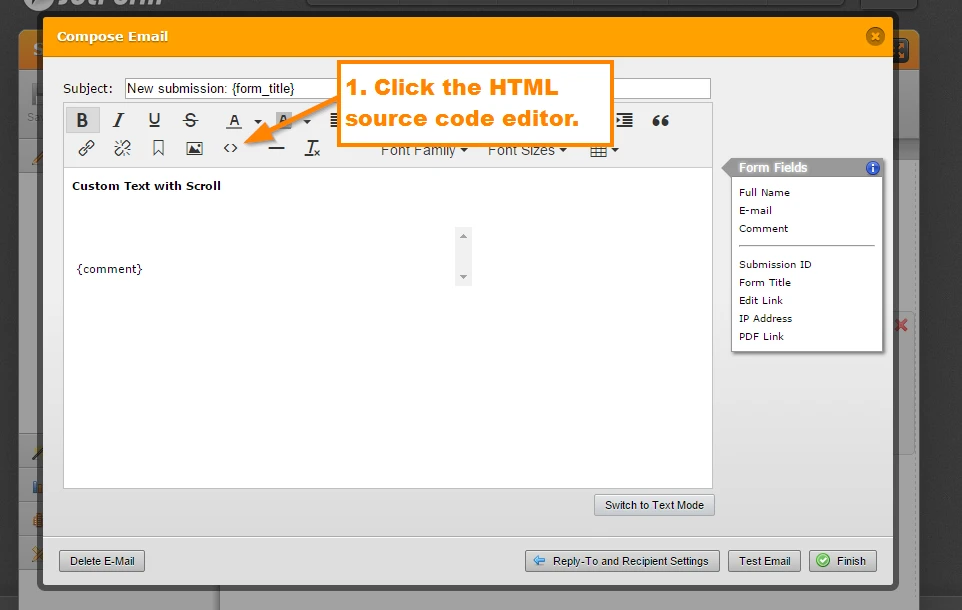
Paste it here
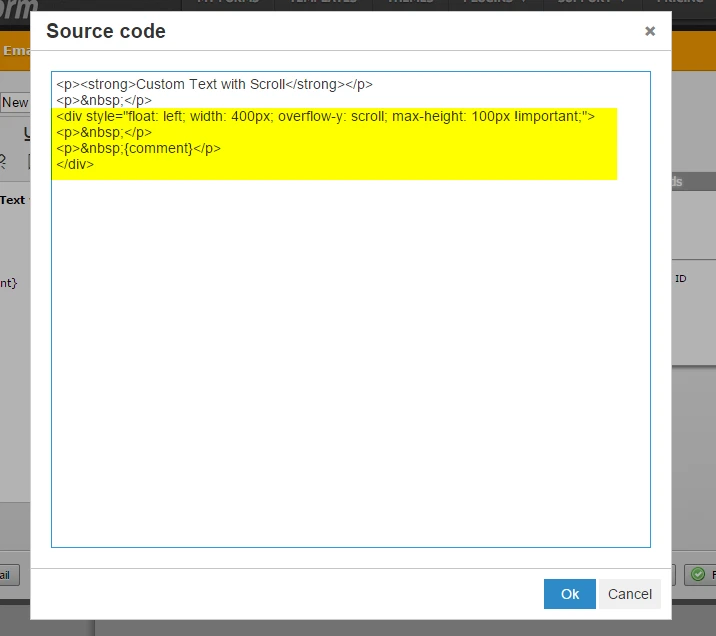
Here's my test submission, I want the long "Comment" field to show in the email notification on a scrollable text element
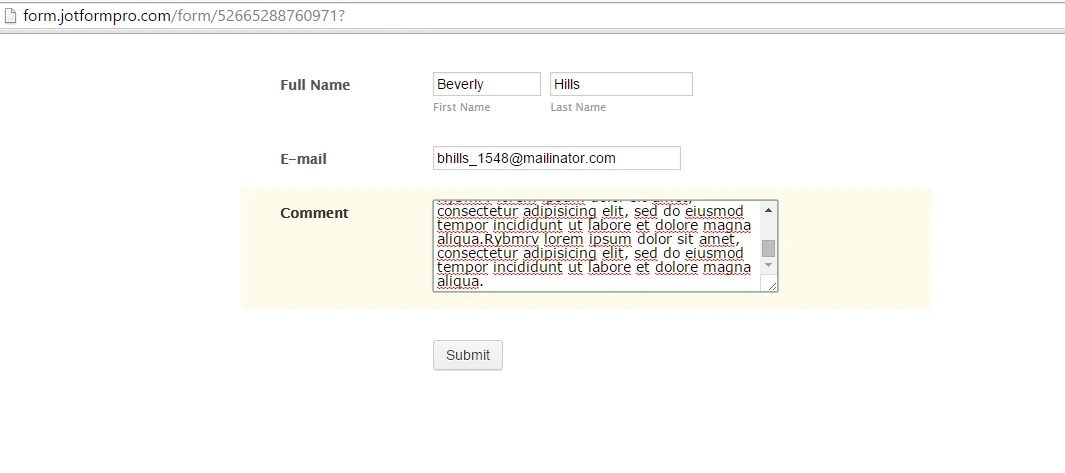
This is how the notification looks like, it has now a vertical scroll bar.
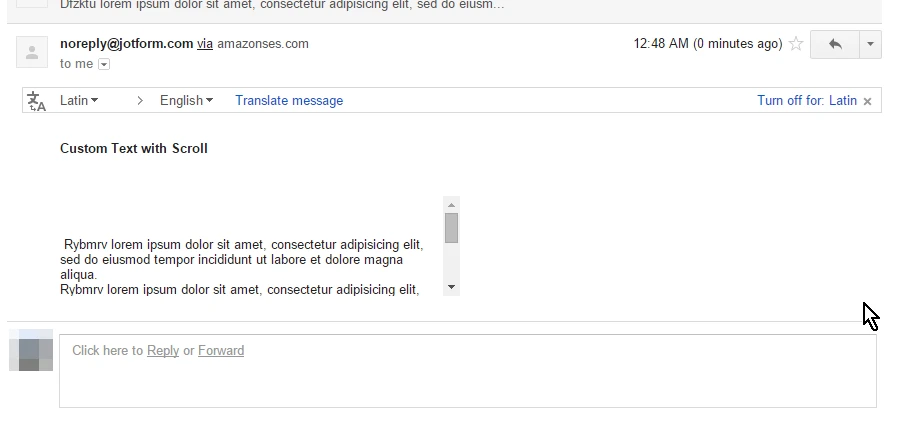
Note: You can adjust the width and the max-height in the div styling of the element with your own preference.
I hope that helps. Do let us know if that is what you would like to accomplish.
- Mobile Forms
- My Forms
- Templates
- Integrations
- INTEGRATIONS
- See 100+ integrations
- FEATURED INTEGRATIONS
PayPal
Slack
Google Sheets
Mailchimp
Zoom
Dropbox
Google Calendar
Hubspot
Salesforce
- See more Integrations
- Products
- PRODUCTS
Form Builder
Jotform Enterprise
Jotform Apps
Store Builder
Jotform Tables
Jotform Inbox
Jotform Mobile App
Jotform Approvals
Report Builder
Smart PDF Forms
PDF Editor
Jotform Sign
Jotform for Salesforce Discover Now
- Support
- GET HELP
- Contact Support
- Help Center
- FAQ
- Dedicated Support
Get a dedicated support team with Jotform Enterprise.
Contact SalesDedicated Enterprise supportApply to Jotform Enterprise for a dedicated support team.
Apply Now - Professional ServicesExplore
- Enterprise
- Pricing



























































