-
ccpleoAsked on September 25, 2015 at 5:50 PM
When I received the form in my email, it comes with some fields without padding.
I send an example in JPG format I get the email and what's in jotform.com inbox.
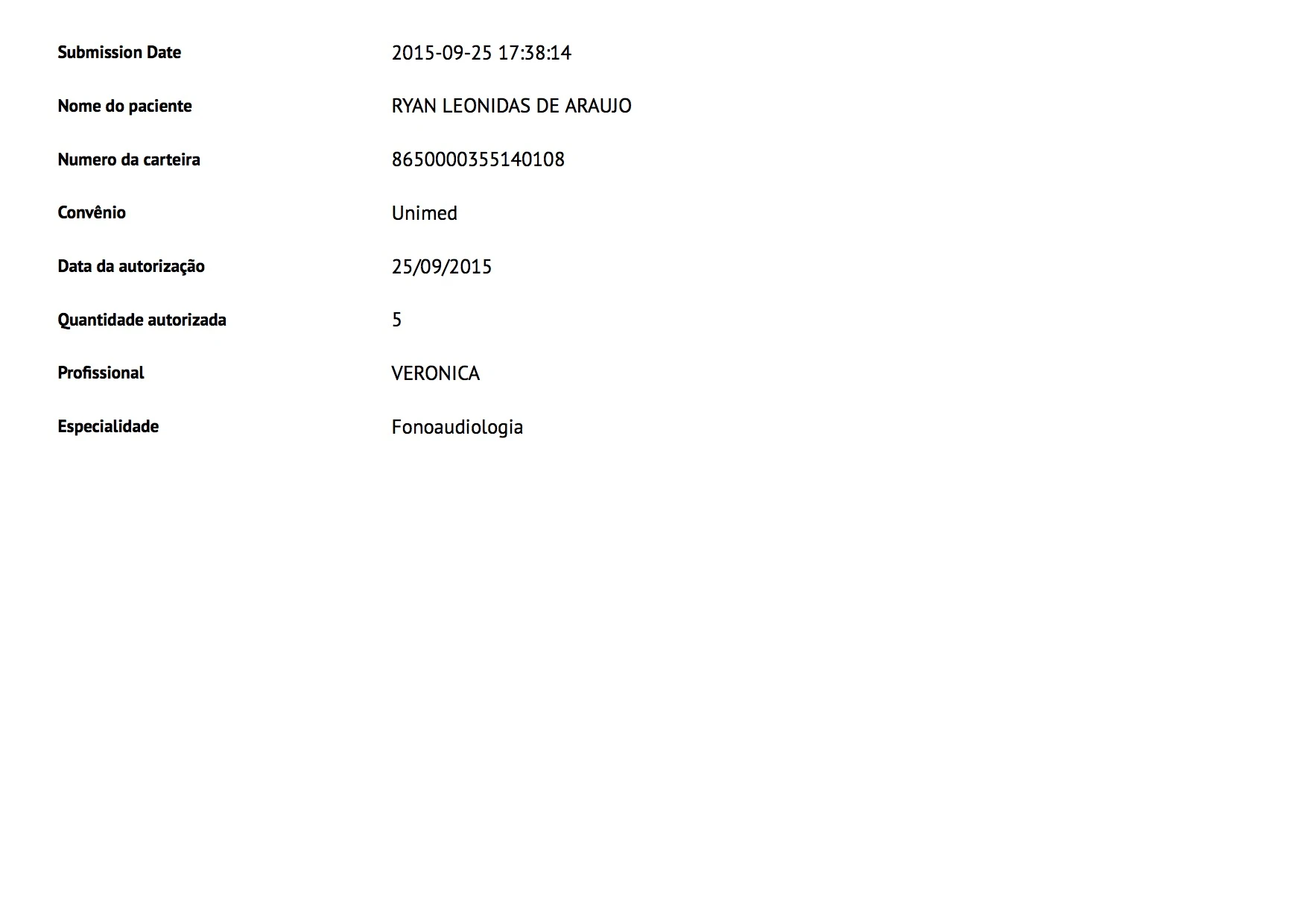
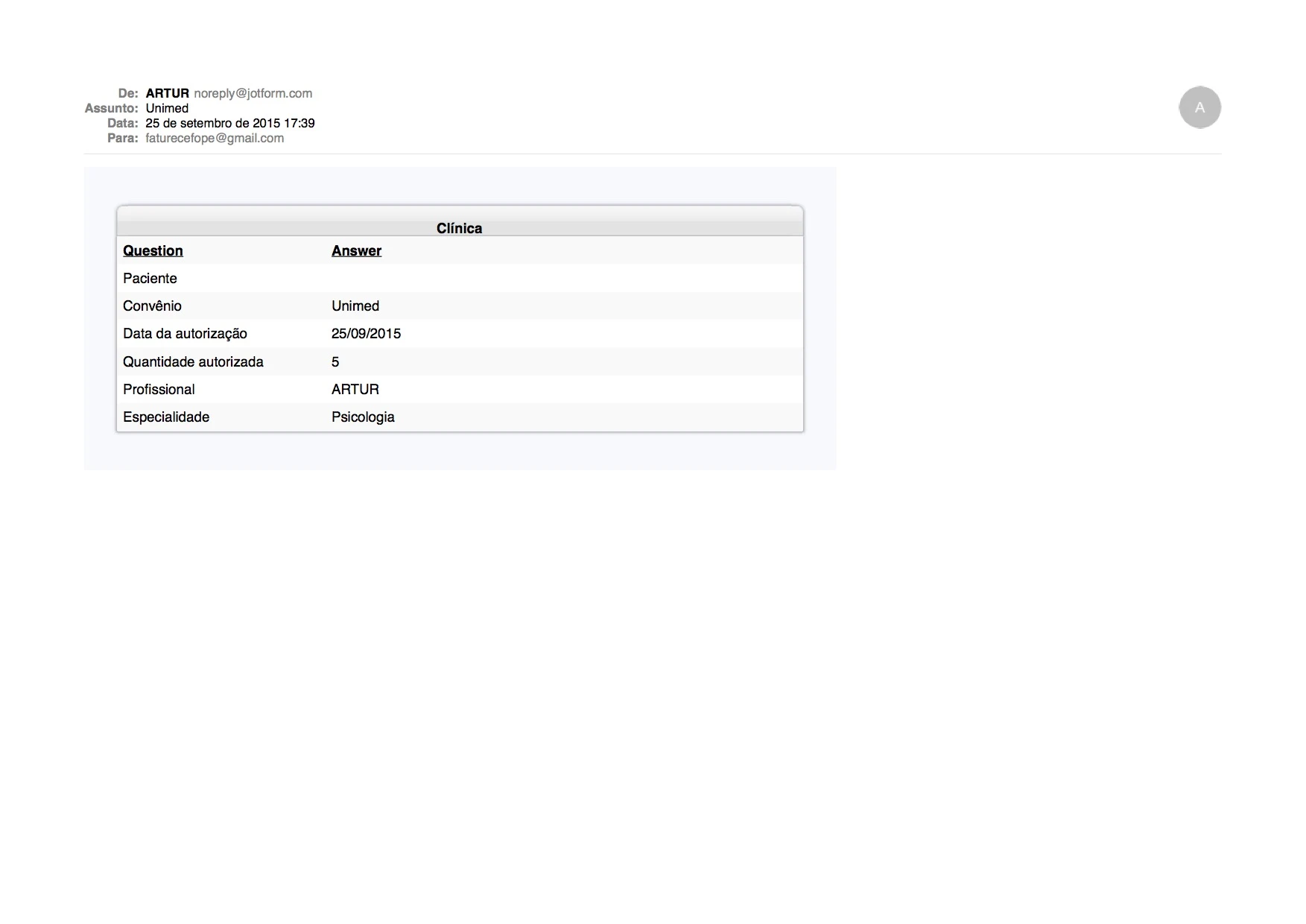
-
BorisReplied on September 25, 2015 at 6:40 PM
Your notification emails that you receive will always look as they are set in that specific form. In order to make adjustments to the layout of your email notifications, you must first open your form for editing in the Form Builder.

Once in the editing mode, please go to Setup & Embed > Emails, and click on the Notification that you wish to modify.
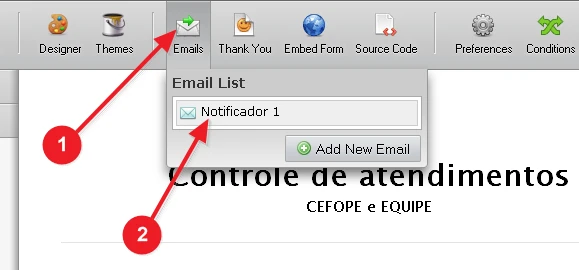
This will open your email for editing, so you can modify the styling to your liking. By default, our notification emails follow the nicely formatted table layout that you have been receiving so far in your emails:
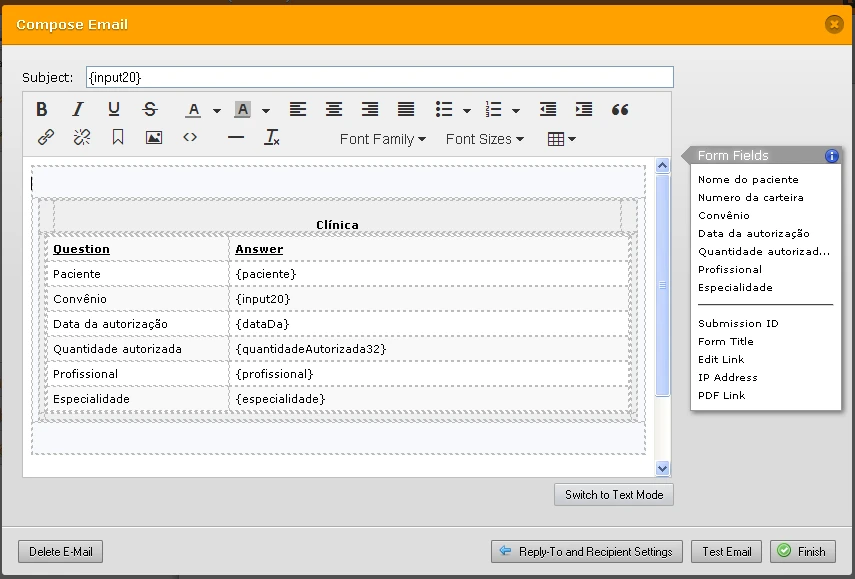
If your existing email notification does not show all the fields from the form, this means that the notification was created with an older version of your form, and the notification is referencing fields that were in that older version. If this is the case, it is very easy to remove your existing notification by going to Setup & Embed > Emails, and clicking on the X icon next to the notification.
Then, you can re-create a new notification which will automatically have all the current fields from your form. When you re-create a notification, please make sure that all its fields such as Sender Name and Sender Email are correctly set up, as described in our guide on how to correctly set up email alerts.
I hope this helps. Please let us know how it goes.
- Mobile Forms
- My Forms
- Templates
- Integrations
- INTEGRATIONS
- See 100+ integrations
- FEATURED INTEGRATIONS
PayPal
Slack
Google Sheets
Mailchimp
Zoom
Dropbox
Google Calendar
Hubspot
Salesforce
- See more Integrations
- Products
- PRODUCTS
Form Builder
Jotform Enterprise
Jotform Apps
Store Builder
Jotform Tables
Jotform Inbox
Jotform Mobile App
Jotform Approvals
Report Builder
Smart PDF Forms
PDF Editor
Jotform Sign
Jotform for Salesforce Discover Now
- Support
- GET HELP
- Contact Support
- Help Center
- FAQ
- Dedicated Support
Get a dedicated support team with Jotform Enterprise.
Contact SalesDedicated Enterprise supportApply to Jotform Enterprise for a dedicated support team.
Apply Now - Professional ServicesExplore
- Enterprise
- Pricing



























































