-
PresbyAsked on October 1, 2015 at 10:24 AM
PDF Maker with Conditions in Form
I have conditions set in the online form http://form.jotformpro.com/form/51674847916974
The condition is to open the rest of the form based on which selection you make at the top. As you can see in the attachment, only this first question was included in the PDF. The rest of the form does not come through.
Is there a way to capture all the data on the online form? Or do you know of any other applications that will make more accurate PDF forms from JotForms, I also find the look of the PDF forms are not very nice.
Thank you so much!
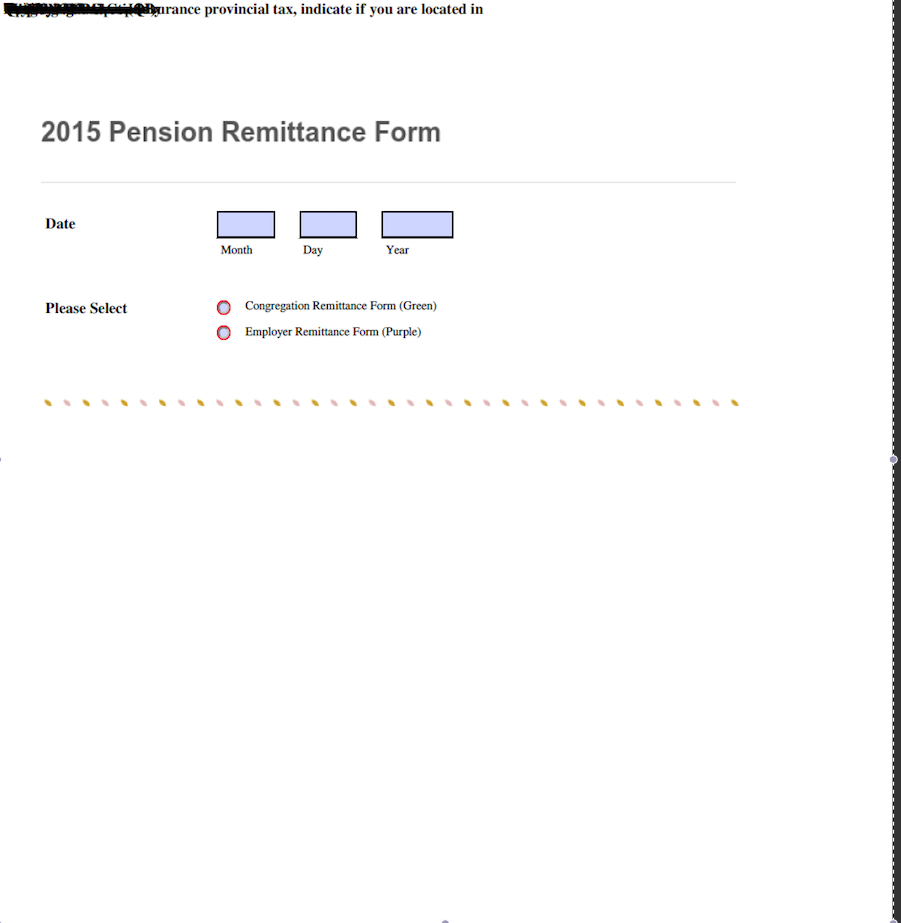
-
BorisReplied on October 1, 2015 at 12:16 PM
The generated PDF forms are unfortunately much more limited in functionality and appearance compared to online forms, due to technologies used. Generated PDF forms can't have conditional logic to show or hide fields, or to perform any other kinds of calculations and conditions. You can read more about the limitations of PDF forms, here:
Fillable PDF - Everything you need to know about JotForm Fillable PDF Creator
If this is OK, and if you want to present to your users a PDF form that has all the fields showing, even the ones that are conditionally hidden in the online form, we can achieve that as well. This way, your web users can fill out a beautiful online form, while your PDF users can also make their submissions that would go to your same submissions page on JotForm.
To do this, and have all the fields shown even in the generated PDF version of your form, you can do the following. First, open your form in the Form Builder, and open Setup & Embed > Conditions.
In the conditions popup that opens, switch to Saved Conditions, and then temporarily Disable All Conditions by clicking on the little pause-shaped icon at the top:

After conditions are disabled, all the form fields will be showing, so that you can create a PDF form with all its fields visible. After you have your PDF form with all its fields, simply re-enable all the conditions again in the Form Builder, by going to Setup & Embed > Conditions > Saved Conditions, and then Enable All Conditions by clicking on the play-shaped icon at the top.

I hope this helps.
-
PresbyReplied on October 1, 2015 at 12:44 PM
Unfortunately it didn't work. I disabled the conditions, thanks for that tip! And used the http://www.jotform.com/fillable-pdf-form-creator/ (also new to me, thanks!), but the PDF it generated was exactly the same as above.
-
MikeReplied on October 1, 2015 at 2:46 PM
Please also change the Form Collapse - Visibility status to 'Visible' before making the PDF.
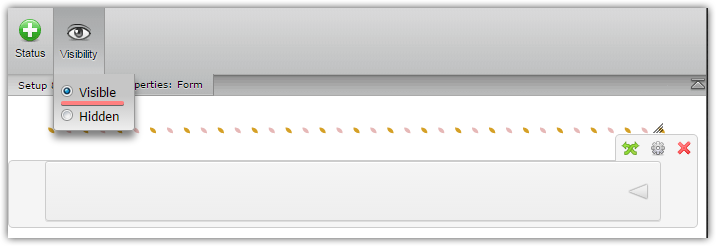
It should fix the issue with generated PDF form.

Thank you.
-
PresbyReplied on October 1, 2015 at 3:11 PM
That worked! It's not a perfect PDF form (i.e. fields that fit into two columns got squished into one column and/or some fields went missing, and my check box question doesn't appear well) but it's a lot better, and I can work with this. Keep improving, thanks for your help!
-
MikeReplied on October 1, 2015 at 4:27 PM
You are quite welcome. Please feel free to contact us if you need any further assistance on this.
- Mobile Forms
- My Forms
- Templates
- Integrations
- INTEGRATIONS
- See 100+ integrations
- FEATURED INTEGRATIONS
PayPal
Slack
Google Sheets
Mailchimp
Zoom
Dropbox
Google Calendar
Hubspot
Salesforce
- See more Integrations
- Products
- PRODUCTS
Form Builder
Jotform Enterprise
Jotform Apps
Store Builder
Jotform Tables
Jotform Inbox
Jotform Mobile App
Jotform Approvals
Report Builder
Smart PDF Forms
PDF Editor
Jotform Sign
Jotform for Salesforce Discover Now
- Support
- GET HELP
- Contact Support
- Help Center
- FAQ
- Dedicated Support
Get a dedicated support team with Jotform Enterprise.
Contact SalesDedicated Enterprise supportApply to Jotform Enterprise for a dedicated support team.
Apply Now - Professional ServicesExplore
- Enterprise
- Pricing






























































